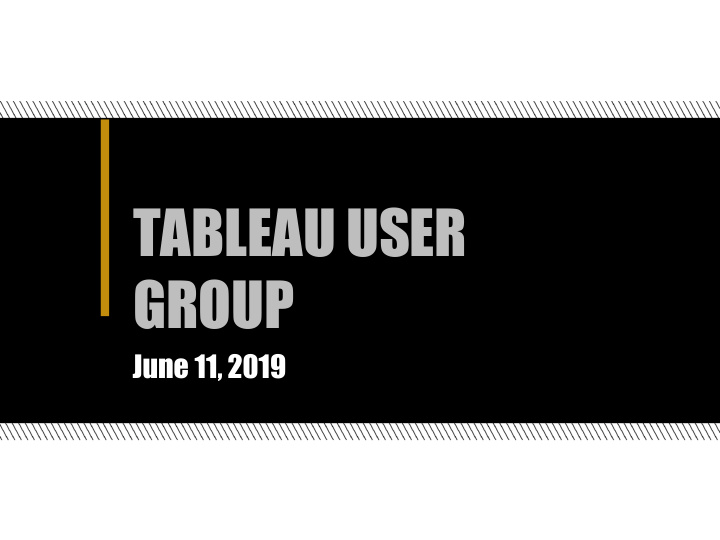

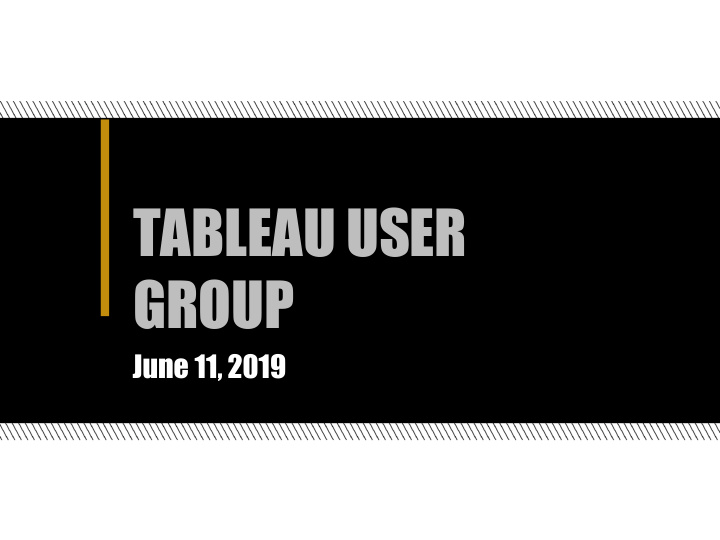

TABLEAU USER GROUP June 11, 2019
Agenda Welcome ● Contract Changes for Prep - Katie ● Tableau training videos link - Katie ● New user “How To” documents - Kendal ● Every 100 Students dashboard - Kendal ● Demo example of pyramid dashboard - Jeremy ● Demo of setting permission (SharePoint embedding issues if set permissions to all users) - Jeremy ● Set Actions - New features with upgrade - Sushanth ● Market Basket Analysis - Sushanth ● Data Digest Project - Nichole ● Tableau Conference Details - Taylor Questions and Closings
Contract Changes - Prep Katie Hendryx
Contract Changes - Prep July 2020 Now ▪ ▪ Prep License Prep transitions into a Creator – FREE to the University License – NOT centrally funded – ▪ $300 per year per license for 3 years Desktop Licenses – $630 per year per license in year 4 – Centrally funded - maintenance fee ▪ Creator License – Users will need to budget for the license ▪ No Prep - Keep Desktop Licenses – Continued central funding Salesforce acquired Tableau yesterday and as we know more we will keep you informed.
Tableau Training Video Links Katie Hendryx
FREE Tableau Training Videos Free Tableau Videos
New User “How To” Documents Kendal Kosta-Mikel
How To Documents ● Started by CoS student employees to document common Tableau practices for new hires ● Variety of topics ○ Conjoin Filters ○ Hex Map ○ Sankey ○ Viz in Tooltip ○ Ranked Line Graph ○ Color By filter ○ Sheet Selector Parameter ○ Format Totals on Stacked Columns ○ Replace Current Data Source with Updated Version
Every 100 Students Kendal Kosta-Mikel
Pyramid Dashboard Jeremy Sheiko
Setting Permissions (SharePoint) Jeremy Sheiko
Market Basket Analysis Sushanth Janagam
Market Basket Analysis This is not the typical analysis used by supermarket giants as our data doesn’t involve customer transactions. The compromise: We can dynamically answer combination questions. This is the Market basket Analysis we can do in tableau. Ex: How many students got/didn't get both X and Y. X and Y can be types of Scholarship, Grades, Course Enrollment etc.
Example 341 students Registered for bothENGL10600 and CHM11500
Steps: Since most of our analysis is around student data, we assume the group is students. How many students got a c combination of X and Y. X and Y are dynamic and in t this case let's assume they a are AID related.
Create a parameter, two fields and a Set Parameter : Calculated Field: Add from field , select the same Dimension : TYPE Set Right Click on ID-> Create Set
Create a parameter, two fields and a Set Calculated Field 2 : We create a parameter so we can have two axis with same fields. The calculated field 1 ( ID Match ) is used to flag Id’s that have the desired combinations. Set is created to dynamically filter out the above flagged ID’s. Calculated field 2 ( type also contains ) is used to filter out X-X and Y-Y combinations which are obvious.
Implementation 360 Students received both Federal Work Study and Purdue Loans
Further implementation 1: 360 Students received both Federal Work Study ( $0.39 M) and Purdue Loans ($1M)
Further Implementation 2 Trends of Custom User combinations
Set Actions - New Features With Upgrade Susanth Janagam
SETS SETS are a way to custom group things in an Organization. They are categorized into two: IN SET , OUT of SET We had an option of custom defining the set by conditions. Ex: IF Profit > $10,0000 then IN SET. What if USER is given the power to custom group? Tableau has recently released SET ACTIONS, this is deemed to be the most powerful feature since LOD’s.
How to create SET ACTIONS? For this example, we are using one sheet to group other sheets. There are ways to group and use actions with in each sheet. Target Sheet: Source Sheet: We need a dimension We need a dimension that groups based on based on which we want to group the SOURCE. TARGET. Example : Example : Merit based Colleges Need Vs Non Merit based Need.
Creating Set Here, Source sheet dimension or Merit/Need indicator should be used to create the set.
Using the set Drag the set on to the TARGET SHEET into Color. IN SET ( Whatever User Clicks ) = BLUE OUT SET ( Remaining) = Grey Since we didn't set any actions yet, all the colleges in TARGET are in grey color.
Set Actions in Dashboard Put both the SOURCE and TARGET sheets on the dashboard. Steps: Dashboard - Actions- Add Action - Change Set Values.
Implementation: The bottom half is split between merit and need based on our selection. As mentioned before, BLUE: IN SET (MERIT based Aid) https://tableau.itap.purdue.edu/views/SetActionsE xample/Dashboard1?iframeSizedToWindow=true&: embed=y&:showAppBanner=false&:display_count= no&:showVizHome=no
Data Digest Project Nichole Ramirez
Data Digest Improvement Project What’s going to change? Accessibility Transparency Functionality Technical feedback on functionality Tableau Users Group: Evaluate current dashboards and new demos Want to provide feedback? Contact: Improvement Team: nramire@purdue.edu -or- Ottlie Webb Kendal Kosta-Mikel datadigest@purdue.edu Nichole Ramirez
2019 Tableau Conference Taylor Stayback
2019 Tableau Conference $600 DISCOUNT CODE: VEGASTC19EDU Prices increase August 16
Community Feedback and Questions
THANK YOU Taylor Stayback: tbrodner@purdue.edu Jeremy Sheiko: jpsheiko@prf.org Sushanth Reddy Janagam: sjanaga@purdue.edu Kendal Kosta-Mikel: kkostami@purdue.edu Katie Hendryx: khendryx@purdue.edu Kelsie Newberry: knewber@purdue.edu
Recommend
More recommend