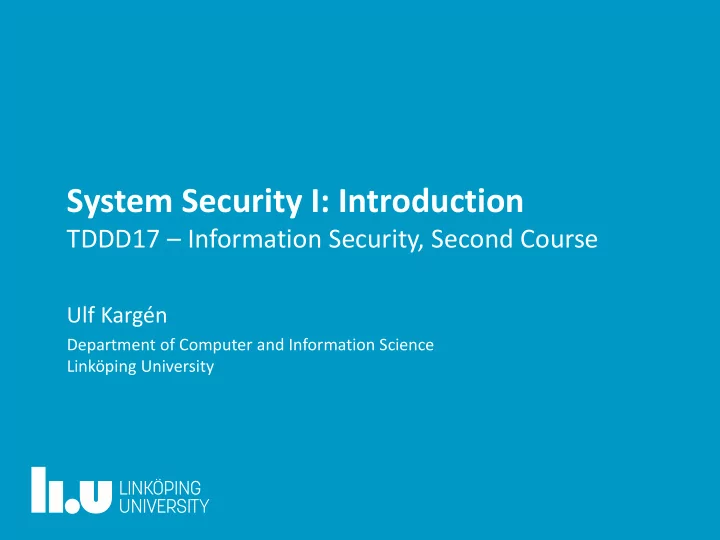
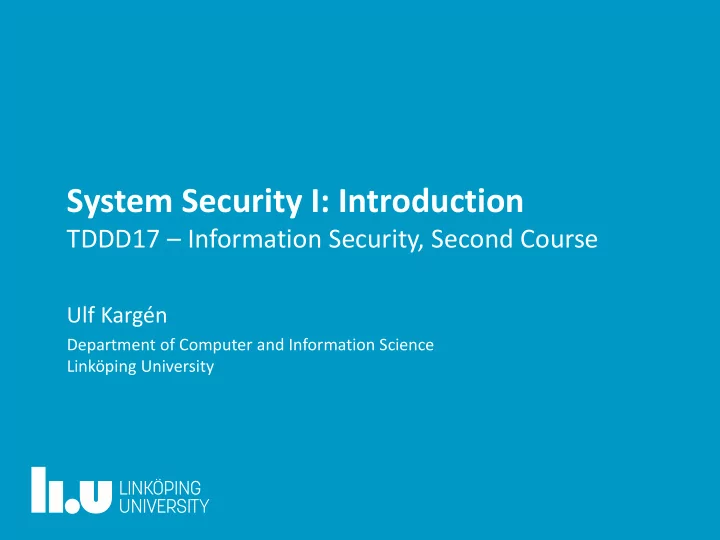
System Security I: Introduction TDDD17 – Information Security, Second Course Ulf Kargén Department of Computer and Information Science Linköping University
System Security 2 • Security in computer systems – Hardware – (System) software Today’s agenda: • – Hardware basics (recap) – Operating System (OS) access control concepts and fundamentals – Memory protection – OS interface (system calls, etc.) – Shortcomings of traditional OS and hardware security Some slides are marked as ”extra reading”. These are not mandatory to read for the Extra exam, but will provide more Reading in-depth understanding and fill in some “blanks”.
Hardware Basics: The Memory Hierarchy 3 • Memory in computers are organized in a hierarchy – Large but slow at the bottom – Small but extremely fast at the top
Hardware Basics: The Memory Hierarchy 4 Hard disk drive (HDD) or solid state drive (SSD) • Size: ~100 – 1000 GB • Access time: milliseconds • Persistent storage after poweroff • Stores program code and data
Hardware Basics: The Memory Hierarchy 5 Random access memory (RAM) • Size: ~10 GB • Access time: ~100 nanoseconds • Too slow to operate on data or code directly from HDD/SSD • Data and code must be loaded into RAM before it can be used • RAM is a limited resource – Must take care to only load data that is actually needed at the moment (more on this later). • Not persistent – data is lost on power off
Hardware Basics: The Memory Hierarchy 6 Cache memory • Size: A few megabytes • Access time: ~10 nanoseconds • Modern CPUs can do billions of operations per second • RAM speed is still a bottleneck! • Keep frequently used parts of RAM in a cache inside CPU • CPU transparently handles fetching/updating data in cache, and write-back to RAM • Code always reference memory through address in RAM
Hardware Basics: The Memory Hierarchy 7 Registers • Size: A few bytes • Access time: < 1 nanosecond (same as CPU itself) • Registers are used to hold data while computations are performed on it in CPU • Typically: Read from memory address A into register R Do operation on data in R Write contents of R back to address A
Hardware Basics: The Memory Hierarchy 8 Registers • Value of registers define the current state of the CPU • All CPUs have some registers with special purposes • Most important is the instruction pointer (IP) register • Always points at the address in memory where the currently executing machine code instruction is located
Hardware Basics: Architecture 9 • The CPU communicates with the RAM and other hardware using several buses (essentially electrical wires) • Modern computers typically have several different buses for memory, graphics cards, hard drives, input devices, etc. Source : https://commons.wikimedia.org/wiki/File:Computer_system_bu s.svg#/media/File:Computer_system_bus.svg
Hardware Basics: Booting 10 Typical startup sequence of a PC: 1. BIOS code executes. – BIOS (Basic Input Output System) is a program stored on a read- only memory chip (ROM) on the motherboard. – Does some hardware checks, and loads the boot loader code into RAM. – Boot loader is stored at a fixed location (Master Boot Record) on hard drive. 2. BIOS transfers execution to boot loader. – Boot loader in turn loads the operating system kernel into memory, and transfers execution to the kernel.
Hardware Basics: Booting 11 3. OS kernel loads device drivers – code to handle communication with hardware – and initializes the hardware, filesystems, networking, etc. – The kernel is the central piece of system software in a computer – Responsible for managing hardware, enforcing access control, mediating programs’ access to resources, etc . 4. Kernel loads programs to handle user interaction, login, graphical interfaces, etc. 5. The computer is ready for use
OS Access Control: Processes 12 The process is the basic entity to which access control is applied in operating systems • Acts as a “proxy” on behalf of e.g. a “real life” user • Whenever a process attempts to access a resource, e.g. a file, the OS checks if the user ID associated with the process is allowed to access the resource. • A process can start other processes, which inherits the user ID of their parent process. OSes typically have a concept of a “ superuser ”, which has access to “everything” • – root user (Unix) – SYSTEM and Administrator users (Windows) • The superuser account is necessary for maintenance and configuration of the system, and for running important system-level services
OS Access Control: Login 13 Process creation at login proceeds (conceptually) as follows: 1. When the kernel has finished initialization, it will launch a login process, running as superuser, e.g. root (Unix) or SYSTEM (Windows) – Can be a GUI login screen in a graphical environment, or simply a login prompt in a text-based interface 2. The user provides some credentials e.g. username and password Since the login process runs as superuser, it has access to the list of users on – the system, and their credentials. 3. Login process checks credentials, and if they match, it will launch a shell process running as the authenticated user – Uses a special OS mechanism (only available to superuser) to switch the user ID of the launched shell from superuser to the given “regular” user 4. The shell process has a user interface for launching programs . Each time a program is launched, a new process is started, running with the user ID of the logged in user Shell can be a desktop environment in a GUI system, or simply a command – interpreter in a text-based (non-GUI) system
OS Access Control: Process Tree Example 14 root Alice Bob Alice Alice Alice Bob Bob Alice Bob Bob Bob Bob Note: Only one process can execute on one CPU (core) at a time! • OS rapidly switches between processes to Tab 3 Tab 2 Tab 1 create the “illusion” of multitasking • Details later …
OS Access Control: Access Control Models 15 OS needs some model to assign access permissions to resources, e.g. files • All general-purpose OSes support Discretionary Access Control (DAC) – Users can assign permission at their own discretion – Example: Alice marks some files as readable and writable by herself, and read-only for everyone else – The Unix read/write/execute permissions for owner/group/others is a well-known example of a DAC model
OS Access Control: Access Control Models 16 More advanced/powerful models: • Mandatory Access Control (MAC) – Apart from DAC rules, access is also restricted according to system-wide security policy – Example policy: Files in users’ home directories should never be writable by anyone other than the owner and the root user (overrides DAC rules set by users) • Role-Based Access Control (RBAC) – Access determined by the role of a subject (one subject can have several roles) Example: 1. The manager role has access to personnel files, but not to web server configuration. 2. Webmaster role has access to web configuration, but not to personnel files But: If manager and webmaster is the same person, he/she has access to both
OS Access Control: Enforcement 17 Central question: How are access controls actually enforced in an OS? • What if processes have direct (physical) access to the hard drive? Processes can request data at arbitrary positions on the hard drive Nothing prevents one of Alice’s processes from accessing files created by Bob! No way for OS to apply e.g. DAC!
OS Access Control: Enforcement 18 What if all processes share the physical memory (RAM)? • Processes must “play nice”, e.g. not overwriting other processes data or code, or using up all memory for themselves Nothing prevents one of Alice’s processes from accessing data loaded by one of Bob’s processes Even if file-system access can somehow be restricted, Alice can still read Bob’s confidential data once it is loaded into memory! There are also serious performance issues with this approach • • What if Bob starts a bunch of memory hungry processes, and then goes home for the weekend. • Now there is no memory left for Alice to launch a process, even if Bob’s processes aren’t actually doing anything!
OS Access Control: Enforcement 19 Conclusions: Each process should only have access to its own code/data • • Functionality of system should not depend on processes “playing nice” Memory sharing should be handled transparently by kernel Processes should not “see” the memory layout of other processes Requires strong isolation between processes’ memory space! • Processes must not be allowed to access hardware (e.g. hard drive) directly Process must ask OS kernel to access hardware on its behalf. Kernel checks if access is allowed before proceeding. Need a robust interface for this!
Memory Protection: Virtual Memory 20 Idea: Every process has its own virtual memory (VM) From the point of view of one process, all memory is available to it • Only sees its own memory • Kernel keeps an internal map of memory regions that are actually used, and which parts of the physical RAM they map to
Recommend
More recommend