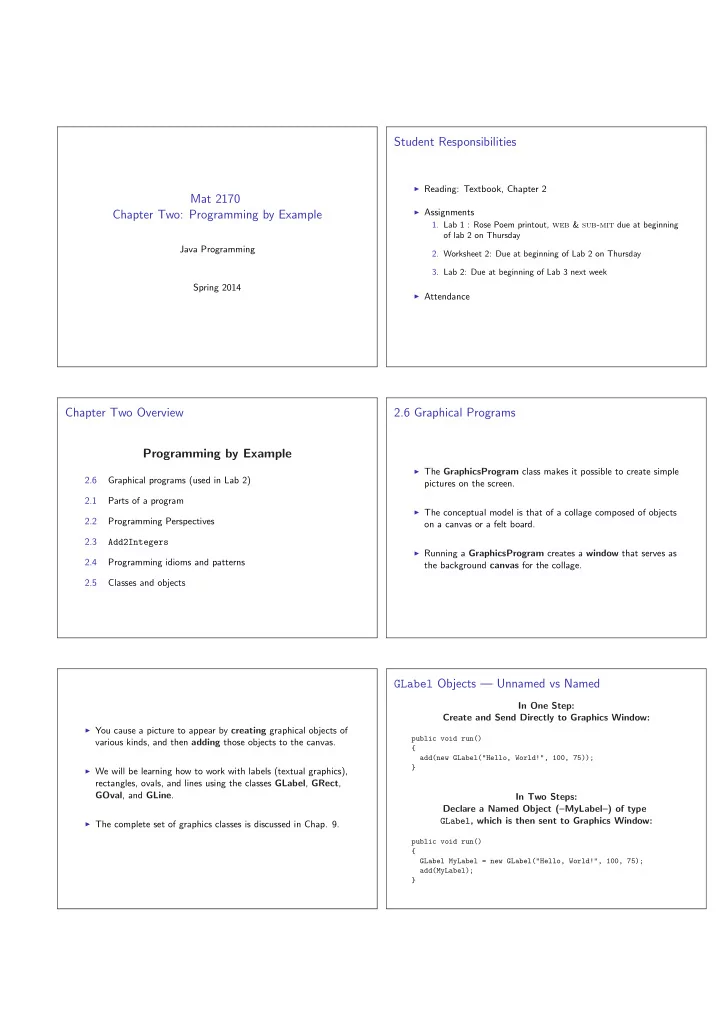
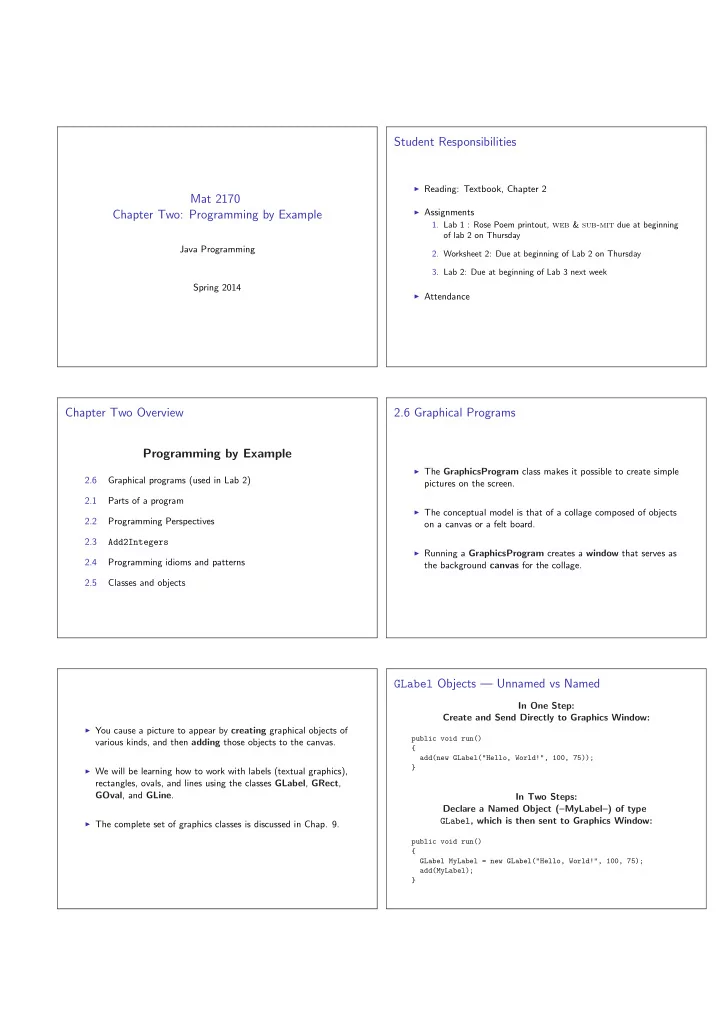
Student Responsibilities ◮ Reading: Textbook, Chapter 2 Mat 2170 ◮ Assignments Chapter Two: Programming by Example 1. Lab 1 : Rose Poem printout, web & sub-mit due at beginning of lab 2 on Thursday Java Programming 2. Worksheet 2: Due at beginning of Lab 2 on Thursday 3. Lab 2: Due at beginning of Lab 3 next week Spring 2014 ◮ Attendance Chapter Two Overview 2.6 Graphical Programs Programming by Example ◮ The GraphicsProgram class makes it possible to create simple 2.6 Graphical programs (used in Lab 2) pictures on the screen. 2.1 Parts of a program ◮ The conceptual model is that of a collage composed of objects 2.2 Programming Perspectives on a canvas or a felt board. 2.3 Add2Integers ◮ Running a GraphicsProgram creates a window that serves as 2.4 Programming idioms and patterns the background canvas for the collage. 2.5 Classes and objects GLabel Objects — Unnamed vs Named In One Step: Create and Send Directly to Graphics Window: ◮ You cause a picture to appear by creating graphical objects of public void run() various kinds, and then adding those objects to the canvas. { add(new GLabel("Hello, World!", 100, 75)); } ◮ We will be learning how to work with labels (textual graphics), rectangles, ovals, and lines using the classes GLabel , GRect , GOval , and GLine . In Two Steps: Declare a Named Object (–MyLabel–) of type GLabel , which is then sent to Graphics Window: ◮ The complete set of graphics classes is discussed in Chap. 9. public void run() { GLabel MyLabel = new GLabel("Hello, World!", 100, 75); add(MyLabel); }
Sending Messages to Objects Sending Messages to Objects ◮ We may wish to change the appearance (color) or location (position) of a graphical object after it’s been created. ◮ To send a message to an object, Java uses the following syntax: receiver.methodName(arguments); ◮ In object–oriented languages such as Java, these changes are the responsibility of the object . where: ◮ receiver is the (named) object to which the message is directed ◮ Thus, to change the color of an object, you send a message to ◮ methodName identifies which message is sent it telling it to change color. ◮ arguments is a list of values used to specify any other information associated with the message ◮ At this point in the semester, in order to send a message to an object, it must have been declared with a name — as the GLabel MyLabel was on the last slide. Sending Messages to a GLabel The Java Coordinate System This program illustrates sending a message to an object. Note that the label doesn’t appear until it is added to the canvas. ◮ Positions and distances in a graphics program are measured in public class HelloProgram extends GraphicsProgram { terms of pixels , which are the individual dots that cover the public void run() screen. { GLabel MyLabel = new GLabel("Hello",100,75); ◮ Unlike traditional mathematics, Java defines the origin of the MyLabel.setFont("SansSerif-36"); MyLabel.setColor(Color.RED); graphics coordinate system to be the upper left corner of the add(MyLabel); window. } } MyLabel contents: “Hello”, 100, 75, SansSerif-36, red The GObject Hierarchy The classes that represent graphical objects form a hierarchy, part of which looks like this: ◮ Values for the x coordinate increase from left to right. GObject ◮ Values for the y coordinate increase from top to bottom . ◮ Creating a GLabel at a particular x and y position means that GLabel GRect GOval GLine the baseline of the first character in the label appears at that point — i.e., the ( x , y ) coordinate is for the lower left corner ◮ Operations are defined at each level of the hierarchy. of the label. ◮ Operations that apply to all graphical objects are specified at the GObject level — where they are inherited by each subclass. ◮ Operations that apply to a particular subclass are specified as part of the definition of that class.
Operations on the GObject Class The java.awt Package Standard Color Names The following operations apply to all GObject s Color.BLACK Color.RED Color.DARK GRAY Color.YELLOW Sets the color of the object to Color.GRAY Color.GREEN object. setColor (color) the specified color constant Color.LIGHT GRAY Color.CYAN (default is BLACK ) Color.WHITE Color.BLUE Changes the location of the Color.MAGENTA Color.ORANGE object. setLocation (x, y) object to the point (x, y) Color.PINK Moves the object on the object. move (dx, dy) screen by adding the dis- In order to use these colors, you will need to add: placements dx and dy to its import java.awt.*; current coordinates to your program. Operations on the GLabel Class GLabel Example Constructor : public void run() { new GLabel(text, x, y) GLabel msg = new GLabel("Hello, World!", 100, 75); Creates a label containing the specified text that begins add(msg); at the point (x, y). } Creating Geometric Objects Methods Shared by the GRect and GOval Classes Constructors : object.setFilled(fill) If fill is true , new GRect(x, y, width, height) the interior of the object is shaded; Creates a rectangle whose upper left corner is at (x, y ) if false , only the outline is shown. of the specified size. new GOval(x, y, width, height) Creates an oval that fits inside the rectangle with the same dimensions. object.setFillColor(color) Sets the color used to fill the interior, which can be different from the border. new GLine(x0, y0, x1, y1) Creates a line extending from (x0, y0) to (x1, y1).
The GRectPlusGOval Program Resulting Output public class GRectPlusGOval extends GraphicsProgram { public void run() { // Create & draw a red rectangle GRect MyRect = new GRect(100, 50, 125, 60); MyRect.setFilled(true); MyRect.setColor(Color.RED); add(MyRect); // Create & draw a green oval inside GOval MyOval = new GOval(100, 50, 125, 60); MyOval.setFilled(true); MyOval.setFillColor(Color.GREEN); add(MyOval); } } Questions, Questions, Questions. . . ◮ What is the difference between the GRect and GOval methods: setColor() and the setFillColor() ? ◮ What would we need to change in the last program to have the rectangle be drawn after the oval? What would happen in that ◮ What GraphicsProgram method displays a GObject in the case? graphics window? ◮ What would we need to change if we wanted a cyan oval with ◮ Suppose we’d like to draw a stick figure in a graphics window. a blue border? How could we go about determining the coordinates of the parts? The Stick Figure Comments Are Desirable // body add(new GLine(100, 100, 100, 150)); // legs add(new GLine(100, 150, 75, 175)); add(new GLine(100, 150, 125,175)); // arms add(new GLine(75,120,125,120)); // head add(new GOval(90, 80, 20, 20)); // eyes add(new GOval(93,86,3,3)); add(new GOval(103,86,3,3)); //nose add(new GLine(99,90,99,94)); add(new GLine(100,90,100,94)); add(new GLine(101,90,101,94)); add(new GLine(101,90,101,94)); What must change to make a Blue Man?
2.1 Parts of a Java Program Comments /* file: HelloProgram.java */ import acm.graphics.*; ◮ Comments are for humans; computer ignores them import acm.program.*; ◮ Block comments : public class HelloProgram extends GraphicsProgram { ◮ use /* and */ around text public void run() { // create and display a greeting ◮ can extend over several lines add(new GLabel("hello, world", 100, 75)); } ◮ Line comments : } ◮ start with // ◮ Header Comments, line comments (for humans) ◮ extend only to end of line ◮ Imports: Allows use of shorter names for library classes ◮ The main class – HelloProgram – and its run() method A Program to Add Two Numbers — Dialog A Program to Add Two Numbers — Console /* file: Add2Integers.java */ /* file: Add2Integers.java */ import acm.program.*; import acm.program.*; public class Add2Integers public class Add2Integers extends DialogProgram extends ConsoleProgram { { public void run() public void run() { { println("This program adds two integers"); println("This program adds two integers"); int n1 = readInt("Enter first number: "); int n1 = readInt("Enter first number: "); int n2 = readInt("Enter second number: "); int n2 = readInt("Enter second number: "); int total = n1 + n2; int total = n1 + n2; println("The total is " + total + "."); println("The total is " + total + "."); } } } } A Program to Add Two Numbers — Floating Point Two Perspectives on the Programming Process /* file: Add2Doubles.java */ import acm.program.*; ◮ Reductionism : a whole can be understood completely if you understand its parts and the nature of their ’sum’. public class Add2Doubles extends ConsoleProgram When programming, you need to understand the language { (such as Java) well before you can write correct, efficient programs. public void run() { println("This program adds two floating " + ◮ Holism : the whole is greater than the sum of its parts. "point values"); double n1 = readDouble("Enter first number: "); When programming, you need to be able to see the logical “big double n2 = readDouble("Enter second number: "); picture” and create the underlying logic (algorithm) before you double total = n1 + n2; can write correct, efficient programs. println("The total is " + total + "."); } }
Recommend
More recommend