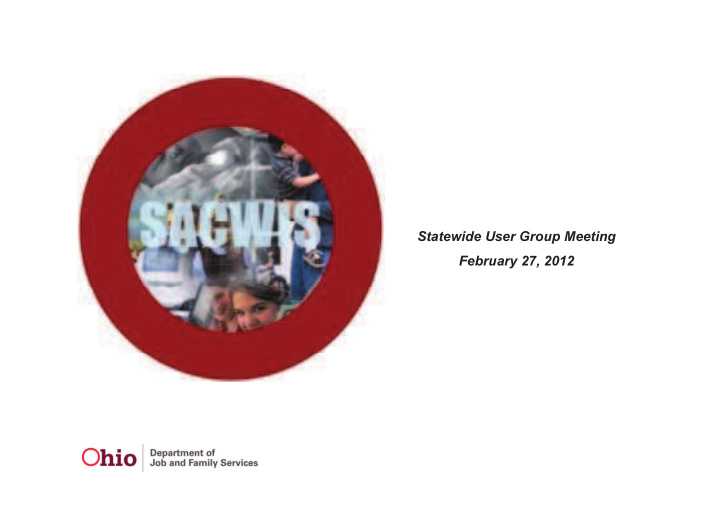

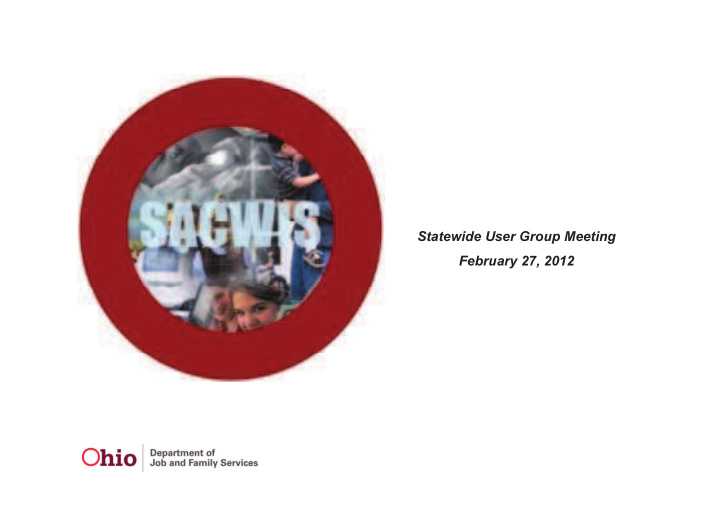

Case Services / Service Review Update • Case Services and Service Review Case Services and Service Review c hanges to ensure “unlinked” or “never linked” services pull into the SACWIS case linked services pull into the SACWIS case review functionality were incorporated into Build 1 116 in early January 2012 These Build 1.116 in early January 2012. These enhancements improved the case review functionality while ensuring consistency functionality while ensuring consistency with state/federal laws. 38
Case Services / Service Review Update • Many counties participated in multiple Many counties participated in multiple design and testing sessions to ensure service changes were made to improve service changes were made to improve availability of required information. Entering services and linking them to case Entering services and linking them to case plans is a critical aspect of assessing the impact of child welfare strategies to impact of child welfare strategies to expected safety, permanency and well being outcomes being outcomes. 39
Case Services / Service Review Update • The flexibility to apply services to multiple The flexibility to apply services to multiple members was implemented to reduce data entry burden on caseworkers. Services information is also critical to understand the total cost, document reasonable efforts and comply with state and federal laws. We realize counties have t t d f d l l W li ti h some apprehension about documenting services in SACWIS and many are at different stages of in SACWIS and many are at different stages of readiness. 40
Case Services / Service Review Update By adding case services and service review By adding case services and service review information into SACWIS, users can review the comprehensive impact of all services provided by, arranged for, or paid by an agency, including those services not linked to a Case Plan. The Policy team is partnering with SACWIS staff and counties to review the anticipated workload for “linking” and/or “end dating” services A for linking and/or end dating services. A procedure letter will be released soon on this topic topic. 41
Case Services / Service Review Update • Adding a Case Service g In the Service field, select Case Member or Caregiver/Caretaker from the drop-down list. • Important: You can only select Caregiver/Caretaker when one of the children is in placement or a living arrangement arrangement • Click the Add Case Services button. 42
Case Services / Service Review Update On the Service Information Screen: •Enter the date in the Effective Date field. • In the Service Category field, select the category from the drop-down list. • In the Service Type field, select the type from the drop-down list drop-down list. • In the Case Member Name field, select the name from the drop-down list. • • Click the Add Status / Provider button. 43
Case Services / Service Review Update 44
Case Services / Service Review Update • In the Status field, select the appropriate In the Status field, select the appropriate status from the drop-down list. • Select a date in the Status Begin Date field Select a date in the Status Begin Date field. The Link Provider button will only be enabled if the status types of Referred Scheduled or if the status types of Referred, Scheduled or Provided are selected. 45
Case Services / Service Review Update 46
Case Services / Service Review Update • To add a case member’s participation frequency, p p q y, click the Add Frequency button on the Status Details screen. 47
Case Services / Service Review Update • To add a case member’s service goal, click the Add g , Service Goal on the Status Details screen. 48
Case Services / Service Review Update • Linking a Provider g Linking a provider is required for the statuses of Referred, Scheduled, and Provided. • On the Status Details screen in the Provider Information section, click the Link Provider button 49
Case Services / Service Review Update • On the Provider Match Search Criteria screen, click , the Search button. • Click a Select link in the Provider Match Search R Results section to choose a provider. lt ti t h id 50
Case Services / Service Review Update • Unlinking a Provider g • On the Status Details screen in the Provider Information section, locate the appropriate row. • Click the Unlink link on the right. 51
Case Services / Service Review Update • Applying Info to Other Case Members pp y g In the Apply to Other Members section, check the box of the applicable case member(s). • Important: If you click the check box in the header, the system will select all of the case members in the list. • Click the Save button. 52
Case Services / Service Review Update • End-Dating a Case Service g • On the Case Services screen for the case member, click the Service End link 53
Case Services / Service Review Update • On the Service End Details screen, enter a date , in the End Date field. • Select the reason from the End Reason field drop-down list. • Click the Save button. 54
Case Services / Service Review Update • End-Dating a Case Service Member g Status Record • On the Case Services screen for the case member, click the Edit link. 55
Case Services / Service Review Update • Completing a Service Review within a Case Review p g 56
Case Services / Service Review Update • On the Current Case Plan Services tab, click the Edit , Progress link in the appropriate row and complete the appropriate fields. 57
Case Services / Service Review Update • On the Current Case Plan Services tab, click the , Services link in the appropriate row. 58
Case Services / Service Review Update • Click the Edit link in the appropriate row pp p 59
Case Services / Service Review Update Click the Service Review tab Click the Add Service Review and complete fields 60
Case Services / Service Review Update • User will do the exact same things for each of the g following tabs “ Prior Case Plan Unlinked Services ” and “ Services Not Linked to Case Plan ” 61
Case Services / Service Review Update Adding a Service Participation g p Click the Service Activity Tab 62
Case Services / Service Review Update The Service Activity Filter Criteria screen appears. y pp In the Case Service Participant field at the bottom of the screen select the appropriate case member screen, select the appropriate case member. In the Activity Start Date field, select the appropriate date. Important: The date must be current or in the past, not a future date. Click the Add Service Activity button. 63
Case Services / Service Review Update 64
Case Services / Service Review Update The Add Service Activity screen appears. y pp • In the Participation Status field, select the appropriate choice from the drop-down list. • Important: The Service Participation Status is required for the following service categories: • Child Care, Counseling, Diagnostic, Education/Training Child C C li Di ti Ed ti /T i i and Mental Health • Filling in the calendar information is not required • Filling in the calendar information is not required. • When complete, click the Save button . 65
Case Services / Service Review Update 66
Questions Break Questions / Comments Regarding Case Services / Services Review Update 67
Living Arrangement / Custody Module Changes Module Changes Sharon Graham 68
Living Arrangement Update • New Living Arrangement functionality New Living Arrangement functionality • Replaces the Child Legal Status functionality functionality • New Living Arrangement Link (Located i in the left Navigation menu) th l ft N i ti ) • Released in Build 1.117 (February 9 th ) 69
Living Arrangement Update Child Legal Status changes include: Child Legal Status changes include: • New Child Legal Status records can no longer be added longer be added • New Child Legal Status tab can be used to: � View current and historical records (using the View � Vi t d hi t i l d ( i th Vi Historical filter) � Edit current records to end-date or mark as � Edit current records to end date or mark as created in error 70
Living Arrangement Update 71
Living Arrangement Update New Living Arrangement functionality includes the New Living Arrangement functionality includes the ability to: • Record the name of person “Who Holds Legal Record the name of person Who Holds Legal Responsibility” • Record “Caretaker(s) Information” • Record a new method for documenting the Child of a Minor Parent • Record a living arrangement for children not in Agency R d li i t f hild t i A custody • Copy an existing Living Arrangement record Copy an existing Living Arrangement record 72
Living Arrangement Update 73
Living Arrangement Update 74
Living Arrangement Update 75
Living Arrangement Update • Added “Expandos” on the person’s SACWIS History screen y � Living Arrangement History � Child Legal Status History � Child Legal Status History 76
Living Arrangement Update 77
Living Arrangement Update Three (3) new reports for Living Arrangement: 1) S 1) Section 10: Living Arrangement History on ti 10 Li i A t Hi t Person Overview report 2) Administration – (Case) report titled: Living 2) Administration (Case) report titled: Living Arrangement Report (Agency-based information) 3) Living Arrangement Person report on Living Arrangement List screen • Scheduled for Build 1.118 (March 1 st ) 78
Living Arrangement Update Additional Learning Resources Additional Learning Resources • Recording a Living Arrangement Knowledge Base Article (KBA) Article (KBA) • Generating Payments and Medicaid for the Child of Minor Parent KBA • Managing Case Services KBA • Recorded Webinar on SACWIS Training screen • Recorded Webinar on SACWIS Training screen 79
Maintain Legal Custody / Status • As part of the Court Overhaul: Upcoming changes to the p p g g Legal Status records and recording Custody Episodes • Scheduled for Build 1.119 (March 29 th ) • UAT Testing (March 13 th – 15 th ) • Legal Status & Custody Episode KBA (coming soon) g y p ( g ) • Legal Status & Custody Episode Webinar (March 23 rd ) • No additional Court changes until FY 2013 No additional Court changes until FY 2013 80
Maintain Legal Custody / Status • Streamlining Legal Status and Custody Episode Streamlining Legal Status and Custody Episode records • New “expando” Legal Custody Episode & Status New expando Legal Custody Episode & Status on the SACWIS History • Two new links in the left Navigation (replaces g ( p the Court link) � Legal Actions � Legal Custody/Status 81
Questions Break Questions / Comments Regarding Living Arrangement Court Changes Update 82
Results Oriented Management (ROM) Tool Tim Doyle-Wenger 83
Background • ODJFS, in partnership with Casey Family Programs, selected ROM Reports as a vehicle to deliver critical data to State and County staff • About ROM � ROM - Results Oriented Management � ROM Results Oriented Management � Developed by the University of Kansas School of Social Welfare � Began as a federal project to train child welfare staff to use data and increase state analytic capacity increase state analytic capacity � Responded to need for making data more accessible throughout an agency with the goal of improving outcomes for children and families families • ROM Reports is a web-based reporting application � In addition to Ohio, nine other states are currently using ROM 84
About Ohio ROM Reports • Data Source is the Ohio SACWIS Application • Ohio ROM Secured Sever � Currently reports are accessed on the ODJFS server • Secure (https) server • Schedule for Updating Data � Data is refreshed Nightly • Amount of History � 3 years, starting with children in care after April 1, 2009 • A Access ROM via ROM i � Internet Explorer 7 or later (IE-6 is possible but is not recommended) � Firefox or Google Chrome • • Security Agreement Security Agreement � A JFS 7078 Code of Responsibility is required for access to Ohio ROM Production. � Please send all request to the SACWIS Help Desk, Attention: Gary Stought. 85
Summary of ROM Defects Critical Past Issues: Critical Past Issues: • Agency Management Levels • Entity Too Large • URL https � New URL’s ROM UAT - https://romuat.odjfs.state.oh.us/ROMUAT/Login.aspx ROM PROD - https://rom.odjfs.state.oh.us/jfsreports/login.aspx • Visitation Reports 86
Current Defect Status • Nine (9) Defects Remain Open in Quality Nine (9) Defects Remain Open in Quality Center 1 – Critical 1 Critical 5 – High 2 – Medium 1 – Change Enhancement [See handout for a complete listing of Open and Resolved Defects] [See handout for a complete listing of Open and Resolved Defects] 87
Ohio ROM’s Current Status • Team continues to work on known Report • Team continues to work on known Report issues • Targeting April / May to re-initiate T ti A il / M t i iti t Statewide training 88
Questions Break Questions / Comments Regarding ROM Update 89
CRIS-E Interface CRIS-E Interface Crystal Ufferman & Linda Ferguson 90
CRIS-E Interface • County JAD Session Held Dec 15 th County JAD Session Held Dec 15 • Agreement with CRIS-E policy on Eligibility Requirements Eligibility Requirements • Go live March 30 th • CRIS-E County Testing March 13-15 th 91
CRIS-E Interface • CRIS-E Security User Groups & Profiles CRIS E Security User Groups & Profiles � Transfer Data Specialist � CRIS E N tifi � CRIS-E Notification worker ti k � State Worker, Business Analyst, IV-E Policy for financial monitoring f fi i l it i • Additional changes from the original design 92
CRIS-E Interface 93
CRIS-E Interface 94
CRIS-E Interface 95
CRIS-E Interface 96
CRIS-E Interface 97
CRIS-E Interface 98
CRIS-E Interface • Person Module Changes Build Release 1.118 Person Mod le Changes B ild Release 1 118 • Knowledge Base Article 99
Questions Break Questions / Comments Regarding CRIS-E Interface 100
Recommend
More recommend