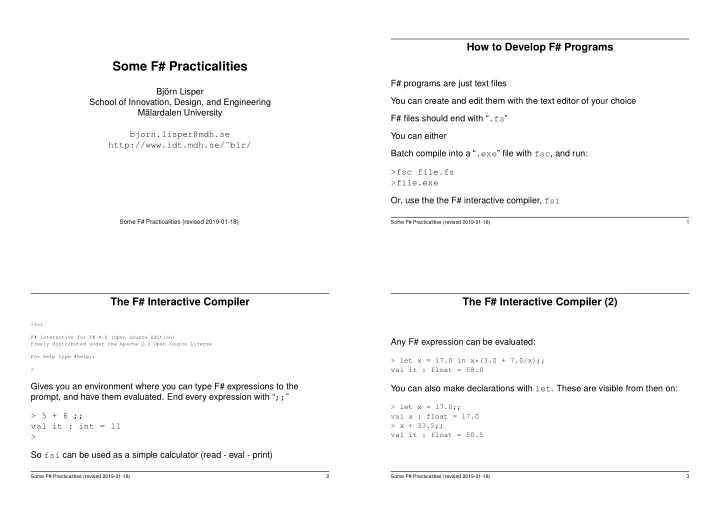
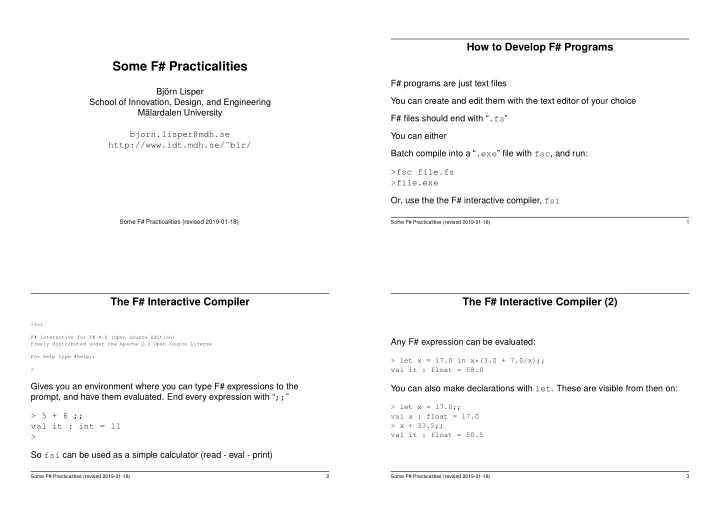
How to Develop F# Programs Some F# Practicalities F# programs are just text files Björn Lisper You can create and edit them with the text editor of your choice School of Innovation, Design, and Engineering Mälardalen University F# files should end with “ .fs ” bjorn.lisper@mdh.se You can either http://www.idt.mdh.se/˜blr/ Batch compile into a “ .exe ” file with fsc , and run: >fsc file.fs >file.exe Or, use the the F# interactive compiler, fsi Some F# Practicalities (revised 2019-01-18) Some F# Practicalities (revised 2019-01-18) 1 The F# Interactive Compiler The F# Interactive Compiler (2) >fsi F# Interactive for F# 4.0 (Open Source Edition) Any F# expression can be evaluated: Freely distributed under the Apache 2.0 Open Source License For help type #help;; > let x = 17.0 in x*(3.0 + 7.0/x);; > val it : float = 58.0 Gives you an environment where you can type F# expressions to the You can also make declarations with let . These are visible from then on: prompt, and have them evaluated. End every expression with “ ;; ” > let x = 17.0;; > 5 + 6 ;; val x : float = 17.0 val it : int = 11 > x + 33.5;; val it : float = 50.5 > So fsi can be used as a simple calculator (read - eval - print) Some F# Practicalities (revised 2019-01-18) 2 Some F# Practicalities (revised 2019-01-18) 3
The F# Interactive Compiler (3) The F# Interactive Compiler (4) You will want to use fsi for interactive testing. To get your code into fsi , A function f , declared in file.fs , can be accessed by prefixing its name use the #load command: with the module name: #load "file.fs";; > File.f 2;; val it : int = 47 This will compile the code in file.fs and load it into fsi To avoid the prefix, you can first open the module: fsi will create a module named File , where the declared entities in file.fs reside (more on modules later) > open File;; > f 2;; val it : int = 47 Some F# Practicalities (revised 2019-01-18) 4 Some F# Practicalities (revised 2019-01-18) 5 Visual Studio Testing with FsCheck Windows users can use Visual Studio A tool to do property-based testing of .NET programs From Visual Studio 2010 there is full support for F# A .NET version of Quickcheck , originally created for the functional language Haskell Visual Studio 2017 comes with F# version 4.1 You will use it to check your solutions for Lab 1 and 2 fsi can also be run from Visual Studio (And, of course, you’re welcome to use for Lab 3/4 and project as well) Some F# Practicalities (revised 2019-01-18) 6 Some F# Practicalities (revised 2019-01-18) 7
FsCheck – How it Works Checking Against a Reference Implementation A function Check.Quick that takes a property as argument Say we have written a function f The property is encoded as a function, say p , which returns a boolean Assume that we already have a reference implementation F ( true / false ) How to check whether f always returns the same value as F for the same ( p is called a predicate ) input: The call Check.Quick p will then run p with random arguments let p x = f x = F x If there is an argument x such that p x = false , then the test fails for x Check.Quick p Check.Quick will then try to find a smaller argument where the test fails, and report that Some F# Practicalities (revised 2019-01-18) 8 Some F# Practicalities (revised 2019-01-18) 9 Checking other Properties Using FsCheck to Test your Lab Assignments A zip archive labs.zip to be downloaded from the course home page Any property that can be encoded as a predicate can be checked Contains: Example: checking whether the length function on lists always is non-negative: • FsCheck • script fsi.fsx to load proper source files let p l = length l >= 0 • Test.fs with predicates to test your solutions against reference Check.Quick p implementations • Program.fs with a function main that tests all solutions at once • Lab skeletons Lab1.fs , Lab2.fs that can be used as templates for your solutions Some F# Practicalities (revised 2019-01-18) 10 Some F# Practicalities (revised 2019-01-18) 11
How to Use Download the zip archive, and unpack where your project is For Lab 1 load Lab1.fs , Test.fs , Program.fs Run all tests using Test.all in Test.fs (or by compiling and executing the project) Or: use the individual test functions in Test.fs one by one Similarly for Lab 2 Advice: use the lab skeletons for your solutions. Then the names of your functions will fit the test predicates Some F# Practicalities (revised 2019-01-18) 12
Recommend
More recommend