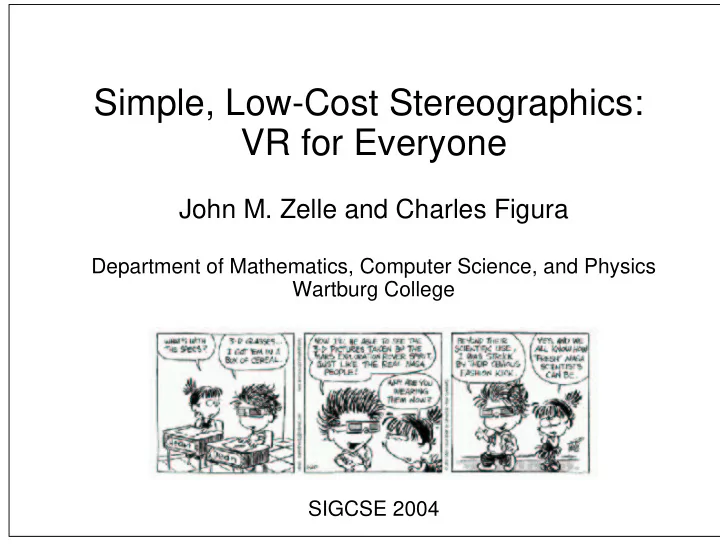
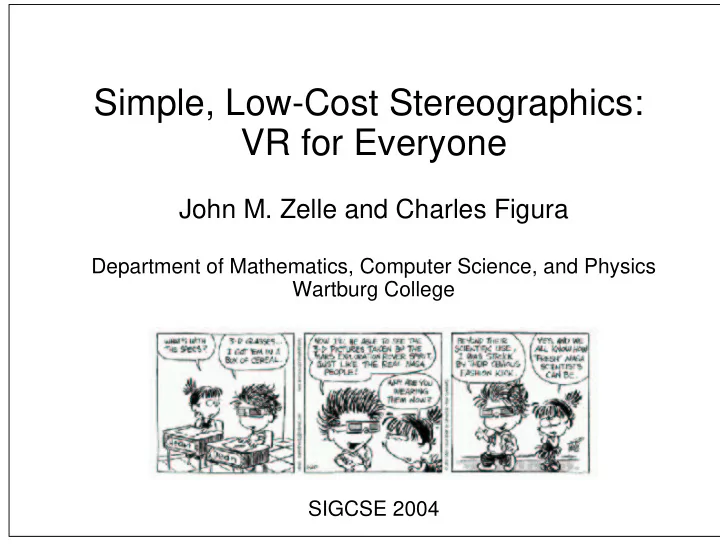
Simple, Low-Cost Stereographics: VR for Everyone John M. Zelle and Charles Figura Department of Mathematics, Computer Science, and Physics Wartburg College SIGCSE 2004
Motivation Virtual Reality is a hot topic Significant educational potential Virtual travel Visualizations Main Requirement: multi-viewer, stereographic display Barriers: Cost Expertise Goal: Make this technology cheap and easy! Physics perspective: educational applications CS perspective: student research/design projects
Stereographics Concepts Brain constructs 3D view of the world Important depth indicator: binocular vision Stereographic displays "fool" the brain by presenting suitable left and right eye images For true 3D effect must solve two problems: Create correct left/right images Present each eye with appropriate image
Stereographic Display Techniques Head-mounted display Small LCD screen in front of each eye Problems: Single viewer, expensive, fragile Active stereo Stereo graphics card (quad buffered) and Shutter glasses Problems: Expensive and fragile Passive stereo Two images super-imposed Inexpensive filter glasses to separate Common approaches: Anaglyph (red/blue), Polarized
Anaglyphs Present left eye image in red, right eye in blue Advantages: Simple display technology cheap multi-viewer Disadvantages: Black and white, eye-strain�
Introducing SVEN SVEN: Stereoscopic Visualization ENvironment Equipment: Computer (2) Projectors LCD/DLP (2) Polarizing Filters $30 - $200 Dual-head graphics card $80 - $500 Metallic screen $10 - $400 Polarized Glasses ~$0.40 per pair Total Cost: $200 - $1000
Keystone Distortion Aligning centers of projection leads to keystoning Side-by-side: horizontal keystoning (one side taller) Stacked: vertical keystoning (top wider than bottom) Hardware options: Lens shifting (high-end projectors only) Digital keystoning correction Software options: Image trimming Software keystone correction Our solution: Ignore it
Stereo Applications Overview Our "platform" has strengths and weaknesses weakness: Most existing stereo-enabled programs will not work strength: Most existing stereo-enabled programs will not work Simplest approach: paired stereo images Many available on WWW (e.g. NASA) Existing programs for generating images from models Passive stereo applications Roll your own (e.g., OpenGL) Adapt existing applications Use an adapted framework (VPython)
Generating Stereo Pairs The wrong way left eye right eye viewplanes The better way left eye right eye viewplane
Using OpenGL OpenGL allows off-axis (asymmetric) view frustum The "best" way left eye right eye viewplane Using glFrustum glFrustum(left, right, bottom, top, near, far)
OpenGL Setting the Projection def drawEye(self, sgn, r, aspect): # sgn is -1 for left eye, 1 for right eye # r is eye_separation/2.0 maginitude vector # pointing to camera’s right # aspect is the aspect ratio glMatrixMode(GL_PROJECTION) glLoadIdentity() eyeOff = (sgn * (self.eyesep / 2.0) * (self.near/self.focallength)) top = self.near * math.tan(self.fov/2.0)) right = aspect*top glFrustum(-right-eyeOff, right-eyeOff, -top, top, self.near, self.far)
OpenGL (cont’d) Setting the View # set the lookat point (view) glMatrixMode(GL_MODELVIEW) glLoadIdentity() vp = self.vp + (sgn * r) lookat = vp + self.vdir() up = self.vu gluLookAt(vp[X], vp[Y], vp[Z], lookat[X], lookat[Y], lookat[Z], up[X], up[Y], up[Z]) self.display() # Execute drawing primitives
Example Applications: dimg and panner dimg displays paired images sized to the display input: left-right images, anaglyph, "pickle" file modes: passive stereo, anaglyph, interlaced panner is similar, but does panning and zooming Both written in Python using Python Imaging Library
Example Application: PyVRML3D Student project to render VRML in 3D input: subset of VRML 97 modes: passive, anaglyph, interlaced Allows scene navigation Written in Python using PyOpenGL
Stereo Without Graphics: VPython VPython: 3D Programming for Ordinary Mortals C++ extension module for Python (uses OpenGL) Provides a set of primitives for 3D Modeling (Box, Sphere, Cone, Line, etc) Provides vector arithmetic Automatically manages view in a separate thread VPython stereo mode (now in standard distribution) scene.stereo = <’passive’, ’active’, ’redblue’, ...> scene.stereodepth = <scaled focal length 0-2> scene.fullscreen = True
VPython Example: Bounce from visual import * floor = box(length=4, height=0.5, width=4, color=color.blue) ball = sphere(pos=(0,4,0), color=color.red) ball.velocity = vector(0,-1,0) scene.autoscale=0 dt = 0.01 while True: rate(100) ball.pos = ball.pos + ball.velocity*dt if ball.y < 1: ball.velocity.y = -ball.velocity.y else: ball.velocity.y = ball.velocity.y - 9.8*dt
VPython Example: Stereo Bounce scene.stereo = ’passive’ scene.stereodepth = 1.5 floor = box(length=4, height=0.5, width=4, color=color.blue) ball = sphere(pos=(0,4,0), color=color.red) ball.velocity = vector(0,-1,0) scene.autoscale=0 dt = 0.01 while True: rate(100) ball.pos = ball.pos + ball.velocity*dt if ball.y < 1: ball.velocity.y = -ball.velocity.y else: ball.velocity.y = ball.velocity.y - 9.8*dt
VPython Example: Stereo Bounce scene.stereo = ’redblue’ scene.stereodepth = 1.5 floor = box(length=4, height=0.5, width=4, color=color.blue) ball = sphere(pos=(0,4,0), color=color.red) ball.velocity = vector(0,-1,0) scene.autoscale=0 dt = 0.01 while True: rate(100) ball.pos = ball.pos + ball.velocity*dt if ball.y < 1: ball.velocity.y = -ball.velocity.y else: ball.velocity.y = ball.velocity.y - 9.8*dt
Conclusions 3D Visualization can be done cheaply and easily Students love it You should give it a try! Find our materials at http://mcsp.wartburg.edu/SVEN Acknowledgements Student researchers: L. Blake, A. Goerdt, J. Oltrogge, A. Hammond, D. Lindner Maytag Corporation Funding: Innovation awards for undergraduate research program.
Recommend
More recommend