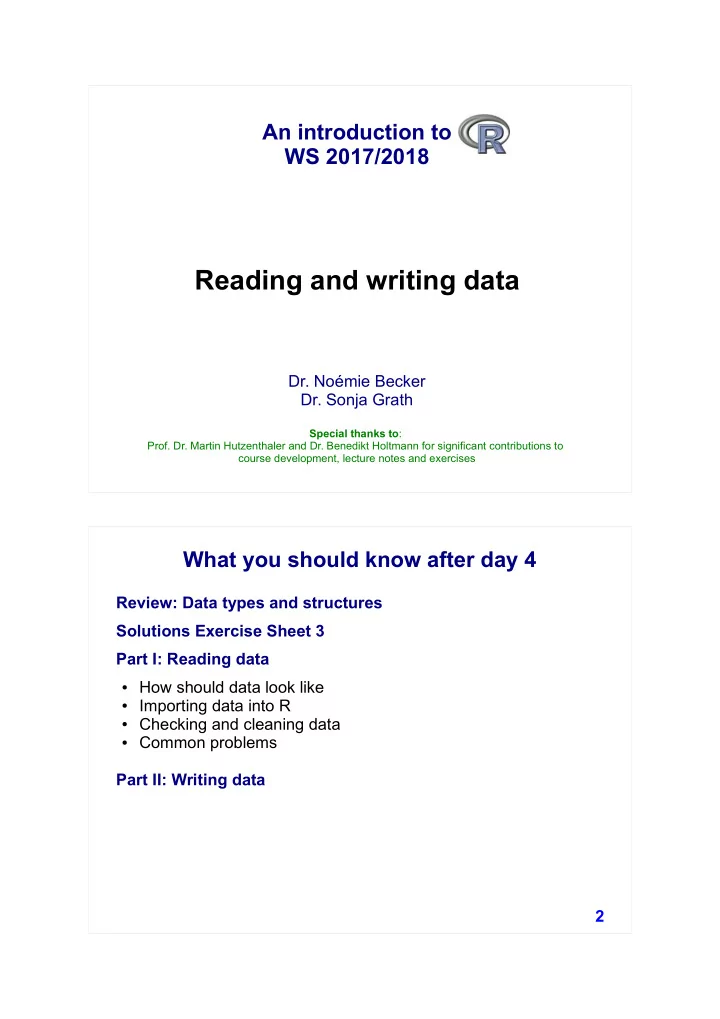
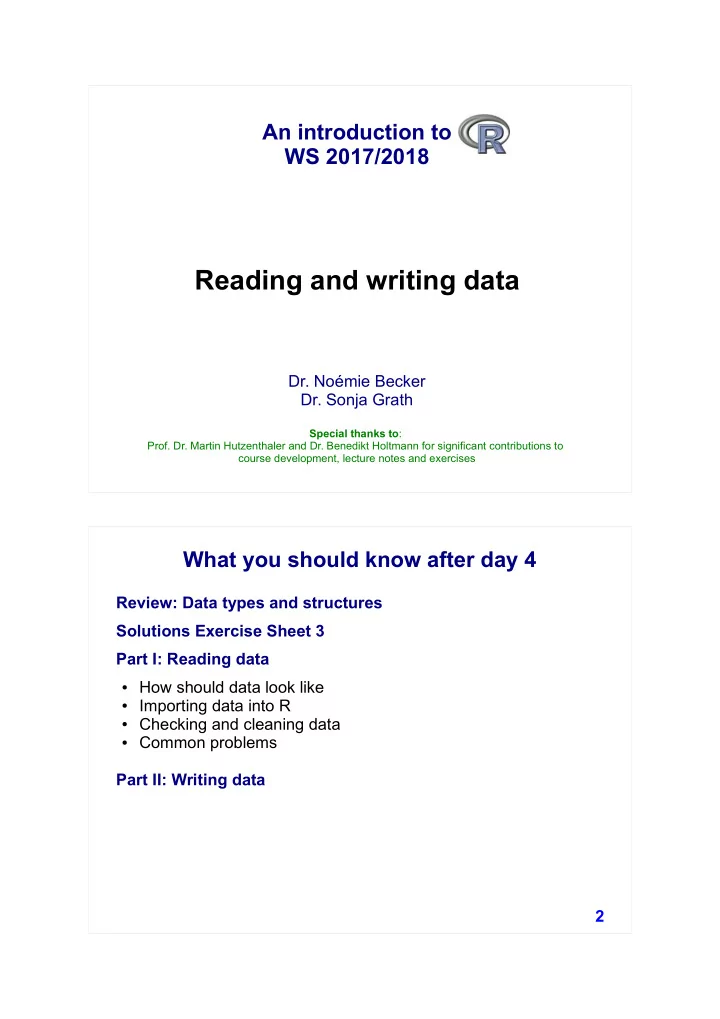
An introduction to WS 2017/2018 Reading and writing data Dr. Noémie Becker Dr. Sonja Grath Special thanks to : Prof. Dr. Martin Hutzenthaler and Dr. Benedikt Holtmann for significant contributions to course development, lecture notes and exercises What you should know after day 4 Review: Data types and structures Solutions Exercise Sheet 3 Part I: Reading data ● How should data look like ● Importing data into R ● Checking and cleaning data ● Common problems Part II: Writing data 2
Work flow for reading and writing data frames 1) Import your data 2) Check, clean and prepare your data (can be up to 80% of your project) 3) Conduct your analyses 4) Export your results 5) Clean R environment and close session 3 How should data look like? ● Columns should contain variables ● Rows should contain observations, measurements, cases, etc. ● Use first row for the names of the variables ● Enter NA (in capitals) into cells representing missing values ● You should avoid names (or fields or values) that contain spaces ● Store data as .csv or .txt files as those can be easily read into R 4
Example Bird_ID Sex Mass Wing Bird_1 F 17.45 75.0 Bird_2 F 18.20 75.0 Bird_3 M 18.45 78.25 Bird_4 F 17.36 NA Bird_5 M 18.90 84.0 Bird_6 M 19.16 81.83 5 IMPORTANT: All values of the same variable MUST go in the same column! Example: Data of expression study 3 groups/treatments: Control, Tropics, Temperate 4 measurements per treatment NOT a data frame! 6
Same data as data frame 7 Import data Import data using read.table() and read.csv() functions Examples: myData <- read.table(file = "datafile.txt") myData <- read.csv(file = "datafile.csv") # Creates a data frame named myData 8
Import data Import data using read.table() and read.csv() functions Example: myData <- read.csv(file = "datafile.csv") Error in file(file, "rt") : cannot open the connection In addition: Warning message: In file(file, "rt") : cannot open file 'datafile.csv': No such file or directory Important: Set your working directory ( setwd() ) first, so that R uses the right folder to look for your data file! And check for typos! 9 Useful arguments You can reduce possible errors when loading a data file • The header = TRUE argument tells R that the first row of your file contains the variable names • The sep = ”," argument tells R that fields are separated by comma • The strip.white = TRUE argument removes white space before or after factors that has been mistakenly inserted during data entry (e.g. “small” vs. “small ” become both “small”) • The na.strings = " " argument replaces empty cells by NA (missing data in R) 10
Useful arguments Check these arguments carefully when you load your data myData <- read.csv(file = "datafile.csv”, header = TRUE, sep = ”,", strip.white = TRUE, na.strings = " ") 11 Missing and special values NA = not available Inf and -Inf = positive and negative infinity NaN = Not a Number NULL = argument in functions meaning that no value was assigned to the argument 12
Missing and special values Important command: is.na() v <- c(1, 3, NA, 5) is.na(v) [1] FALSE FALSE TRUE FALSE Ignore missing data: na.rm=TRUE mean(v) mean(v, na.rm=TRUE) 13 Import objects R objects can be imported with the load( ) function: Usually model outputs such as ‘YourModel .Rdata ’ Example: load("~/Desktop/YourModel.Rdata") 14
Checking and cleaning data An example on marine snails provided by Environmental Computing www.environmentalcomputing.net 15 Checking and cleaning data Download the file Snail_feeding.csv from the course page. Set directory, for example: setwd("~/Desktop/Day_4") Import the sample data into a variable Snail_data : Snail_data <- read.csv(file = "Snail_feeding.csv", header = TRUE, strip.white = TRUE, na.strings = " ") 16
Checking and cleaning data Use the str() command to check the status and data type of each variable: str(Snail_data) 17 Checking and cleaning data To get rid of the extra columns we can just choose the columns we need by using Snail_data[m, n] # we are interested in columns 1:7 Snail_data <- Snail_data[ , 1:7] # get an overview of your data str(Snail_data) 18
Checking and cleaning data Something seems to be weird with the column 'Sex' … unique(Snail_data$Sex) Or levels(Snail_data$Sex) To turn “males” or “Male” into the correct “male”, you can use the [ ]-Operator together with the which() function: Snail_data$Sex[which(Snail_data$Sex == "males")] <- "male” Snail_data$Sex[which(Snail_data$Sex == "Male")] <- "male” # Or both together: Snail_data$Sex[which(Snail_data$Sex == "males" | Snail_data$Sex == "Male")] <- "male" 19 Checking and cleaning data Check if it worked with unique() unique(Snail_data$Sex) [1] male female Levels: female male Male males You can remove the extra levels using factor() Snail_data$Sex <- factor(Snail_data$Sex) unique(Snail_data$Sex) [1] male female Levels: female male 20
Checking and cleaning data The summary() function provides summary statistics for each variable: summary(Snail_data) 21 Get an overview of your data After you read in your data, you can briefly check it with some useful commands: summary() provides summary statistics for each variable names() returns the column names str() gives overall structure of your data head() returns the first lines (default: 6) of the file and the header tail() returns the last lines of the file and the header Try yourself: summary(Snail_data) names(Snail_data) str(Snail_data) head(Snail_data) tail(Snail_data) head(Snail_data, n = 10) 22
Finding and removing duplicates Function: duplicated() Example: duplicated(Snail_data) … truly helpful? sum(duplicated(Snail_data)) … Ah! Better! Think: Why does it actually work with sum() ? You probably want to know WHICH row is duplicated: which() Snail_data[which(duplicated(Snail_data)), ] 23 Comparisons 4 == 4 #Are both sides equal? [1] TRUE #TRUE is a constant in R 4 == 5 #Are both sides equal? [1] FALSE #FALSE is a constant in R 2 != 3 #! is negation, != is 'not equal' 3 != 3 Try yourself: 3 <= 5 plot(cos, from=-2*pi, to=2*pi) 5 >= 2*2 abline(h = 0, col="blue") 5 > 2+3 abline(v = pi/2, col="red") 5 < 7*45 cos(pi/2) == 0 Caution: Never compare 2 numerical values with == cos(pi/2) == 0 [1] FALSE cos(pi/2) [1] 6.123234e-17 #R does not answer with 0 24
Boolean operators Logical AND (&) FALSE & FALSE: FALSE FALSE & TRUE: FALSE TRUE & FALSE: FALSE Try yourself: TRUE & TRUE: TRUE TRUE & TRUE TRUE & FALSE Logical OR (|) TRUE | FALSE FALSE | FALSE: FALSE 5 > 3 & 0 != 1 FALSE | TRUE: TRUE 5 > 3 & 0 != 0 TRUE | FALSE: TRUE 5 > 3 | 0 != 1 TRUE | TRUE: TRUE Logical NOT (!) !FALSE: TRUE !TRUE: FALSE 25 More operations on vectors Some tricky but very useful commands on vectors: x <- c(12,15,13,17,11) x[x>12] <- 0 x[x==0] <- 2 sum(x==2) [1] 3 x==2 [1] FALSE TRUE TRUE TRUE FALSE as.integer(x==2) Try yourself: [1] 0 1 1 1 0 x <- 1:10 y <- c(1:5, 1:5) # compare: x == y x = y 26
More operations on vectors v <- c(13,15,11,12,19,11,17,19) length(v) # returns the length of v rev(v) # returns the reversed vector sort(v) # returns the sorted vector unique(v) # returns vector without multiple elements some_values <- (v > 13) which(some_values) # indices where 'some_values' is # TRUE which.max(v) # index of (first) maximum which.min(v) # index of (first) minimum Brainteaser: How can you get the indices for ALL minima? all_minima <- (v == min(v)) which(all_minima) 27 The real world again … To find depths greater than 2 meter you can use the [ ]-Operator together with the which() function: Snail_data[which(Snail_data$Depth > 2), ] Snail.ID Sex Size Feeding Distance Depth Temp 8 1 male small TRUE 0.6 162 20 which.max(Snail_data$Depth) Replace value: Snail_data[8, 6] <- 1.62 summary(Snail_data) 28
Sorting data Two other operations that might be useful to get an overview of your data are sort() and order() Sorting single vectors sort(Snail_data$Depth) Sorting data frames Snail_data[order(Snail_data$Depth, Snail_data$Temp), ] Sorting data frames in decreasing order Snail_data[order(Snail_data$Depth, Snail_data$Temp, decreasing=TRUE), ] Example: head() and order() combined # returns first 10 rows of Snail_data with # increasing depth head(Snail_data[order(Snail_data$Depth),], n=10) 29 Exporting data To export data use the write.table() or write.csv() functions Check ?read.table or ?read.csv Example: write.csv(Snail_data, # object you want export file = " Snail_data_checked .csv", # file name row.names = FALSE)# exclude row names 30
Exporting objects To export R objects, such as model outputs, use the function save() Example: save(My_t_test, file = "T_test_master_thesis.Rdata") 31 Cleaning up the environment At the end use rm() to clean the R environment rm(list=ls()) # will remove all objects from the # memory Feeding e c 0.92000 n a t s D i 2.00 Size 762 FALSE f e 16 m large a Snail.ID l e 11 32
Recommend
More recommend