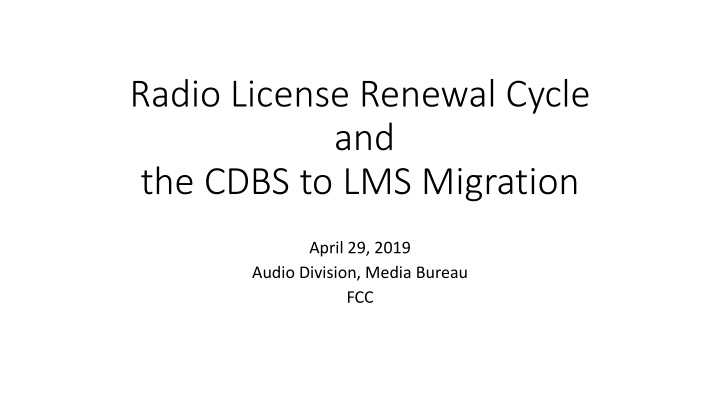

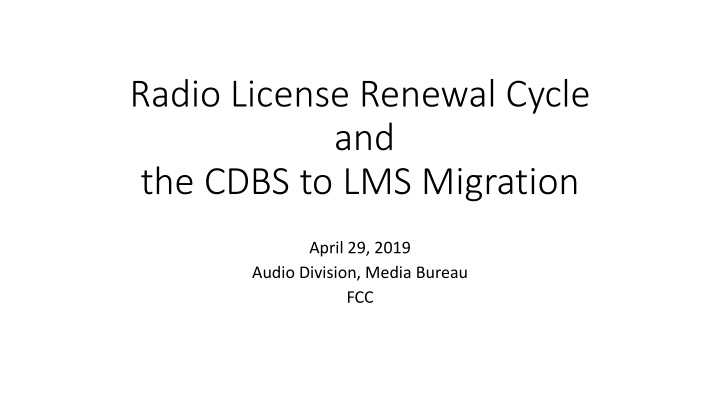

Radio License Renewal Cycle and the CDBS to LMS Migration April 29, 2019 Audio Division, Media Bureau FCC
License Renewal Cycle • All radio stations must renew their licenses between 2019 and 2022 • Renewal deadlines are based on location of the station’s community of license – First group is stations in MD, DC, VA and WV • Renewal application must be filed electronically in LMS • Pleadings also will be filed in LMS • No changes to Broadcast Local Public Notice requirements (73.3580)
Timeline File Renewal Application Impose Restriction on Assignments and Transfers Pre-filing Post-filing Announce Announce ments ments Petitions to Deny/ Informal Objections/ Comments – 90 Days 6 5 4 3 2 1 Expiration months months months months months month Date
Assignment and Transfers & Renewals • 90 days before renewal application filing deadline, staff will start imposing conditions on AL/TC grants for stations in that renewal group Condition: Transaction must close prior to renewal filing deadline. If consummation does not occur prior to renewal filing deadline, transaction may not be consummated until the license has been renewed. • If AL/TC application still pending on renewal filing deadline, staff will withhold action on AL/TC application until we grant renewal application
What Should I Do Now to Prepare? • Verify station mailing address / email address are correct in FCC files (OPIF / Station Information search link in CDBS Public Access) • Mailing address correction made as informal filing in CDBS • Ensure email address correct on renewal • Ensure stations have complied with OPIF requirements • March 1, 2018 deadline for last group of radio stations required to move public files online • Documents must be uploaded on timely basis and to appropriate folder • Resolve any outstanding “red light” holds for nonpayment of regulatory fees or forfeitures
What’s Different This Time? • All Applications, Pleadings and Public Notices in LMS • Form 303-S is now Schedule 303-S • Form 396 is now Schedule 396 • While LMS-compatible, Schedule 303-S generally replicates Form 303-S • Sections essentially the same • “Yes/No” certification format; explanatory exhibits where appropriate, including: • Character/Adverse Findings • FCC Violations During Preceding License Term • Biennial Ownership Report • EEO Program • Online Public Inspection File • Silent Station • Non-Discriminatory Advertising Sales Agreements
Where Do I Go for Help? • New LMS Help Center: https://www.fcc.gov/media/radio/lms-help- center -- step-by-step explanation about how to log in to LMS and file a renewal application, copies of forms, form instructions • Help with Pre- and Post-Filing Announcements: • 73.3580 of Rules • https://www.fcc.gov/media/radio/broadcast-radio-license- renewal#ANNOUNCE • Help with OPIF – what’s required, how does it work? https://publicfiles.fcc.gov/faq/ • LMS login or password issues: Contact the Commission at (877) 480- 3201 (Option 2), Monday – Friday, 8:00 am – 6:00 pm ET, or submit a request online at https://fccprod.service-now.com/auls?id=esupport
How do I log into LMS?
FRN Issues • To log in, you must have an FRN and the password associated with that FRN. Unlike the CDBS system, all filings in LMS are tied to a facility’s FRN. • To reset an FRN password, contact the help desk at 1-877-480-3201. • Don’t have an FRN -- create one through the FCC's CORES system: https://apps.fcc.gov/cores/userLogin.do.
FRN Issues – after logging into LMS the first time • When logging in with an FRN that is associated with a facility ID that had multiple associated FRNs in CDBS, the licensee will be asked to “Select (the) FRN of Record.” Doing so will permanently associate the login FRN with the selected facilities, making that FRN the only one that may be used to file applications for those facility ID(s) in LMS (please make note of that FRN). Facility IDs with only one associated FRN will not be required to select the FRN of record.
Once logged into LMS, the system will take users to the default landing page, which is the “Saved Applications” page in LMS. In order to submit an EEO Report or a renewal application, licensees should first click on the “Facilities” tab near the top of the page.
The system will display a list of all facility IDs associated with that FRN. Click on the facility ID of the desired station. When the Facility Detail page is displayed, click on the “File an Application” button and choose either “Equal Employment Opportunity Program Report” or “License Renewal.”
Filing Schedule 396, Broadcast EEO Program Report • You can navigate through Schedule 396 by completing the information and clicking the “Save & Continue” button at the bottom of each screen to continue, or by clicking on the various application sections in the Navigation Bar at the top right of each screen.
Schedule 396 (continued) • Some applicants (LPFM, FM translators) need not complete and file Schedule 396, Broadcast EEO Program Report. • If you are required to file Schedule 396, recommend that you file it first. You must copy the File Number assigned by LMS to the Schedule 396, Broadcast EEO Program Report. • You will enter this File Number in Schedule 303-S, Renewal of Broadcast Station License, when you answer “Yes” to the question under “ EEO Program” asking whether you have filed the EEO Broadcast Program Report. A text box will open labeled “Enter File Number” when you respond “Yes” to the question; enter the LMS- assigned Schedule 396 File Number in the box.
Schedule 303-S, Renewal of Broadcast Station License • You can navigate through Schedule 303-S by completing the information and clicking the “Save & Continue” button at the bottom of each screen to continue, or by clicking on the various application sections in the Navigation Bar at the top right of each screen. • The questions in Schedule 303-S will look very familiar, as they track the questions from the FCC Form 303-S.
Schedule 303-S (continued) • LMS will “pre - fill” the General and Applicant/Contact Information sections of Schedule 303-S from information in the Commission’s database, although applicants will be able to amend or update that information. Because this information will be imported into LMS from the existing data in CDBS, applicants are strongly encouraged to carefully check the information for accuracy .
Uploading Attachments LMS accepts PDF, Word, Excel or Text attachments. When you click on the “Browse…” button, LMS opens a standard windows navigation box that enables the filer to locate documents on a computer or network drive. After selecting the attachment, hit the “Upload File” button and the system will scan and confirm the upload status.
Can I I successfull lly fil ile my appli licatio ion if if I I have a pending error? When you click on the “Save & Continue” button, the system will check for errors based on your answers to the questions that have been provided and will indicate which questions, if any, need to be corrected. You can continue to the next screen without correcting the errors in that section, however all the errors must be corrected before you can file your application successfully.
Confirmation screen after successfully filing
Recommend
More recommend