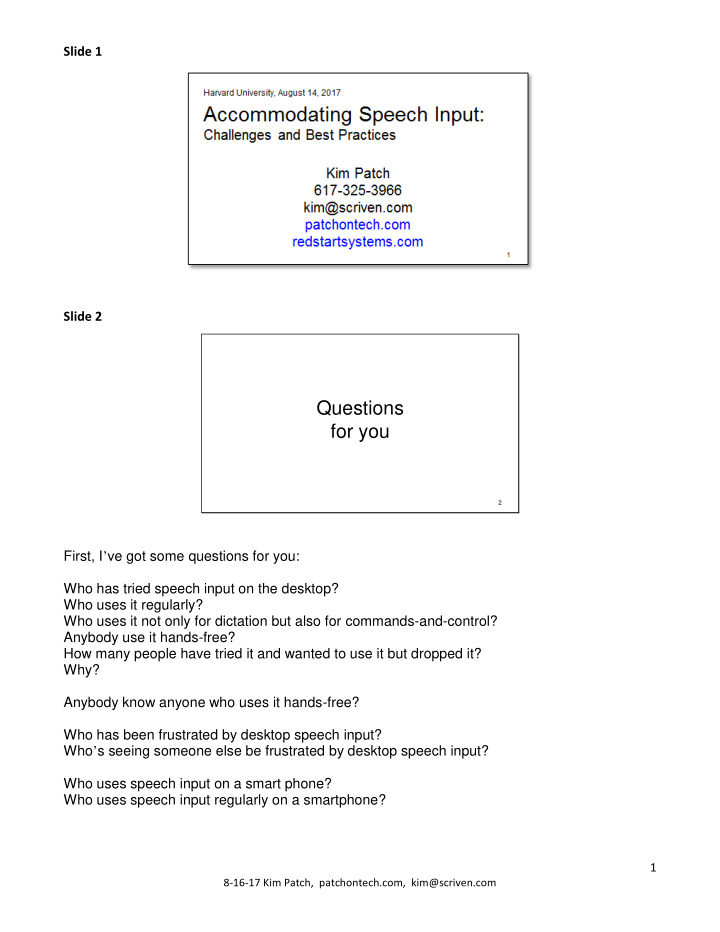

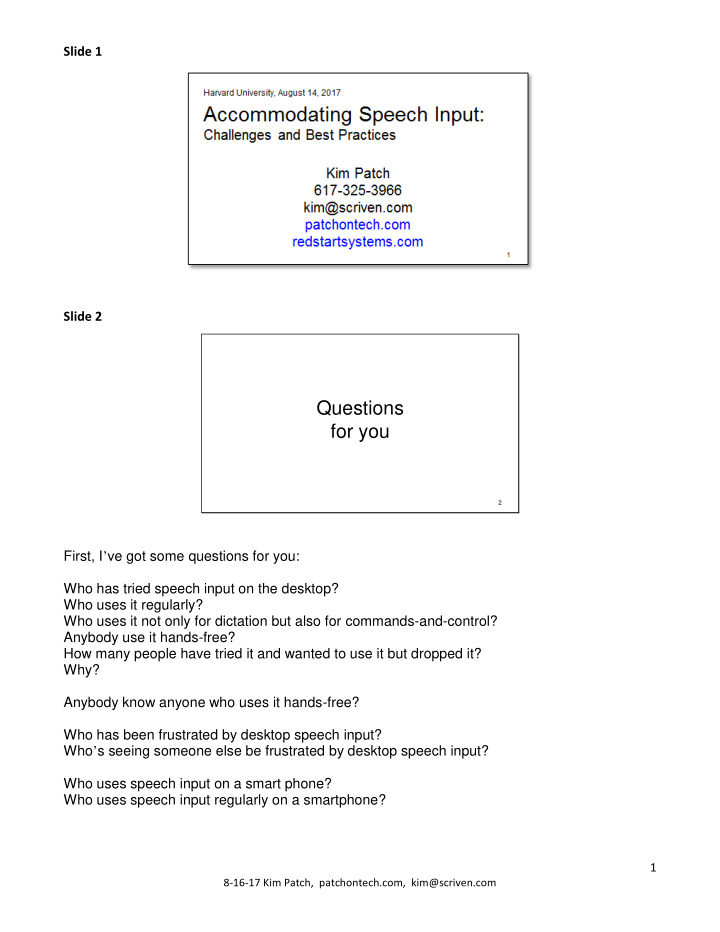

Slide 1 Slide 2 Questions for you 2 First, I ’ ve got some questions for you: Who has tried speech input on the desktop? Who uses it regularly? Who uses it not only for dictation but also for commands-and-control? Anybody use it hands-free? How many people have tried it and wanted to use it but dropped it? Why? Anybody know anyone who uses it hands-free? Who has been frustrated by desktop speech input? Who ’ s seeing someone else be frustrated by desktop speech input? Who uses speech input on a smart phone? Who uses speech input regularly on a smartphone? 1 8-16-17 Kim Patch, patchontech.com, kim@scriven.com
Slide 3 My Background • Journalist • Speech input user since 1994 (Kurzweil, then Dragon Dictate starting with the first version for Windows) • Largely hands-free for about five years, now I use a mix of speech and Wacom tablet • Redstart Systems, speech input training • W3C – standards • Tools for journalists 3 Here ’ s a little bit about my background. My original profession was journalism. I got repetitive strain injuries from typing way too much. I got hurt just as speech recognition was available on the desktop in the mid-90s. I used Kurzweil first, then DragonDictate starting with the first version for Windows. I was badly hurt and over the course of a couple years realized that I had to be completely hands-free on the computer in order to get my hands back for doing things like playing music. I was happy with the way Dragon let me get words on the screen, but very unhappy with the inefficiency of speech input for command-and-control for things like navigating, moving windows around and traversing the web. I wrote an extensive set of macros that eventually turned into an add-on for Dragon, called Utter Command, that made controlling the computer more efficient. First I had to build the scaffolding – the command-writing commands that, in turn, let me write commands hands-free. I used Dragon largely hands-free for about five years. I started writing again. And my hands got better enough so I could start playing music again – I ’ m a fiddle player for a band that plays out regularly. I still don ’ t type. My keyboard lives on top of my computer under my desk. I ’ m sometimes hands-free and sometimes I use a combination of speech and the Wacom Art Pad tablet. I ’ ve trained a lot of Dragon users – both hands-free and with the Wacom tablet combination. I ’ ve been an invited expert with the W3C accessibility initiative for the past eight years, trying to make speech users concerns are included. And circling back around to where I started, I ’ m now doing a project that has to do with tools for journalists: interactive transcripts and efficient transcription, including judicious use of automatic speech recognition for transcription. 2 8-16-17 Kim Patch, patchontech.com, kim@scriven.com
Slide 4 Speech Input Users Keyboard/mouse use is Painful and/or Difficult and/or Slow Need to use speech for both dictation and command-and-control 4 The speech input users I train use speech because using the keyboard and mouse is painful, difficult, slow, or impossible. As I mentioned, speech input can be useful – and is fairly easy to use out-of-the-box – when all you want to do is speed typing. But people who have trouble using the keyboard and mouse need to use speech both for dictation and everything else. The everything else is the tricky part – full command and control means being able to navigate and make changes to text, navigate webpages including forms, work any type of control, move and size windows, and move among windows. Slide 5 1. Desktop Speech Input • Focus poses special problems • Single letter shortcuts are terrible • Cognitive load • Quirks • Dragon’s HTML support • Used well, speech is a great input method 5 I have six main points to make about desktop speech input, and we ’ ll go through these one at a time in detail. We ’ ll talk about focus and how it poses special problems for speech input users. We ’ ll spend some time on single letter shortcuts – I ’ ll show you why they ’ re so terrible for speech users and some things you can do to mitigate that. 3 8-16-17 Kim Patch, patchontech.com, kim@scriven.com
I ’ ll also talk about cognitive load – paying attention to cognitive load is the key to unlocking the potential of speech input. And we ’ ll look at what web developers can do to help lower cognitive load for speech users I ’ ll detail a couple of key rough edges that Dragon has – quirks like the double letter problem and issues with speech on the web. And, even though the first five bullet points on this slide are somewhat negative, I ’ m also hoping to point out that speech input, used well, can be worth much more than the trouble it causes. After I talk about these issues I ’ ll do some demos on my laptop that touch on them. Slide 6 2. Mobile • Speech button on the keyboard • What’s Apple waiting for? • Agent • Agent strategies • The command-and-control gap on mobile 6 And after that, I ’ ll touch on speech on mobile. There ’ s the speech button on the keyboard, and the agent – Siri on iOS. We ’ ll talk a little about making the best use of speech on mobile, what ’ s missing, and what ’ s needed. Slide 7 Equipment • Relatively fast computer (i7 processor, 16 GB of memory, 1 TB solid-state drive) • Dragon 15 Professional Individual ($300) • Good noise canceling microphone (Sennheiser ME 3) and USB soundcard pod ( Andrea Pure Audio USB-SA Adapter) 7 4 8-16-17 Kim Patch, patchontech.com, kim@scriven.com
So before we get back to desktop speech input issues I ’ m going to take a couple minutes to tell you about the computer I ’ ll be doing demos on. This is a Lenovo Carbon X4 laptop – it ’ s light – 2 ½ pounds, but it ’ s fairly powerful, which it needs to be to handle speech well. It has an i7 processor, 16 gigabytes of memory, and a 1 gigabyte solid-state drive. Speech input takes a lot of horsepower on top of whatever else you are doing. It starts slowing down – meaning it takes more time for every command – if you don ’ t have a fast enough machine. This can be extremely frustrating for users. There ’ s a key thing to know about solid-state drives – they are fast, but only if they are less than half-full. A solid-state drive will start taking more time to access any given piece of information if it ’ s more than half full. The way Dragon works, it frequently accesses the drive. So it ’ s important – especially for Dragon users – to just think of the drive as half the size it is and keep it at least half empty. My recommendation is to aim for 45%. So my advice is to get a large solid-state drive and if you need more than half the space on it make use of portable drives. A good noise-canceling microphone plugged into a USB soundcard pod is important for three reasons. It gives the speech engine a cleaner signal so the engine can more quickly decipher the words you are saying. It allows you to speak relatively softly. And it filters out background noise so you can use speech when, for instance, there ’ s an air conditioner humming in the background, street noise drifting in from an open window, or a soft – or even loud – buzz in the room from some other equipment. It even allows you to use speech in a mildly noisy environment like a caf é . The most important thing, though, is it gives the user a more consistent experience – it works pretty well everywhere rather than working well and then suddenly making many more mistakes and you don ’ t know why because you ’ ve tuned out the noise of, say a clothes dryer running on a floor below you. This inconsistency can drive you crazy. I have personal experience with this. It took me about six months to figure out that starting a dryer on the first floor of my house meant I was going to have a horrible experience on the second floor with speech. Slide 8 Windows versus Mac 8 I should also mention that I ’ m using Windows – it ’ s Windows 7. Windows 10 also works well with Dragon. 5 8-16-17 Kim Patch, patchontech.com, kim@scriven.com
Recommend
More recommend