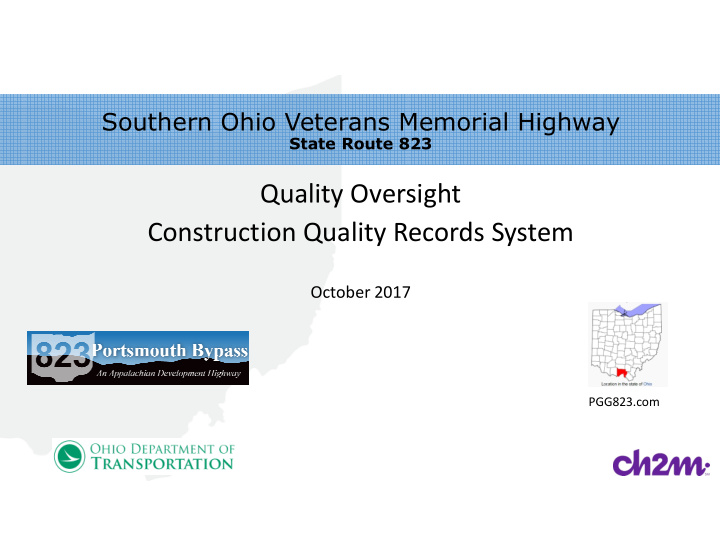

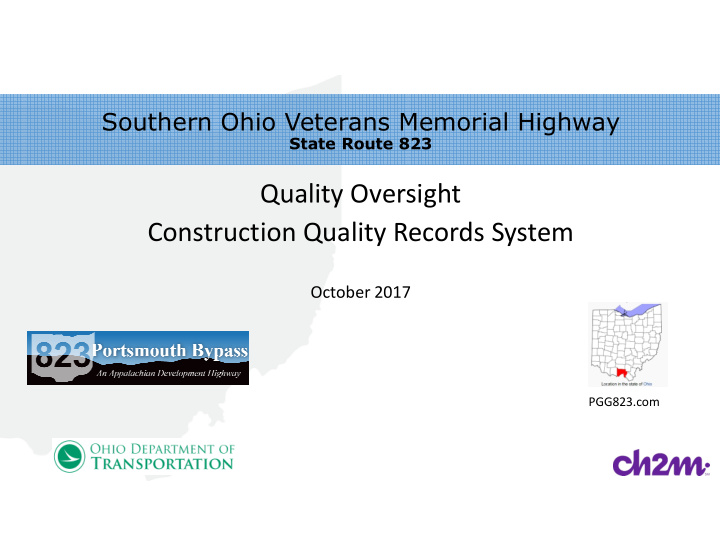

��������������������������������������� ��������������� Quality Oversight Construction Quality Records System October 2017 PGG823.com 1
Construction / Inspection Issues Does the Work satisfy the contract requirements? • Remembering all the specs & plans. • How do I clearly document a quality issue? • How much of the work was actually verified? Where? • Is the inspection frequency meeting goal? • How can quality be verified more cost effectively? • How can we leverage technology to improve • documentation about the assets we were building? 4
The Construction Quality Records System Mobile forms • Secure • IDR’s Database • Inspections • QC Forms • DBE/EEO forms • Force Account • Webpages • Queries • Reports • GIS maps • 6
Mobile Forms Built For Inspectors Optimal Inspector Experience = Better Data Dynamic mobile form • Construction requirements preloaded • No document handling • Photos tagged automatically • GIS maps track Inspector Location • Works well for both Sr and Jr Inspectors • 4
Need to Find a Quality Record? Users Access Project Records from Anywhere Search by document query • Search by GIS map • Photo query • Custom data exporting • Summary web pages • No software required • 4
What is Quality? Quality Conformity to Requirements • Inspection Verification that the Work • Conforms to the Requirements 4
Mobile Forms Pre-loaded with Requirement Verification Contract Requirements Inspectors use automatic filters to • instantly sort 1000’s of requirements to obtain only those applicable to the observed work All applicable requirements are • available to the inspector, regardless of severity rating Mandatory checklists available • Mobile forms work online or offline • 11
Objective Evidence Required Objective Evidence Required Inspectors may record whether • the work is nonconforming or conforming Photo evidence is required • whenever nonconforming work is discovered. 7
Markup Photos for Context Inspectors Mark-up Photos Inspectors can provide captions • Mark-ups provide insight into the • inspector’s findings 13
Project-Specific Lookup Lists Self-Managing Lookup Lists Inspectors use lookup lists for data • validation – contractors, foreman, equipment etc. Lists are linked to the database • Inspectors add new items to list as • needed for project – without any support resources 11
List Filtering Increases Efficiency Built-In List Filtering Inspectors filter through potentially • long lists with radio button filters Child lists are filtered on the • selection made in the parent list – (such as foremen names filtered by selected contractor) 11
Built-In Data Security Site Source Record Authenticity Inspectors can only enter data into • the system in their own name Signature blocks required for all • submissions 7
Verification Reports Document Quality Requirement Verification Report Location of the inspection • Actual contract requirements • verified Inspector findings noted • Objective photo evidence provided • relative to each verified requirement 4
Dynamic Reports Automatically Adjust Reports are Generated On- Demand Report size will adjust to the volume of • data/photos collected Data is stored in the system, not PDF’s • – reducing the overall storage requirement 4
Images with Context Provide Clarity Reports Include Large Images Screen shots of plans, shop • drawings, standard drawings with markups Photo captions include alignment • name with station and offset 4
Workflows Provide Quality Control Automatic Email Sent with Each Submission Inspectors review submissions for • accuracy Managers/supervisors can be • included in workflows 4
Nonconforming Work Tracked Automatically Nonconforming Work Report Automatically created for each • nonconforming requirement Includes map snippet with GIS • location Alignment name, station and offset • Nonconforming contract requirement • Inspector findings with thumbnails of • photo evidence 4
Nonconforming Work Tracked Automatically Issue Resolution History Resolution history table provided • New record entered into table each • time inspector or contractor updates the status Image thumbnails are associated to • the status update 4
Nonconforming Work Tracked Automatically Photos Document the Nonconforming Issue Large images of thumbnails • provided Alignment name, station and • offset included Inspector markups provide clarity • to expedite resolution 4
Nonconforming Work Report Query Dashboards enable users to query Verifications and Nonconforming • Work Reports by keyword or project filter criteria 9
Nonconforming Work Map GIS maps display the location of Verifications and Nonconforming Work Reports • 9
Nonconforming Work Map Users zoom to see project records in relation to plan graphics • Popup windows provide information about selected records • 9
Contractors Update Issue Status in Field Nonconforming Work Update Form The form is linked to the current list of all • open nonconforming work issues When corrective action is complete, the • Contractor updates the issue status to automatically request verification inspection Contractor may request additional • information for clarification when needed 4
Color Coded Maps Provide Status Colors Indicate Issue Status Dot colors change when status of • nonconforming work issues are revised Red = Corrective Action Needed • Yellow = Ready for Verification • Green = Closed • Managers can view in real time • 7
Mobile Maps Provide Location Inspectors Know Their Location Blue dot provides location on project • relative to project plan graphics 7
Inspectors Generate GIS Features GIS Features Provide Context Inspections are associated with • features to illustrate where the inspection was performed Stations and offsets of the feature • vertices included in the report 12
Query the CQRS for Reports All Quality-Related Reports Included Inspector Daily Reports (IDR) • Quality Control (QC) Reports • (traditional forms booklet) Quality Check Point (QCP) Observation Reports • DBE/EEO Reports • Change Issue Reports • Force Account • Operations and Maintenance Reports • 4
Requirement Verification Query Example – Users search inspection reports by filter criteria or keyword • 10
Requirement Verification Map Or users search inspection reports by location • 10
Requirement Verification Map By zooming, the plan graphics become visible • A popup window provides information about the selected report • 10
Standard ODOT Reports (CA-EW-5) Traditional QC forms are also included • Test reports can also be searched by keyword or project location • 32
EEO/DBE Reports Traditional DBE and EEO Reports are included • Reports can be searched by authorized personnel anywhere • 33
Export Query Results Reports can be filtered, zipped and exported • 18
No Project Too Big SR 823 is 16 miles long. The CQRS is built to handle a large volume of data • 18
Projects Generate A Lot of Data Since data is stored instead of pdf’s, storage requirements are reduced • 18
Need to Find a Specific Photo? Users sort through thousands of photos instantly by project filter criteria • 34
Photo Query Map Users can view a map with the location of filtered photos • A popup window provides information and a link to parent document • 34
Photo Gallery Large image of selected photo with station, offset and project map location with camera orientation is • provided 34
Project Schedule Connectivity Project Schedule Identifies the Assets to be Constructed Quality records associated to Assets • Records are searchable by Asset • – either by name or location on a map Daily diary records can be used to • graphically review schedule updates or impact analyses 6
Built-In Risk-Based Inspection Project-Specific Inspection Plan Verification goals derived from risk • management plan Owners prescribe programmatic or project- • specfic verification goals at their discretion Actual verification %’s are tracked • 6
Verification Goal Tracking Color coded summary pages indicate whether verification goals are met • 41
We Can Do Better! Benefits to be Realized No time wasted handling paper or • pdf’s. Inspectors spend time inspecting work. Cost savings. Contractors appreciate • transparent document system. Increases efficiency Project documentation can be • standardized and audited remotely Abundant number of photos • translates to fewer disputes 4
Questions? Attn: Tom Barnitz, P.E. tom.barnitz@dot.state.oh.us 740.774.8877 Attn: Bryan Parsell, P.E. bryan.parsell@ch2m.com 740.358.6868 6
Recommend
More recommend