

Presentation Guidelines
General Notes: 1. Start with a great idea – the gift in every great talk A Powerpoint Template has been created for you to use for your presentations. We suggest 2. Give the audience something… educate, include, entertain… you save a copy each time you use it, so that 3. Have one main theme to your presentation you save the original template for future use. 4. Think about your slides last, they are created to support your presentation. The link to download the template: https://www.dropbox.com/sh/kiylfqfmnlprd6t/ a. Bullets belong in the Godfather – avoid at all costs AAAHwCph181pFKJQxrv2NaZ6a?dl=0 b. Dashes belong in the Olympics, not at the beginning of text The template has been created as a 16:9. c. Resist underlining and Italics – they are too hard to read You are creating highly visual content that is d. Avoid placing text on images only going to be shown on a screen and not printed out. 16:9 slides work for projectors, e. Rule of font colours… simple and contrast LCD screens and widescreen projectors. f. Only 3 different font sizes for the whole presentation. g. Maximum of 6 words per slide unless using a quote h. No clip Art i. No borders on images j. Use the notes section as your “cue cards” k. Make slides that reinforce your words, not repeat them 5. Create a written document as a leave behind so the audience doesn’t have to take notes, can pay attention to your presentation and you are not tempted to include too much text on the slides. Don’t hand out a copy of your slides, they are emotional and don’t work with out you there to tell the story. - from TED Talks guidelines and Seth Godin
Fonts and Colours Font: Gills Sans light - Use Gill Sans light throughout the presentation for all copy abcdefghijklmnopqrstuvwxyz - There are only 3 different font sizes in the presentation ABCDEFGHIJKLMNOPQRSTUVWXYZ - Maximum of 6 words per slide unless using a quote 1234567890 72 pt for headings 44 pt for sub headings 24 pt for quotes
Colours Dark Grey Orange Medium Grey Where to use the colours: Use medium grey for all copy on your slide. You can high- light a single word using or- ange. The dark grey colour is used for the background on the transition slide.
Example of a quote with a single highlighted word “Every guest is a philanthropist” Orange can be used to highlight a specifjc word in a sentence
Imagery Good clear image No pixelation Use photos that enhance your story. A single image is generally best however sometimes more than one can enhance the story. No distortion, rather crop the images to the correct size and shape. To crop an image in Powerpoint: 1. Select the image you want to crop. The Picture Format tab appears. 2. On the Picture Format tab, click the Size group, then click the Crop command. 3. Cropping handles will appear around the image. Click and drag one of the handles to crop the image. 4. Click the Crop command again. The image will now be cropped.
Look and feel: Cover slide of template
Transition slide of template
Options of layouts for slides using images Choose the slide layout that best suits the story you want to tell on that slide
Options of layouts for slides using images Choose the slide layout that best suits the story you want to tell on that slide
To label an image The powerpoint Template provided has the image labels already in place, you just need to change the copy to the correct description. If not needed, then delete the label. It is grouped.
When using a quote
Examples of presentation slides
For any questions please e-mail crt@wilderness.co.za
Recommend
More recommend