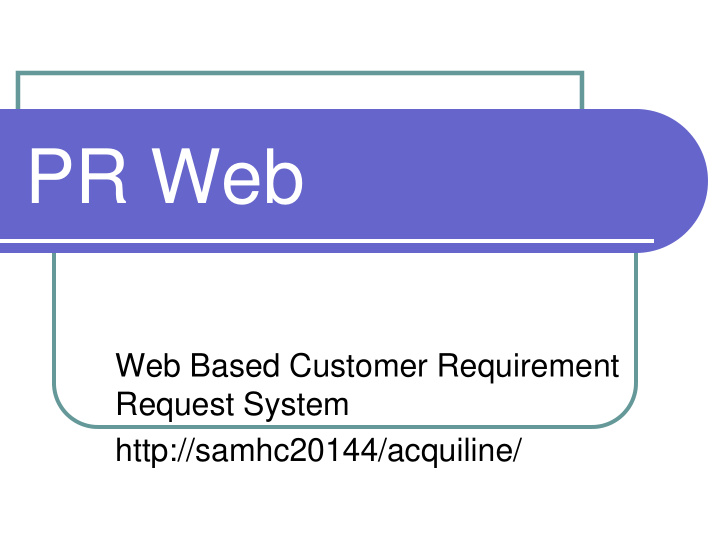

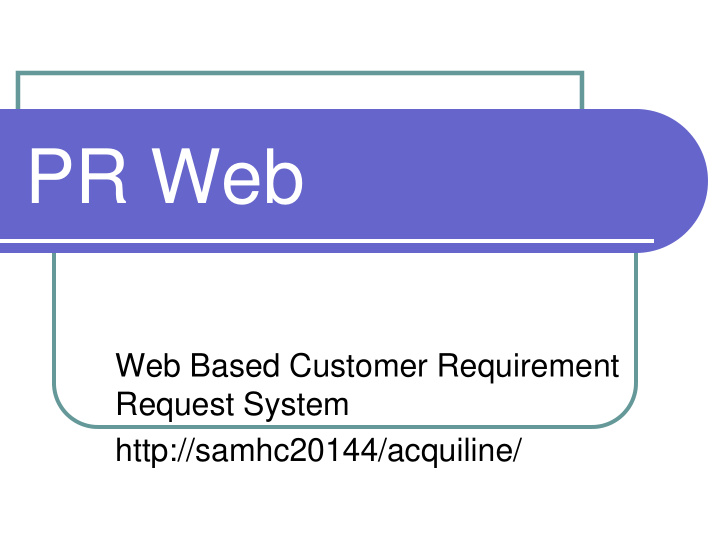

PR Web Web Based Customer Requirement Request System http://samhc20144/acquiline/
What is Acquiline Customer Request Electronic Means of Submitting Purchase Request to Contracting Purchase Request Status Allows Users Self-Service to their PR Status Web Based application no Client Software required.
Training Who will be Trained Training will be Train the Trainer Aftercare: Telephone assistance is available during normal duty hours (Central time)
Message from the Commander Directors, 410th Contracting Support Brigade (Americas) is in the process of implementation and deployment of PR_Web. PR_Web is a Web based Purchase Request creation and routing software. The software gives the user the ability to create a purchase request and then route the request through the approval process electronically (the same principle as DTS). It also gives your directorate the ability to track the status of your purchase request through the entire procurement process. This deployment needs to be completed by the end of June to ensure that we have a successful end of fiscal year. My action officer, Mr. Depew, has sent an email coordinating a Planning Group and associated training for this implementation. The group will look at the current process and develop a model for the Electronic Process. Regards, Commander, 410th CSB
Info Tab
Login Tab
Password 1. Click the Login tab from the Login window. 2. Enter the username in the Username field. 3. Enter the corresponding password in the Password field. The password must be at least 8 characters long. The password must contain characters from each of the following four classes: • English upper case letters such as A, B, C • English lower case letters such as a, b, c • Westernized Arabic such as Numerals 0, 1, 2 • Non-alphanumeric such as (, {}, #, $ etc.
Registration
Registration Cont…..
Registration Cont…..
Office Address Search
Registration Cont….
Registration Submit
File Menu
Graphical User Interface (GUI)
Desktop Folders The PRweb desktop is the large white area that holds all of the PRweb user’s PRs and PR Mods in four folders: Drafts , Inbox , Outbox and Archive . Each folder represents a stage in the requirements development process. In all folders, the PRs and PR Mods are displayed in ascending order. • The Drafts folder contains PRs that have been created but not yet routed. PRs and PR Mods that have been re-routed back to PRweb from PD2 also display in the Drafts folder. • The Inbox folder contains PRs and PR Mods that have been routed to the user for review and approval by another PRweb user. • The Outbox folder contains PRs and PR Mods that have been routed to another PRweb user. • The Archive folder contains PRs and PR Mods that have proceeded through the approval process in the PRweb module and now reside in the PD2 database.
Auto-Calendar Feature
Preferences Menu Option
Change Archive Days
Change Password
Change E-mail Address
Out of Office
Out of Office Activated
Out of Office Activated
Creating a New Purchase Request
Main Form Tab
Suggested Vendor(s)
Suggested Vendor(s)
Line Item Tab
Contract Level Funding
Document Number , and the Total Estimated Cost
Funding Strip Search
Contract Level Funding
Contract Level Funding
Funding Sources
Additional Point of Contact (POC)
Contact Search
Copying a Purchase Request PRweb users can copy an existing PR that resides in any of the desktop folders. The ability to copy PRs is a valuable tool that can reduce the creation time for a PR by eliminating repetitive data entry. Using the Copy feature results in creating a copy of the entire PR including line items, and funding. Funding that is not available to the specific user is not copied and the user is notified of this in a Warning window. Note: In order to copy a PR, a user must be associated to a PD2 contact from the PD2 site selected on the PR. Note: PRweb users can also copy PR Mods. However, the copied PR Mod displays in a Purchase Request – New window.
Copying a Purchase Request
Purchase Request - New window opens.
Renumbering a Purchase Request
View Summary
PR Modifications PRweb allows the PRweb user to create a PR Modification (PR Mod) by highlighting the archived PR. The PR Mod contains the contract and line item level information from the archived base PR. The PR Mod feature is similar to the PR feature. PRweb allows the requesting agent to create, route, approve, and submit the PR Mod to the Contracting Office. In order for a PR Mod to be created from a PR, following criteria must be met: - The PR has been approved in PD2 - A PR Mod has not been created in PD2 off the PR - An unapproved/unreleased PR Mod does not exist in PD2 - A PR Mod for the selected PR is not in progress in PRweb Note: If a new PR Mod is being created from an existing PR Mod that was created in PRweb , he existing PR Mod must be approved and released in PD2. The PR Mod that is created in PRweb will contain all the conform information that exists in PD2 for the base document. Attachments that have been generated with the base document will be attached to the resulting PR Mod. However, the DD254 that was added to the base document is not carried over to the PR Mod that is created in PRweb .
Creating a PR Modification
The PR Modification defaults the description to display “PR Mod”.
Creating a Line Item
Unit of Issue Search
Description Tab
SUB-CLIN
SHIPPING TAB
SHIPPING SEARCH
F.O.B.
Copying a Line Item
Renumbering a Line Item
Adding an Attachment
Adding an Attachment
Adding an Attachment Cont….
Adding an Attachment Cont….
Adding an Attachment Cont….
Viewing an Attachment
Viewing Instructions
Removing an Attachment
Routing
Route to PD2 User field.
Create a Route Sheet – Groups
Groups (Read Only) window
Groups (Read Only) window
The Routing Sheet
Routing cont…
Approvals The PRweb module facilitates the electronic approval of PRs and PR Mods. When a PR or PR Mod is received in a user’s Inbox , that user can review and approve the document, reject the document, or designate contingent approval of the document. Approving a Purchase Request or PR Mod PRweb users may electronically approve a PR or PR Mod. An approved PR or PR Mod is removed from the user’s desktop and continues through the routing process to the next user designated on the routing sheet. To approve a PR or PR Mod: 1. From the user’s desktop, highlight the desired PR or PR Mod contained in the Inbox . 2. From the menu, select File Approve .
The Approval
Rejecting a Purchase Request Rejecting a PR should be the last resort!
View Approval History
PR Status Approvers of the PR or PR Mod receive e-mail notifications when certain events occur against the PR or PR Mod in PD2. Approvers receive e-mail notifications when a solicitation, amendment, award, or modification that is associated with the PR or PR Mod is released in PD2. In addition, PR and PR Mod creators receive an e-mail notification when the PR or PR Mod is canceled in PD2. The PR or PR Mod’s icon is also updated with a red “X” to denote the cancellation in PD2.
PR Status
Reports
Standard Reports
View Open PR Status Report
View Open PR Status Report
Transfer Document
Help
Help
Recommend
More recommend