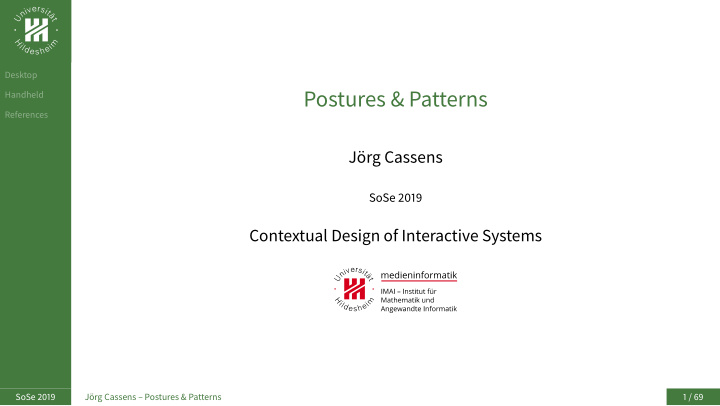

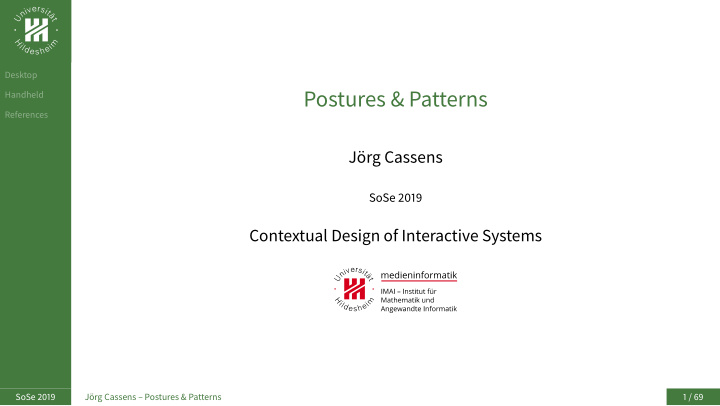

Desktop Postures & Patterns Handheld References Jörg Cassens SoSe 2019 Contextual Design of Interactive Systems SoSe 2019 Jörg Cassens – Postures & Patterns 1 / 69
Desktop Handheld References Desktop SoSe 2019 Jörg Cassens – Postures & Patterns 2 / 69
Xerox Star (1981) Schreibtisch-Metapher: vertrautes konzeptuelles Modell Desktop Icons: erkennen und zeigen statt erinnern und tippen Handheld Direkte Manipulation (Shneiderman 1983) References WYSIWYG: what you see is what you get → PageMaker (DTP) Engelbarts Mouse als Zeigeinstrument endgültige Trennung von Applikation und Interface Folge für Nutzer: Computer zugänglicher für Nichtprogrammierer Nutzer wollen immer komplexere Dinge tun Selten überblickt die Nutzer alle Möglichkeiten Erstes System, bei dem Usability Engineering eingesetzt wird: aufwendige Nutzungsanalyse und Paper Prototyping Nutzertests mit potentiellen Benutzern iterative Verfeinerung des Interfaces SoSe 2019 Jörg Cassens – Postures & Patterns 3 / 69
Xerox Star Interface Desktop Handheld References Xerox Star Interface (1981) SoSe 2019 Jörg Cassens – Postures & Patterns 4 / 69
Xerox Star (contd.) Kommerzieller Flop: Desktop USD 15.000 Handheld beschränkte Funktionalität, z.B. keine Tabellenkalkulation References geschlossene Architektur: andere Firmen können keine Anwendungen dafür anbieten ☞ www.thocp.net SoSe 2019 Jörg Cassens – Postures & Patterns 5 / 69
Apple Lisa (1983) basiert auf den Star Interface Desktop etwas billiger (USD 10.000), aber auch kommerzieller Flop Handheld References ☞ www.obsoletecomputermuseum.org SoSe 2019 Jörg Cassens – Postures & Patterns 6 / 69
Apple Macintosh (1984) Preis: USD 2.500 Desktop Ideen ausgereif, Markt bereit Handheld ermutigt andere Anbieter, Sofware dafür anzubieten References Interface Richtlinien ermöglichen Konsistenz zwischen verschiedenen Anwendungen exzellente Graphik und erschwinglicher Laserdrucker ermöglichen Desktop Publishing ☞ www.at-mix.de SoSe 2019 Jörg Cassens – Postures & Patterns 7 / 69
Posture Desktop Handheld References Two primary types of desktop interfaces: sovereign and transient majority of actual work that gets done on desktop applications is done in sovereign applications Transients exist in supporting roles for brief, intermittent, or largely background tasks SoSe 2019 Jörg Cassens – Postures & Patterns 8 / 69
Primary and secondary windows Desktop The primary window contains your application’s content, typically expressed in Handheld the form of documents that can be created, edited, and shared References Primary windows ofen are divided into panes that contain content, a means of navigating between different content objects, and sets of frequently used functions for manipulating or controlling the content Primary windows typically are designed to assume sovereign posture, filling most of the screen and supporting full- screen modes Secondary windows support the primary window, providing access to less frequently used properties and functions, typically in the form of dialogs If your application allows panes located in the primary window to be detached and manipulated separately, these floating panels or palettes also take on a role as secondary windows SoSe 2019 Jörg Cassens – Postures & Patterns 9 / 69
Primary window structure Menus and toolbars are collections of related actions the user can instruct the Desktop application to perform, such as “close this document” or “invert the colors of Handheld the current selection.” References Content panes form the primary work area within most desktop applications, whether it is the editable view of a form or document or (as in the case of a sofware music synthesizer, for example) a complex control panel Index panes provide navigation and access to documents or objects that ultimately appear in the content view(s) for editing or configuration Tool palettes allow the user to rapidly switch between the application’s modes of operation by selecting one tool from a set of tools Sidebars most ofen allow object or document properties to be manipulated without the need to resort to modal or modeless dialogs Question: What are ribbons? SoSe 2019 Jörg Cassens – Postures & Patterns 10 / 69
Windows on the Desktop Desktop Handheld References Overlapping windows Tiled windows Virtual desktop spaces Full-screen applications Multipaned applications SoSe 2019 Jörg Cassens – Postures & Patterns 11 / 69
Multipaned Desktop Handheld References (Cooper et al., 2014) SoSe 2019 Jörg Cassens – Postures & Patterns 12 / 69
Window states Desktop Handheld References Minimized windows get collapsed into icons on the desktop or into the taskbar (Windows) or the Dock (OS X) Maximized windows fill the entire screen, covering whatever is beneath them The pluralized state is that in-between condition where the window is neither an icon nor maximized to cover the entire screen SoSe 2019 Jörg Cassens – Postures & Patterns 13 / 69
MDI vs SDI Desktop Handheld References Multiple document interface, or MDI. multiple windows reside under a single parent window. Tabbed document interface, or TDI allows multiple documents or panels to be contained within a single window. Single document interface, or SDI. all windows are independent of each other. SoSe 2019 Jörg Cassens – Postures & Patterns 14 / 69
Unnecessary rooms Desktop Handheld References Secondary windows containing functions that should really be integrated into panes or other surfaces within the primary window. SoSe 2019 Jörg Cassens – Postures & Patterns 15 / 69
Desktop Handheld References (Cooper et al., 2014) SoSe 2019 Jörg Cassens – Postures & Patterns 16 / 69
Desktop Handheld References (Cooper et al., 2014) SoSe 2019 Jörg Cassens – Postures & Patterns 17 / 69
Necessary rooms Desktop Handheld References When users perform a function outside their normal sequence of events, it’s usually desirable to provide a special place in which to perform it. For example, purging a database is not a normal activity. It involves setting up and using features and facilities that are not part of the normal operation of the database application SoSe 2019 Jörg Cassens – Postures & Patterns 18 / 69
Menu Desktop Handheld Drop-down, pop-up References Toolbars and direct-manipulation idioms can be too inscrutable for a first-time user to understand, but the textual nature of the menus explains the functions For an infrequent user who is somewhat familiar with an application, the menu’s main task is as an index to known tools: a place to look when he knows there is a function but he can’t remember where it is or what it’s called. For a frequent user, menus provide a stable physical location at which to access one of hundreds of possible commands, or a quick reminder about keyboard shortcuts. SoSe 2019 Jörg Cassens – Postures & Patterns 19 / 69
Menus II Desktop Handheld References Disabled menu items Check mark menu items Icons on menus SoSe 2019 Jörg Cassens – Postures & Patterns 20 / 69
Accelerators and Mnemonics Desktop Handheld Accelerators or keyboard shortcuts provide an easy way to invoke functions References from the keyboard. These are commonly function keys (such as F9) or combinations involving modifier keys (Ctrl, Alt, Option, and Command). Access keys or mnemonics are another Windows standard (they are also seen in some UNIX GUIs) for adding keystroke commands in parallel to the direct manipulation of menus and dialogs Mnemonics are accessed using the Alt key, arrow keys, and the underlined letter in a menu item or title. SoSe 2019 Jörg Cassens – Postures & Patterns 21 / 69
Cascading Menus Desktop Handheld References (Cooper et al., 2014) SoSe 2019 Jörg Cassens – Postures & Patterns 22 / 69
Toolbars, Palettes, and Sidebars Desktop Handheld References (Cooper et al., 2014) SoSe 2019 Jörg Cassens – Postures & Patterns 23 / 69
Toolbars and menus Desktop Toolbars work together with menus to satisfy user needs as they mature Handheld References Whereas menus are complete toolsets with the main purpose of teaching inexperienced users and organizing seldom-used advanced functions, toolbars are for frequently used commands and cater to perpetual intermediates They complement each other perfectly, addressing different user needs at different times Toolbars are modeless, but they don’t introduce the conundrums that modeless dialogs do Toolbar button, or icon button ToolTips SoSe 2019 Jörg Cassens – Postures & Patterns 24 / 69
Desktop Handheld References (Cooper et al., 2014) SoSe 2019 Jörg Cassens – Postures & Patterns 25 / 69
Desktop Handheld References (Cooper et al., 2014) SoSe 2019 Jörg Cassens – Postures & Patterns 26 / 69
Movable and Overflow toolbars Desktop Handheld References (Cooper et al., 2014) SoSe 2019 Jörg Cassens – Postures & Patterns 27 / 69
Movable and Overflow toolbars Desktop Handheld References (Cooper et al., 2014) SoSe 2019 Jörg Cassens – Postures & Patterns 27 / 69
Ribbons Desktop Handheld References (Cooper et al., 2014) SoSe 2019 Jörg Cassens – Postures & Patterns 28 / 69
Recommend
More recommend