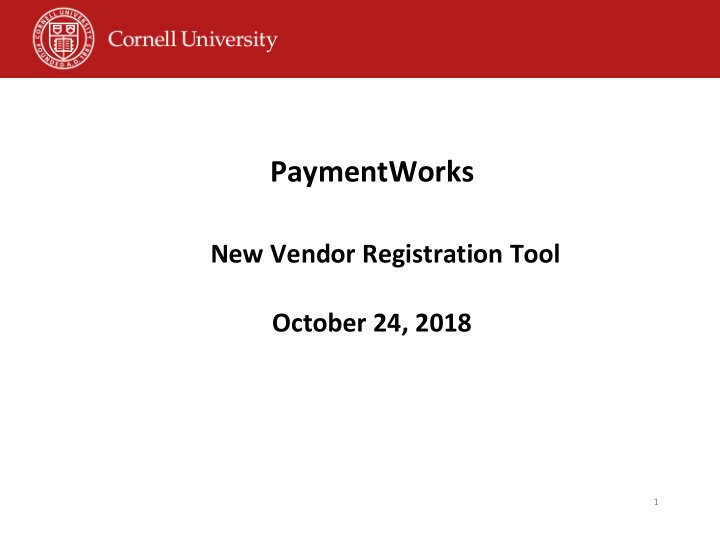

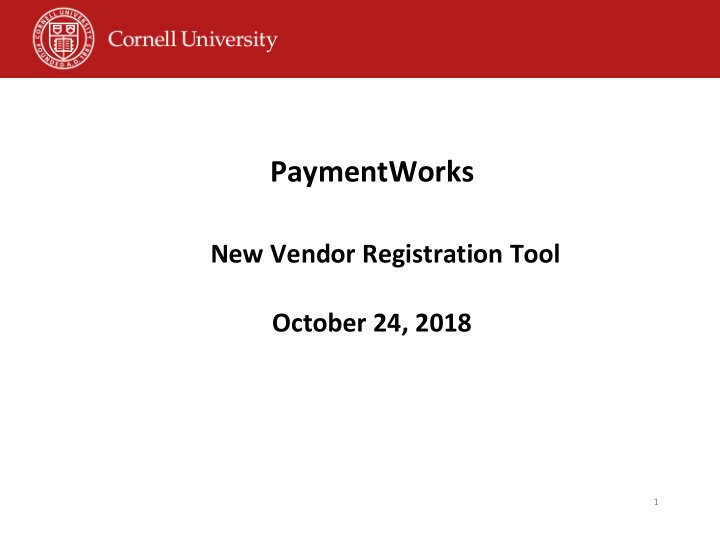

PaymentWorks New Vendor Registration Tool October 24, 2018 1
What Is PaymentWorks? • PaymentWorks is a cloud-based onboarding application for automating the vendor registration process • Service center users are able to send email invitations to vendors to register online • Vendors can register and maintain their own information through an assigned self-service account • Currently utilized at a number of higher education institutions including Johns Hopkins, UC Davis, UConn, and now Cornell • vis, UConn, and now Cornell! 2
Why Is Cornell Transitioning? • Reasons for Transitioning: – PaymentWorks is a more stable, more supportable tool – This will eliminate many calls to service center users to respond to questions about how to use the tool – A vendor may set up ACH payments automatically via the PaymentWorks registration form – it is now a one-step process! – The tool will provide self-service for vendors, including the ability to check payment status on outstanding invoices (anticipated CY19) 3
Target Vendors for PaymentWorks • PO vs DV Vendors – We will be able to use PaymentWorks for both DV and PO vendors • Domestic vs Foreign Vendors – We are currently able to use the tool to register domestic vendors only • Other Vendor Types – Eventually, we will be able to use the tool with foreign vendors and Refund & Reimbursement vendors. This will happen in future phases of the project – We will not use PaymentWorks with RF (Petty Cash) vendors or SP (Special Payments) vendors 4
How to Access PaymentWorks • Login via SSO – Make sure you are logged in to your University email system using your NetID and password • Alternately, you can use this URL: www.paymentworks.com/login/saml/?idp=cornell 5
PaymentWorks Home Screen Questions and Answers Next Steps Select the Vendor Master Updates tile in the bottom left 6
Onboarding Dashboard Dashboard shows all requests specific to your vendor invitations. Records shows date, vendor name, status and onboarding progress. 7
Sending Invitations Click Send Invitation button 8
The Invitation Form • Most vendor payment reasons in the drop down align with sections 201 & 203 of Procurement’s Buying Manual. • Service center staff members should only choose payment reason for DV vendor. They should never choose Purchase Order. • Requests for Purchase Order vendors should be routed to Procurement Services via a requisition. 1. Complete the invitation with the vendor’s name, email and your Net ID 2. Select DV vendor type (do NOT select PO vendor) and add a personal message 9 that MUST include your phone number 3. Then click Send
The Vendor Receives the Invitation Email The Vendor begins registration via their invitation email link This statement is prepopulated. Remember to include your phone number in the custom message. 10
Vendor Creates Account Vendor creates a PaymentWorks account • Vendor will create an account through the link and follow the steps to register • There is no charge to the vendor to register or use this tool 11
Vendor Completes Registration Process • Vendor completes the online application process • The form is currently customized for all domestic DV and PO vendors doing business with Cornell University Vendor completes the required form entries 12
Vendor Completes Registration Process • PaymentWorks Registration Form will only require data specific to a particular vendor type. • Both DV and PO vendors will complete the same fields. • PO vendors will then complete additional fields needed to process purchase orders. • Both vendor types can register for ACH payments via the registration form. 13
Tracking Invitations on the Onboardings Dashboard • The departmental user has a dashboard showing all his/her vendor invitations with status updates. The Invitation, Vendor Account, and New Vendor Registration columns display the vendor’s onboarding status 14
Vendor Number Assigned Upon Completion • When the vendor is fully registered, the University vendor number will appear in the PaymentWorks dashboard New Vendor Registration column. When fully approved and onboarded, the vendor number will appear in your dashboard. 15
Utilizing Your Dashboard Click the links at any time for more information for onboarding status Click cking ng any ny hy hype perlink nk will di displ play extende nded d infor formation on 16
Utilizing Your Dashboard • If you see a vendor has not submitted the registration form, you can resend the invitation. PaymentWorks also sends reminders automatically to vendors.. If an email invitation is delivered, but no account was created, you can resend invitation 17
Frequently Asked Questions Question : What is the main change for me as a service center employee with regard to PaymentWorks? Answer : The main change is simply to use the PaymentWorks invitation process to request a new vendor rather than the Automated Vendor Form (AVF) or the paper-based vendor application. Question : Will current KFS vendors need invitations sent to them to be reloaded into PaymentWorks? Answer : No, all vendor numbers will remain in the University’s data file; only new vendor registrations need invitations sent to them. Question : How will vendor updates be managed? Answer : A new vendor onboarded through PaymentWorks will have the ability to update its own information through the PaymentWorks account. The vendor reviewer in Procurement will update the KFS vendor database, until such time as this feature is automated in KFS. 18
Common Frequently Asked Questions Question : Who should I contact if I, or my vendor, has a problem? Answer : If you or your vendor has a problem with the form or using PaymentWorks, you should contact support@paymentworks.com. If the vendor has questions about the payment, the vendor should contact the person who sent the invitation. If there is some other type of issue, the vendor initiator should call the Procurement Helpline at 607-254-5300. Question : What if the vendor has a tax-related question? Answer : You should refer the vendor to its own tax professional. We should not be responding to these questions as we are not tax experts. Alternately, you may contact the Tax Office. 19
Common Frequently Asked Questions Question: What if my unit or department collects a W-9? Can I hand-key the vendor? Answer : If it is a domestic DV vendor, you should notify the department to stop collecting W-9s. There will be a grace period through December 21, 2018, during which we will allow you to hand-key vendors. After Dec. 21, 2018, we will disapprove any hand-keyed domestic DV or PO vendors. Question : What if my vendor requires a child vendor? Answer : This will work the same way it does today. When your vendor is created in KFS, you should check the Notes and Attachments tab to see if there is a note that says “DBA required” or “Child vendor required”. If you see language such as this, you will receive an email from the vendor reviewer after the child vendor has been set up. You need to wait for this email before processing your DV payment or purchase order. 20
Help Resources Procurement Tools - https://www.dfa.cornell.edu/procurement/tools- forms/tools • Quick Reference Guide • Frequently Asked Questions (FAQs) • PaymentWorks User Manual • PowerPoint presentation • Service center questions for vendor onboarding can be sent to procurement@cornell.edu • Support for Supplier questions is provided by PaymentWorks. Suppliers may contact support@paymentworks.com for assistance. 21
Recommend
More recommend