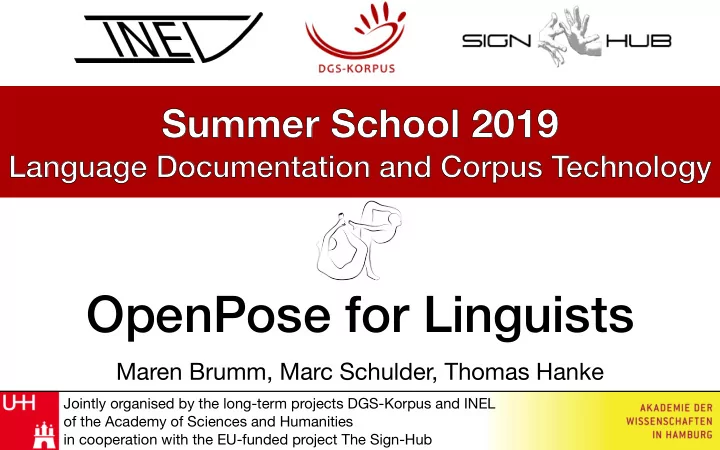
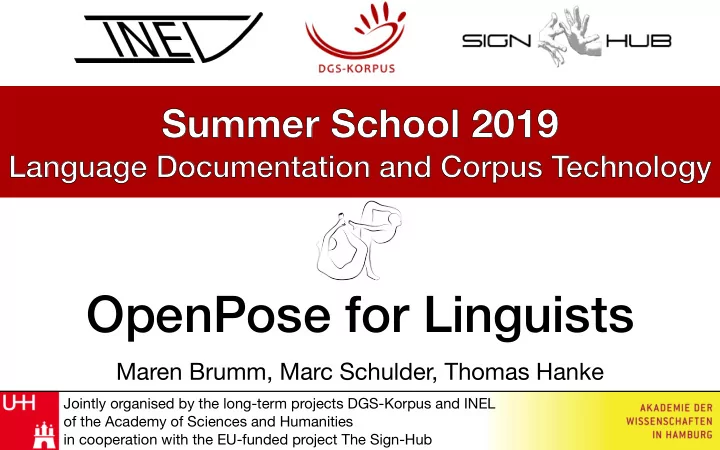
Summer School 2019 Language Documentation and Corpus Technology OpenPose for Linguists Maren Brumm, Marc Schulder, Thomas Hanke Jointly organised by the long-term projects DGS-Korpus and INEL of the Academy of Sciences and Humanities in cooperation with the EU-funded project The Sign-Hub
Negation Devices in Sign Languages • Negation particles ✔ • Negation content words ✔ • Manual negation morphemes ( ✔ ) • Headshake (( ✔ )) • Facial expression ☹ 2
Headshake • Not part of core annotation. • But annotators were asked to add comments about further important observations. • Result: >7000 comments mentioning headshakes. 3
Headshake + Lexeme Negation Sign + HS Regular Sign + HS NO BRING no not brought 4
Headshake + Phrase HS negates phrase TOGETHER FIT TOGETHER NOT It has nothing to do with each other at all 5
Non-negating Headshake HS indicates negative sentiment ALL OFF - CLOSE TO - CLOSE All of them have been closed down 6
Manual Annotation is slow and expensive, so… • Approach 1: Use German translations • Reduces annotation effort, doesn’t replace it • Can only find negation headshakes • Approach 2: Use the visual domain 7
Into the Visual Domain: OpenPose (CMU) 8
OpenPose 2018 9
Detecting Headshakes in OpenPose Data Track movement of the nose, relative to face contour. 10
Detecting Headshakes in OpenPose Data 1.Run Open Pose. 2.Train a neural network classifier to • detect headshakes in time series data; • determine duration of headshakes. 11
Neural Network Training Challenges • Need annotator comments to train classifier, but time spans of comments are unreliable: • span is for sign, not headshake; • comment combines two observations, e.g. “constructed action + headshake”. ➡ Comments indicate existence of headshake, but not time span. ➡ Translations may fulfil a similar function. 12
Uses for OpenPose ● Automatic annotation when human annotation not feasible. ● First pass annotation to assist annotator. ● Quality Assurance: Find annotator mistakes. 13
14
OpenPose Output 1 File per Frame Hint: Open in an editor with syntax highlighting, e.g. Atom 15
OpenPose JSON Output 16 Photographer: Helen Graham Subject: Snuggles
OpenPose JSON Output 17 Photographer: Helen Graham Subject: Snuggles
Indented JSON Output 18
Keypoint Values Keypoint 0 Keypoint 1 Keypoint 2 19
X-Axis Confidence Y-Axis 0 720 1 0.845 600 120 0.8 240 480 0.6 Pixel 360 0.4 480 240 0.2 600 120 720 0 0 0 256 512 768 1024 1280 Confidence Pixel 20
Side Note: Multiple People 21
Technical Requirements Video: ● High resolution video (HD or 4K) ● 50 Frames per Second (lower framerate = more blur) ● High contrast background Running OpenPose: ● Minimum: A fast modern computer ● Intermediate: Use graphics cards (GPU) for computations (more setup, but x2-30 faster) ● Best: High Performance Cluster 22
Running OpenPose on DGS Corpus ● 550 hours or recordings. ● 3 camera perspectives per recording. ● 1 hour recording = 87 hours processing (double-GPU machine) Processing Time: ● Single computer: 5 ½ years ● High Performance Cluster: 4 months 23
OpenPose Installation Windows: ● Download demo from https://github.com/CMU-Perceptual- Computing-Lab/openpose/releases ● Double click on models/getModels.bat to download the required body, face, and hand models ● You’re done :-) Mac/Linux: ● Complicated :-( ● Follow instructions at https://github.com/CMU-Perceptual- Computing-Lab/openpose/blob/master/doc/installation.md ● For Mac we provide scripts that should install everything. 24
OpenPose Installation Mac: ● Start Terminal . ● Navigate to the class folder by writing “ cd “ and drag-and-dropping the class folder into Terminal . ● Install Python 3: bash install_python3.sh ● Install OpenPose: bash install_openpose.sh 25
Run OpenPose Windows: ● Open programme: Windows Command Prompt ● Navigate to OpenPose main folder (e.g. cd C:/openpose ) ● bin\OpenPoseDemo.exe --video examples\media\video.avi Mac/Linux: Replace with path ● Open programme: Terminal to your video ● Navigate to OpenPose main folder (e.g. cd ~/openpose ) ./build/examples/openpose/openpose.bin --video examples/media/video.avi ● 26
Additional options Add any of the following bits to the end of the command from the previous slide: ● Enable face keypoint detection: --face ● Enable hand keypoint detection: --hand ● Save points to file: --write_json outputfolder/ --display 0 -- render_pose 0 ● Many more (e.g. higher accuracy settings) on https://github.com/CMU-Perceptual-Computing-Lab/ openpose/blob/master/doc/demo_overview.md 27
Don’t want to run OpenPose yourself? Use DGS Corpus data :-) 28
OpenPose detects keypoints on a body. OpenPose does NOT tell you what a movement means . For that you need to write a classification program. 29 Photographer: Helen Graham Subject: Snuggles
OpenPose detects keypoints on a body. OpenPose does NOT tell you what a movement means . For that you need to write a classification program. 30 Photographer: Helen Graham Subject: Snuggles
Programming 101 ● Our interactive tutorial uses Python. ● Python is extremely popular with researchers: ● It is quick to learn. ● It is easy to read. ● It allows quick experimentation. ● There are loads of external libraries (i.e more functionalities) ● It was named after Monty Python Source: Wikipedia 31
How to access the exercises Mac: ● Make sure you have installed Python 3 and the opencv package (easiest way: use our installer script) ● Start Terminal . ● Type: jupyter notebook ● Press enter and wait for the Notebook to open in your browser. ● Navigate to the summer school class directory. ● Click on the .ipynb file of your choice. 32
How to access the exercises Windows: ● Install the Python 3 version of Anaconda ● Use Anaconda Navigator to install the opencv package ● Go to Windows Start Menu -> Anaconda3 -> Jupyter Notebook ● Navigate to the summer school class directory. ● Click on the .ipynb file of your choice. 33
Any Questions? 34
Recommend
More recommend