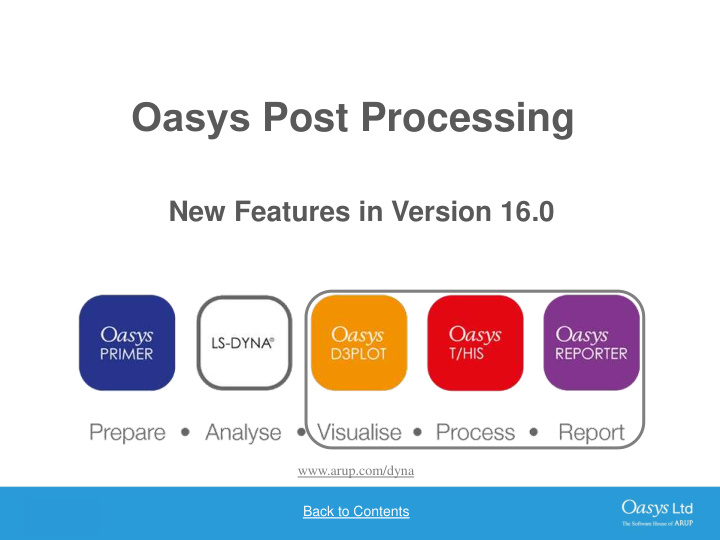

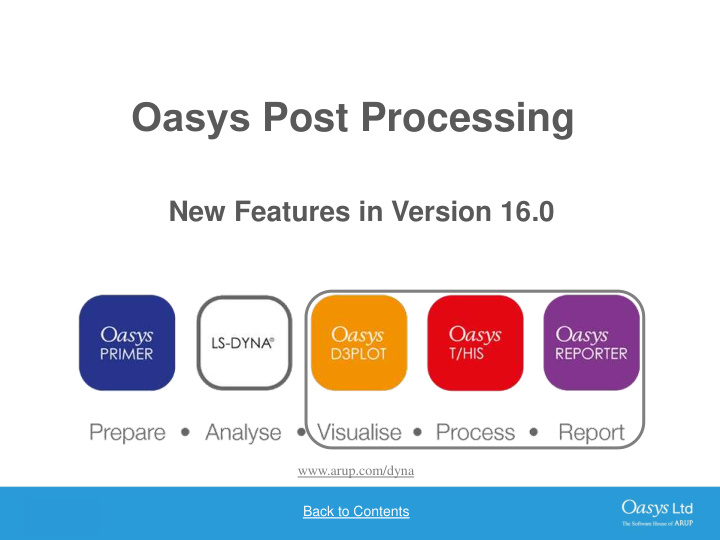

Oasys Post Processing New Features in Version 16.0 www.arup.com/dyna Back to Contents Back to Contents Back to Contents Back to Contents Back to Contents Slide 1 Slide 1 Slide 1 Slide 1
• • • Model Visualisation Curve Table Standard Templates to Summarise Model • • Plot Tension and Regression Curves Output Compression • Anti-aliased Curves • New Fonts • Display Loads • Save and Retrieve • Table • Transparent Sessions Enhancements Cut-Sections • FAST-TCF Scripting • Save and Retrieve • JavaScript Sessions Back to Contents Back to Contents Back to Contents Back to Contents Back to Contents Slide 2 Slide 2 Slide 2 Slide 2
D3PLOT 16.0 Back to Contents
Model Visualisation Back to Contents
Lighting Panel Back to Contents
Material Attributes New in D3PLOT 16, the Material Attributes panel allows for a greater range of part-specific colour and lighting control. Back to Contents
Material Attributes DEMO An Attribute can be set as the “Default” attribute to apply by right clicking the attribute. Setting this will apply the selected attribute to all parts within the model that do not currently have an attribute applied to them. Back to Contents
Material Attributes DEMO Attributes can be copied and pasted into other categories so that variants can be quickly created without having to re-adjust all of the material properties. Back to Contents
Material Attributes Back to Contents
Material Attributes Back to Contents
Shell Tension/Compression Data Component Back to Contents
Shell Tension/Compression D3PLOT 16 can display a component that shows whether the surface of a shell that the user can see is in tension or compression. The contour colours on the top and bottom surface of the shell can be different colours, e.g. if the shell is in bending. Front and back views of the same part, showing some areas of shells in bending Back to Contents
Shell Tension/Compression The surface of the shell is considered to be in tension if the maximum principal stress is greater in magnitude than the minimum principal stress and vice versa for compression. If the principal stress values on the shell surface are zero then the shell surface is contoured in green, e.g. at the beginning of an analysis. If the shell surface cannot be computed then the shell surface is contoured in grey, for example if the number of through thickness integration points output does not include the top surface of the shell. Back to Contents
Displaying Loads Back to Contents
Data Read into D3PLOT PTF (D3PLOT) File • The ZTF file created by PRIMER Nodes includes data for SPC’s, spotwelds, Solids *DATABASE_CROSS_SECTIONS. Beams • Results for spotwelds, SPC’s, springs Shells and 1D seatbelt elements can be Thick Shells read from the LSDA (binout) file and SPH displayed. Airbag Particles ZTF File Geometry + Springs Results Seat belts Joints Lumped Masses LSDA File Rigidwalls Spotwelds Spotwelds SPC’s SPC’s Geometry Only Results Springs Loads Seatbelts Nodal Rigid Bodies Material Properties (*MAT) *SET… defs Composite ply angles Back to Contents
Displaying Loads D3PLOT v16 introduces the ability to display loads on the model. Load information is transferred to D3PLOT via the ZTF file, so it is necessary to generate a ZTF file with PRIMER v16 for load plotting to be available. Back to Contents
Displaying Loads The display of loads can be controlled in Disp opt >> Loads Auto all frames – load The size symbols normalised to of load maximum value across all symbols states – as you step can be through states loads will adjusted. ‘grow’. Auto each frame – load symbols normalised to maximum value in current state – shows distribution but not time variation. Fixed length – load symbols all shown with fixed length. Back to Contents
Displaying Loads Loads can be blanked Loads can be set to be via the Blanking menu shown only when the or using Quick Pick node or element they are applied to is visible, or to always be shown. Back to Contents
Displaying Loads Loads can be contoured in CT and SI plot modes A new component category “Applied Loads” has been added. This contains four components: • LOAD_FORCE (node loads DOF 1-4) • LOAD_MOMENT (node loads DOF 5-8) • LOAD_LINE_LOAD (beam loads) • LOAD_PRESSURE (shell & segment loads) Back to Contents
Displaying Loads Load display has the following limitations: • Only the following load types can be plotted: • LOAD_NODE_POINT / SET, • LOAD_BEAM(_SET), • LOAD_SHELL(_SET), • LOAD_SEGMENT(_SET). • Loads defined with functions are not supported and will not be displayed. • The information to display loads is new to the v16.0 ZTF file, so the ZTF file must be generated with v16.0 PRIMER. Back to Contents
Save and Retrieve Sessions Back to Contents
Session Files D3PLOT 16.0 introduces the ability to save and restore ‘sessions’, permitting the user to quickly revert to the state they were at when they last exited D3PLOT. Sessions may be saved via either the File popup menu, the Utilities panel or the EXIT window. Auto-save Explicit session path and name Back to Contents
General – Cut Section Transparency DEMO Cut Sections now have a new ‘Transparent’ option for drawing either side of a Cut Section. Within this option, there are two drawing modes for colouring the transparent region, namely ‘Shaded’, which takes the colours from the original colours of the elements in the model, and ‘Current’, which takes the current colours of the model, such as contours with respect to a data component. The percentage transparency can be adjusted using the slider. Shaded mode Current mode Back to Contents
T/HIS 16.0 Back to Contents
• Curve Table • Regression Curves • Anti-aliased Curves • Save and Retrieve Sessions • FAST-TCF Scripting • JavaScript Back to Contents
Curve Table Back to Contents
Curve Table Multiple new features have been added to the curve table: • Curve properties and injury values • Write to CSV and XLSX files • Operating on curves • Annotating curves with property values Back to Contents
Session Files Back to Contents
T/HIS Session – Save and Retrieve A T/HIS session can now be saved as a session file (.tsf), which can be read back in to restore the saved session. Save session Retrieve session Back to Contents
T/HIS Session - Save DEMO The XY coordinate data for each curve in a session can be embedded into the session file. A session file with embedded curve data can be retrieved even if the model files are missing. Sessions retrieved using embedded curve data lose information such as curve IDs and graph properties. This option can be turned-on always, by using the new preference. Back to Contents
T/HIS Session - Retrieve DEMO Retrieving a session file which does not contain embedded curve data The ‘Options’ button will be available if the current T/HIS session already contains curve(s) or model(s). These options can be used to control how the new session is going to be opened when T/HIS already contains curve(s) or model(s). List of all the LS-DYNA models that have been used by the session. Blue/red background colors indicate if T/HIS can/can’t find the LS - DYNA models used by the session. Path of the LS-DYNA models can be changed/updated manually or by using file selection browser. Back to Contents
Session File Preferences The following preferences have been added to T/HIS and D3PLOT: • session_auto_save Saves a session unconditionally on exit. By default T/HIS does not save session on exit. ON/OFF • session_save_option Sets the location for auto saving of session on exit. By default will be saved to OA_HOME. HOME/USER_DEFINED/DESKTOP • session_save_dir Defines the user-defined location for auto save on exit. string “pathname” Back to Contents
Session File Preferences The following preferences have been added to T/HIS: • session_embed_cur/csv_files Embed the cur and csv files used into the session file. By default cur/csv files are not embedded into session file. ON/OFF • session_embed_curve_data Embed the curve data into the session file. This can help in retrieving a session even when LS- DYNA results are missing. By default curve data is not embedded into session files. ON/OFF • show_session_retrieve_on_start A pop-up panel to retrieve T/HIS session file pops-up every time T/HIS is started. This panel does not appear by default. ON/OFF Back to Contents
New Preferences Back to Contents
New Preferences • hic_time_window Set default time window for HIC automotive function. float value • hic_scale_factor Set default scale factor for HIC automotive function. float value • auto_hide Auto-hides the graph toolbar. By default it is FALSE. TRUE/FALSE • Mapping from Windows drive “n” to a unix path, where n drive_n is any drive from [a-z] i.e. drive_a, drive_q etc.. This can be used with the “ oasys *” prefix as the preference is now common between PRIMER, D3PLOT and T/HIS. string “pathname” Back to Contents
Curve Operations Back to Contents
Recommend
More recommend