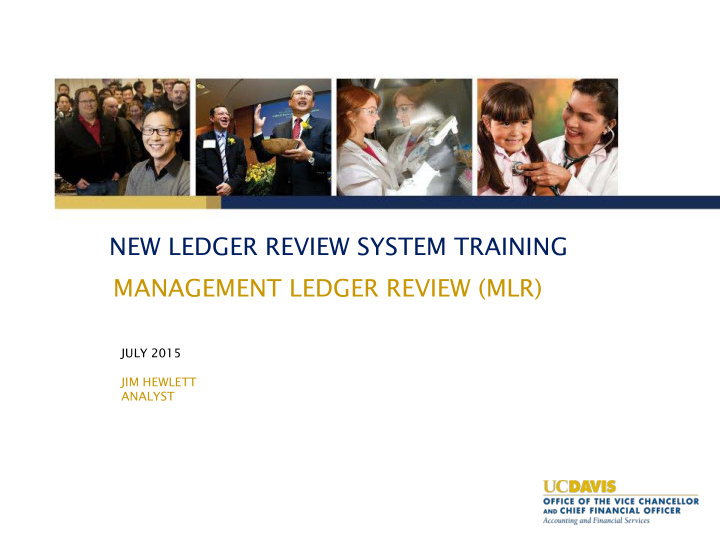

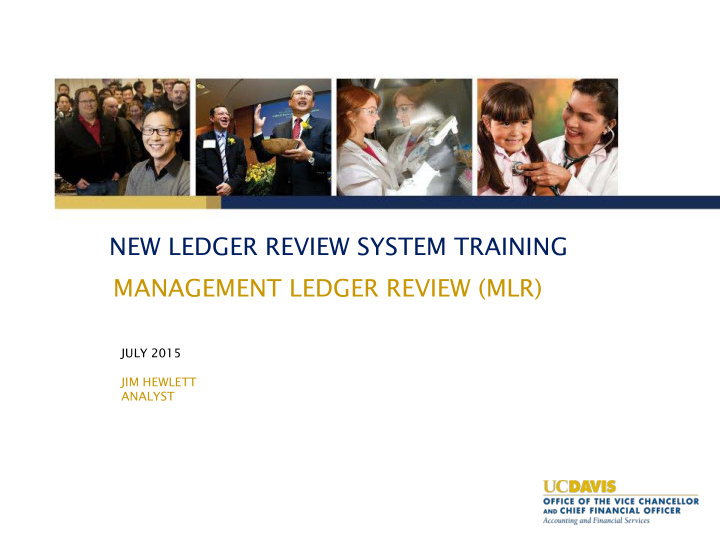

NEW LEDGER REVIEW SYSTEM TRAINING MANAGEMENT LEDGER REVIEW (MLR) JULY 2015 JIM HEWLETT ANALYST
Note on this Training • This training module focuses on details and functionality of Management Ledger Review (MLR) and how to interpret and analyze the report data • There is a separate training module on the Analytical Ledger Review (ALR)
High-Level Overview • New Ledger Review System: Defining the 3 major components • Overview of the Management Ledger Review (MLR) • Report Details: Section by Section • Best Practices • Additional Resources
3 Reports in Ledger Review System 1. Analytical Ledger Review (ALR) completed MONTHLY* by Fiscal Officer 2. Management Ledger Review (MLR) completed MONTHLY* by MSO (or by equivalent role; e.g., CAO, Manager, Director) 3. Quarterly Ledger Review completed QUARTERLY by Dean’s Office * Fiscal Periods of June Preliminary and June Final combined for purposes of ALR and MLR
Purpose of MLR • The MLR is a Summary record of financial transactions for your organization’s accounts; similar in structure to the FIS DS Summary Sources and Uses of Funds (349) • The MLR serves as a complementary check on the review being completed by the Fiscal Officers on the Analytical Ledger Review (ALR) • The MLR helps ensure that accounts are being properly reviewed by the fiscal officer, makes it easy to identify accounts in overdraft, and helps identify potentially high-risk financial activity within the organization • The MLR is a very flexible reporting tool; we encourage you to try the various reporting options to assist with your various organizational business needs
Organization Types that Complete MLR MLR is summarized at and completed by Organizations with Organization Type Codes of: • Department (D) • Department Group (G) Subordinate Organization (“Reports To” Organization) information appears on the MLR, but the report is queried and reviewed at the higher level organization level (D or G)
Organization Types Completing MLR School/College/VC (S,V,R) Level 4 Org QLR Department Group (G) Department (D) Division (N) Level 5 Org Level 5 Org Level 5 Org No MLR MLR MLR Department Group (G) Department (D) Level 6 Org Level 6 Org MLR MLR
Where does the MSO information come from? Organization Document in KFS for Organizations with Organization Type D or G contains an MSO/Manager Principal Name field in the Organization Management section: • Person listed in MSO field is responsible for marking MLR as “Completed” • MSO names pre-populated based on discussions with A&FS and Dean/Vice Chancellor Offices • Other users can view but not mark MLR as “reviewed”
Where does the MSO information come from? Organization Document in KFS also contains an Organization Manager Principal Name field; this is NOT the field used for the Management Ledger Review (MLR) • Person listed in MSO field is responsible for marking MLR as “Completed” • Information was pre-populated based on discussions with A&FS and Dean/Vice Chancellor Offices • Other users can view but not mark MLR as “reviewed”
Timeline for MLR Review • MLR is completed once per month (each Fiscal Period)
Emails Keep You in the Know! • Automated email is sent to MSO (person listed in the MSO field for the organization) when MLR is ready for review for each fiscal period • Email is also sent to the MSO when a Fiscal Officer(s) in the organization/any subordinate organization is more than 60 calendar days overdue in completing the Analytical Ledger Review (ALR) ; email includes names of Fiscal Officers and applicable account(s)
Report 404 in FIS DS • Management Ledger Review (MLR) is 404 report in FIS Decision Support (DS) • Click on the General Ledger link, or enter 404 in the Query Jump box
What You Will See in MLR The MLR includes the following: • a list of unreviewed reports • a list of accounts in overdraft • high risk transactions • high value transactions • summary of revenues and expenditures • a review button to indicate you have reviewed the report
MLR: Query Input (top half) Fiscal Year and Fiscal Period Run the MLR at default to your highest Current level period Organization (Org type D or G ); you will autmatically see Narrow down all subordinate search results (if activity as well desired) by Fiscal Officer or Principal Charts 3 , L , and S Investigator or are the charts that by Account(s) can be reviewed on the MLR If you want to categorize your search results by the Sub Fund Group Types (SFGT) listed, check the applicable boxes
MLR: Query Input (bottom half) We’ll talk about the High Value Threshold field Narrow search on the next slide results (if desired) by Sub Fund Group Type or UC Fund Identify if you want your results to appear in your Internet browser or in a spreadsheet In order to mark the MLR as “completed,” the first 4 Report Options MUST be included; we’ll discuss each of these options in just a bit…
MLR Input: High Value Threshold • Similar to the Analytical Ledger Review (ALR) , there is a separate section on the MLR titled High Value Transactions • Default setting is $5000; report will identify all financial (non-payroll) transactions $5000 and higher in the High Value Transactions section • Threshold can be set higher or lower for reporting purposes, but NOT higher than $5000 for actual review • Set it lower if you want to see transactions less than $5000
MLR Input: Required Report Options The first 4 Report Options are required and must be included for the MSO to mark the MLR as “completed” (These default to Include on the report) • Unreviewed Accounts: Accounts that have not been yet marked as “reviewed” by the Fiscal Officer on the Analytical Ledger Review (ALR) • Overdrawn Accounts: Accounts with total spend that exceeds established budget • High Value Transactions: Financial (non-payroll) transactions at/above $5K, or another (lower) amount as indicated in the High Value Threshold field • Budget to Actuals: Comparison of how much has been spent compared to how much has been appropriated
MLR Input: Optional Report Options • Payroll Encumbrances: Displays Liens created by the Payroll/Personnel System (PPS) (Defaults to Include ) • Non-Payroll Encumbrances: Displays Financial encumbrances created in the KFS by Purchasing and Pre-Encumbrance documents (Defaults to Include ) • C&G History Balances: Recommend including this option if your organization includes Contracts & Grants accounts (MLR will match totals on Transaction Listing (2) ) • SUB3 Summary: All SUB3 (Supplies) activity in one section; recommend including this section as supply transactions are the most common type of departmental activity, but they can include High Risk Transactions (e.g., memberships, research payments, non-cash awards)
MLR Input: Optional Report Options • Monthly Feed Summary: Displays monthly activity for Davis recharge units/departments by unit where expense originated • DV Summary: Displays KFS Disbursement Voucher (DV) activity by person (payee) for high risk DV transactions; we’ll discuss what constitutes “high risk” later in the training • TIP! If you return your results to a spreadsheet, each of the included report options will appear as a separate TAB; the exceptions are C&G History Balance, Payroll Encumbrance, and Non-Payroll Encumbrance which are flags to determine whether or not to include/exclude encumbrances or C&G history
Refresh Page option can be helpful to click on MLR: Report Header after taking action on an account and reloading the page to see all Click on the Included or current data Excluded links to change what you see (or don’t see) on the report Optional: Click on Organization link to access the MLR for that specific subordinate organization
MLR: Unreviewed Accounts • Unreviewed Accounts section is the first required section of the MLR and includes any accounts that are overdue ( 60 or more calendar days after the fiscal period) for review by the Fiscal Officer on the Analytical Ledger Review (ALR) . • Click on the # Accounts link to drill-down to the Analytical Ledger Review and to view the applicable accounts.
MLR: Unreviewed Accounts • The screen shot below is the drill-down from the Unreviewed Accounts section on the MLR. • Work with your Fiscal Officer(s) to have any accounts in this section reviewed by them on the ALR as soon as possible.
MLR: Overdrawn Accounts • Overdrawn Accounts is the second required section of the MLR and includes Fiscal Officer name, Funding type, and the $ amount the account is in OD. • You should contact the applicable Fiscal Officer(s) to determine why account(s) is overdrawn and take the necessary steps to resolve the issue.
MLR: High Value Transactions • The third required section of the MLR identifies any financial transactions at or above $5000 (default value) • As previously mentioned, an amount other than $5K can be entered on the query input screen. • Click on the document number link in this section to access the Transactions by Document (19) with more details
Recommend
More recommend