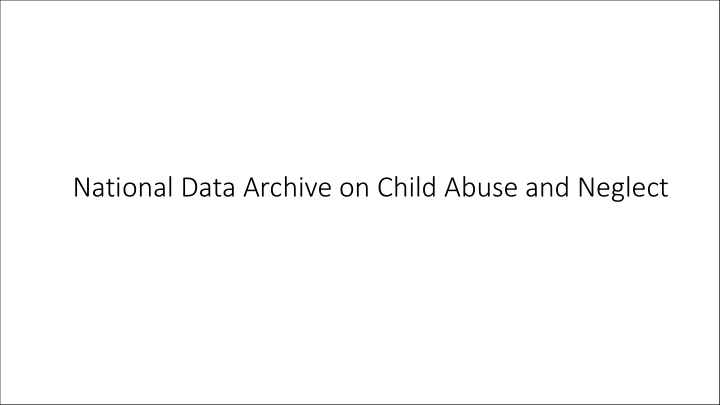

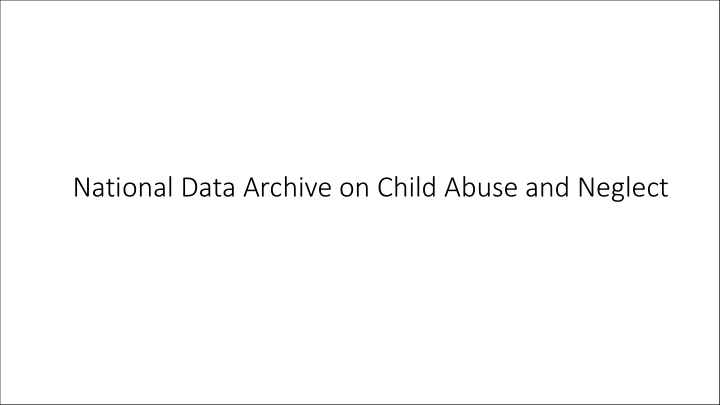

National Data Archive on Child Abuse and Neglect
Merging the National Youth in Transition Database Outcomes File with the Adoption and Foster Care Analysis and Reporting System Foster Care File using SPSS This video was produced by the National Data Archive on Child Abuse and Neglect
This video uses the following acronyms and abbreviations: • NDACAN is the National Data Archive on Child Abuse and Neglect • AFCARS is the Adoption and Foster Care Analysis and Reporting System • NYTD is the National Youth in Transition Database • FY is the fiscal year, which starts October 1st and runs through September 30th of the following year
Video Overview • This video is intended to assist data users with linking or merging the AFCARS Foster Care FY 2011 data file with the NYTD Outcomes File for the 2011 cohort using SPSS. • Video is generally applicable to other pairings of the AFCARS Foster Care and NYTD Outcomes file • Check the NDACAN User Support page for the availability of instructions for SAS and STATA.
Video Viewer Requirements • Ordered and received the AFCARS Foster Care FY2011, NDACAN dataset number 167 and the NYTD Outcomes Cohort 2011, NDACAN dataset number 201 • Must unzip the folder delivered to you by NDACAN • The content of the video is based on Version 23 of the IBM SPSS statistical software program • Be familiar with using SPSS syntax • You must download the companion document titled, “Merging the NYTD Outcomes file with the AFCARS Foster Care file, using SPSS” found on the User Support page of our website (https://www.ndacan.cornell.edu/user- support/user-support.cfm)
Getting Started If you plan to follow along with this video, at this time, please start SPSS on your workstation and open a new SPSS Syntax Editor.
Section One: Restructure the NYTD Outcomes Data File • This section of instructions will assist with restructuring or reshaping the NYTD outcomes file from being multiple-records-per-participant to one- record-per-participant • NYTD Outcomes file is oriented in “long” or “stacked” format • Each record represents a child at a given survey administration time point • Copy syntax from Section One of the companion document and paste it into the SPSS Syntax Editor window • Update the “GET FILE” line of syntax with the location the NYTD Outcomes file on your workstation • Update the “SAVE OUTFILE” line of syntax with the location to where you would like the resulting data file saved • Be sure to the give the data file a new name when you save it
Run the Section One Block of Syntax • Once you have updated the file paths for the GET FILE and SAVE OUTFILE lines of syntax, then you can highlight the entire block of syntax and select “run” from the menu bar across the top of the SPSS Syntax Editor window and then choose “selection.” This will run the syntax to restructure the data.
Section One Checkpoint • After running the syntax, always check the SPSS Output Window for information regarding any errors that may have been produced while the syntax was running. If there are errors, you need to stop here and remediate the problems in the syntax. Once the syntax runs without producing errors, you can proceed to the next step.
Navigating the newly restructured data file • New file is oriented so that there is one record per child • Total record count after the restructure is 30,009 • New variable names have a number appended to the end: • 1 = age 17 data collection • 2 = age 19 data collection • 3 = age 21 data collection • Feel free to pause this video • Please leave the newly restructured data file open in SPSS and do not close it for the remainder of this video.
Section Two: Assign a nickname to the AFCARS Foster Care Data File • Assign the nickname “t1” to the AFCARS Foster Care FY2011 dataset • The nickname will be used in the merge process • Use the same SPSS Syntax Editor window from the previous step. • Copy the syntax from Section Two of the companion document and paste it into the SPSS Syntax Editor window • update the GET FILE line of syntax with the location of the AFCARS Foster Care data file • update the SAVE OUTFILE line of syntax with the location of where you would like the resulting data file to be saved
Section Two continued… • After updating the GET FILE and SAVE OUFILE lines of syntax • Highlight the block of syntax in the SPSS Syntax Editor that is from Section Two of the companion document and run it
Section Two Checkpoint • After running the syntax, always check the SPSS Output Window for information regarding any errors that may have been produced while the syntax was running. If there are errors, you need to stop here and remediate the problems in the syntax. Once the syntax runs without producing errors, you can proceed to the next step. • Please leave the newly saved AFCARS Foster Care data file open and do not close it for the remainder of this video
Section Three: Merging or linking the modified NYTD Outcomes File with the AFCARS Foster Care File • In this section, you will perform the data linkage or merge of the modified NYTD Outcomes File Cohort 2011 and the modified AFCARS Foster Care File FY 2011 • Will be using a “star Join” command to merge or “join” the two data files together • In this example, we are only interested in the 30,009 participants from the AFCARS who were selected to participate in the corresponding NYTD Outcomes Survey • This is also known as a “left outer join”
Section Three continued… • Copy and paste the entirety of the syntax from Section Three of the companion document into the SPSS Syntax Editor • Update the line of syntax starting with “/OUTFILE FILE” • Update with the location of to where you would like to save the merged data file, give the file a new name • Copy the newly modified “/OUTFILE FILE” file path and paste in the “GET FILE” line of syntax, as this will tell SPSS to open the newly created merged data file
Section Three continued… • Highlight the block of syntax that you just pasted and select “run” from the menu bar across the top of the SPSS Syntax Editor window and then choose “selection” • The resulting data file will be comprised of variables from both the NYTD Outcomes file and the AFCARS Foster Care file
Section Three Checkpoint • After running the syntax, always check the SPSS Output Window for information regarding any errors that may have been produced while the syntax was running. If there are errors, you need to stop here and remediate the errors in the syntax. Once the syntax runs without producing no errors, you can compare your merged file with the following information: • Based on this example, total number of variables in the new file is 194 and the total number of observations or records is 30,009 • Congratulations, you are now ready to begin exploring the newly merged dataset!
This concludes the video titled, “Merging the National Youth in Transition Database Outcomes File with the Adoption and Foster Care Analysis and Reporting System Foster Care File using SPSS” If you have any questions, please send an email to NDACANsupport@cornell.edu
The National Data Archive on Child Abuse and Neglect is a project of the Bronfenbrenner Center for Translational Research at Cornell University. Funding for NDACAN is provided by the Children's Bureau.
Recommend
More recommend