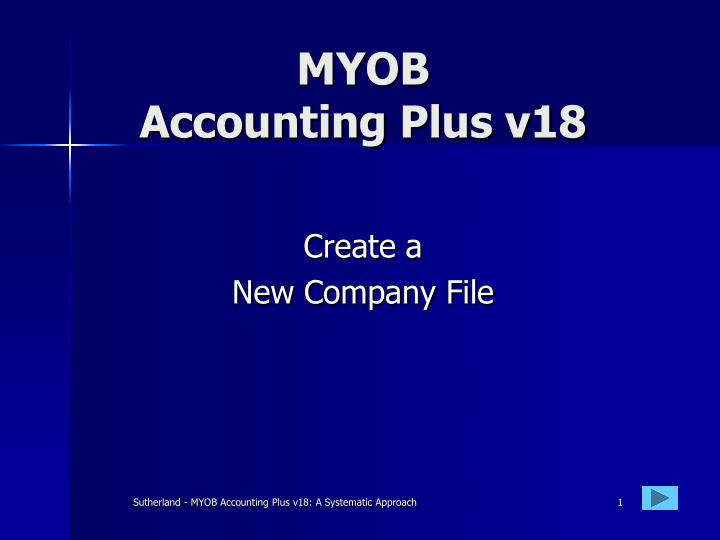

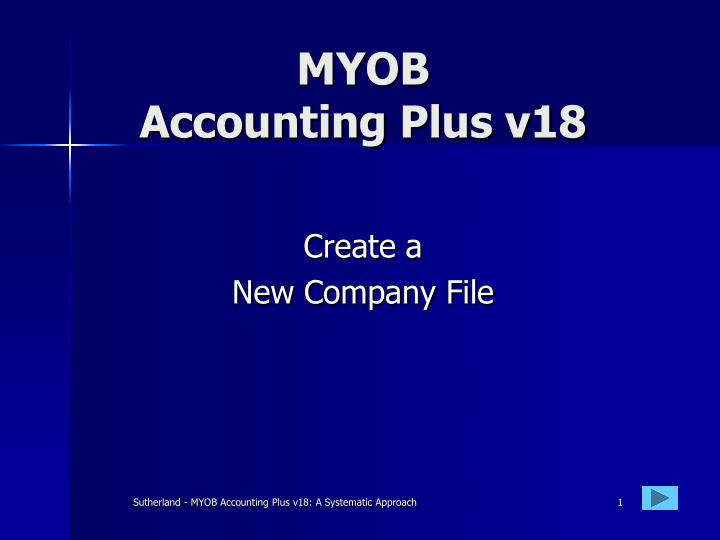

MYOB Accounting Plus v18 Create a New Company File Sutherland - MYOB Accounting Plus v18: A Systematic Approach 1
Create a new Company File Procedure Create the Data File. 1. Insert Business Information. 2. Select and Edit a Chart of Accounts. 3. Save the data in an appropriate place. 4. Insert General Ledger Balances. 5. Customise some MYOB features. 6. Sutherland - MYOB Accounting Plus v18: A Systematic Approach 2
Create new company file Click At the Welcome screen, click Create . Sutherland - MYOB Accounting Plus v18: A Systematic Approach 3
Create a New Data File Press TAB to move on. Press Enter to move to a new line. Click Insert the Company details, then click Next . Sutherland - MYOB Accounting Plus v18: A Systematic Approach 4
The Chart of Accounts MYOB calls it the Accounts List . This is a list of all the accounts in the ledger in numerical order. The actual accounts needed vary from one business to another. Each account is identified by a number. Each number has a classification prefix that sets its position in the Chart. Sutherland - MYOB Accounting Plus v18: A Systematic Approach 5
MYOB’s Accounts List There are eight account types having the following prefixes: 1 Assets (things the business owns). 2 Liabilities (debts the business has to others). 3 Owner’s Equity (the owner’s investment in the business). 4 Income (from normal business activity, e.g. Sales). 5 Cost of Sales (e.g. Purchases and Freight Inwards). 6 Expenses (the costs of running the business). 8 Other Income (not related to Sales, e.g. Interest). 9 Other Expenses (e.g. Bad Debts & Interest Paid). Sutherland - MYOB Accounting Plus v18: A Systematic Approach 6
The Blinds Man Select the correct Accounts List. Here Here Click Select the most appropriate accounts list and click Next . Sutherland - MYOB Accounting Plus v18: A Systematic Approach 7
The Blinds Man Edit the Accounts List. To change an account name you can select it with a click, then click Edit . A click on the Zoom Arrow Select takes you to the account. Click Or you can just click the Zoom Arrow… Sutherland - MYOB Accounting Plus v18: A Systematic Approach 8
The Blinds Man Edit the Accounts List. Then click Details Insert the new name Sutherland - MYOB Accounting Plus v18: A Systematic Approach 9
The Blinds Man Select the correct Tax Code. Here Click Sutherland - MYOB Accounting Plus v18: A Systematic Approach 10
The Blinds Man Delete unwanted accounts. Select Click To delete an account you can select it, then click Delete … Sutherland - MYOB Accounting Plus v18: A Systematic Approach 11
The Blinds Man Add New Accounts. Click Select Selecting the Account Type … Sutherland - MYOB Accounting Plus v18: A Systematic Approach 12
The Blinds Man Add New Accounts. Details Insert the account number and name Insert the Account Number and Name , then click Details … Sutherland - MYOB Accounting Plus v18: A Systematic Approach 13
The Blinds Man Select the correct Tax Code . Select Click Sutherland - MYOB Accounting Plus v18: A Systematic Approach 14
Account Opening Balances Click Next to reach this screen. Insert the amounts given. – No Dollar sign or comma. – No Dot-Zero-Zero. – No Debits or Credits. Use the Tab or Arrow keys to move. The Amount Left to be Allocated must be zero when you have finished. Sutherland - MYOB Accounting Plus v18: A Systematic Approach 15
The Blinds Man The first Account Opening Balance. Insert Scroll down… Continues on Slide 17 Sutherland - MYOB Accounting Plus v18: A Systematic Approach 16
The Blinds Man The last Account Opening Balances. Insert Note! The Amount Left to be Allocated must be Zero . Sutherland - MYOB Accounting Plus v18: A Systematic Approach 17
The Blinds Man Changing Preferences . Preferences are MYOB settings that you can change according to the way you like things displayed. Preferences are accessed via the Top Menu Bar . Click the Settings button. Select Preferences from the menu… Sutherland - MYOB Accounting Plus v18: A Systematic Approach 18
The Blinds Man Changing Preferences . Click Setup (top menu bar). Select Choose Preferences . No tick! Click Sutherland - MYOB Accounting Plus v18: A Systematic Approach 19
Recommend
More recommend