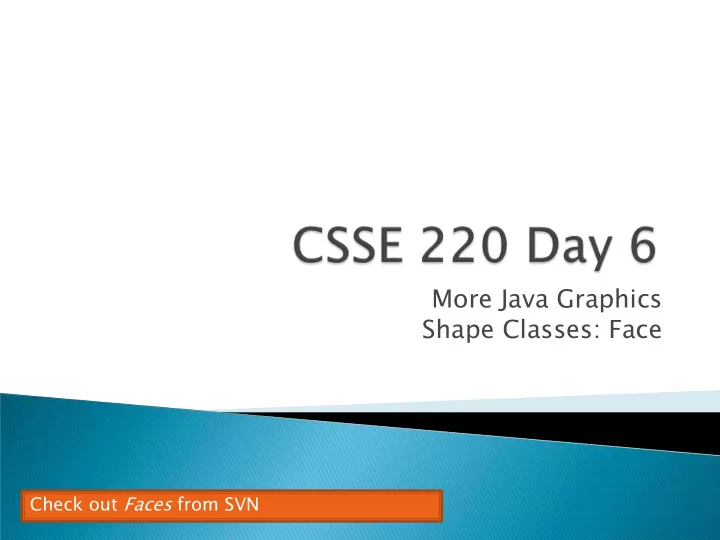
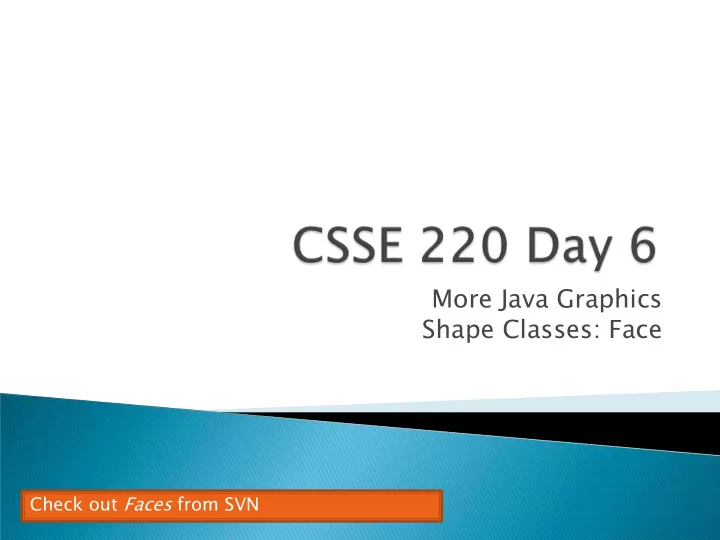
More Java Graphics Shape Classes: Face Check out Faces from SVN
Finish Java Graphics: text and color
new Ellipse2D.Double(double x, double y, double w, double h) new Line2D.Double(double x1, double y1, double x2, double y2) new Point2D.Double(double x, double y) new Line2D.Double(Point2D p1, Point2D p2) new Arc2D.Double(double x, double y, double w, double h, double start, double extent, int type) Try these! ◦ Add an ellipse and both kinds of lines to MyComponent
To add some text to a component: ◦ graphics2.drawString(“some text”, x, y); You can change the font before drawing the text: ◦ Font f = new Font(“Times New Roman”, Font.PLAIN, 72); graphics2.setFont(f); Style. Other alternatives are: Font size in Font.BOLD, points Font.ITALIC, and Font.BOLD | Font.ITALIC
To change the Graphics2D object’s “pen” color: ◦ Color c = …; // see below graphics2.setColor(c); Lots of colors: ◦ new Color( red , green , blue ) , all from 0 to 255 ◦ Color.RED , Color.WHITE , etc. (see Javadocs) ◦ new Color( red, green, blue, alpha ) , all from 0 to 255. alpha is transparency To fill interior of shape: ◦ graphics2.fill(box);
Implement a class that draws a face of a given size at a given location. You should also be able to mutate (translate and rotate) it. Specification (in HW) 1. Design (UML) 2. Code (incrementally) 3.
Once you’ve got Face tested, implemented, and debugged… ◦ Change FacesComponent to draw lots of faces Add angle to Face ◦ See details in the homework problem
Recommend
More recommend