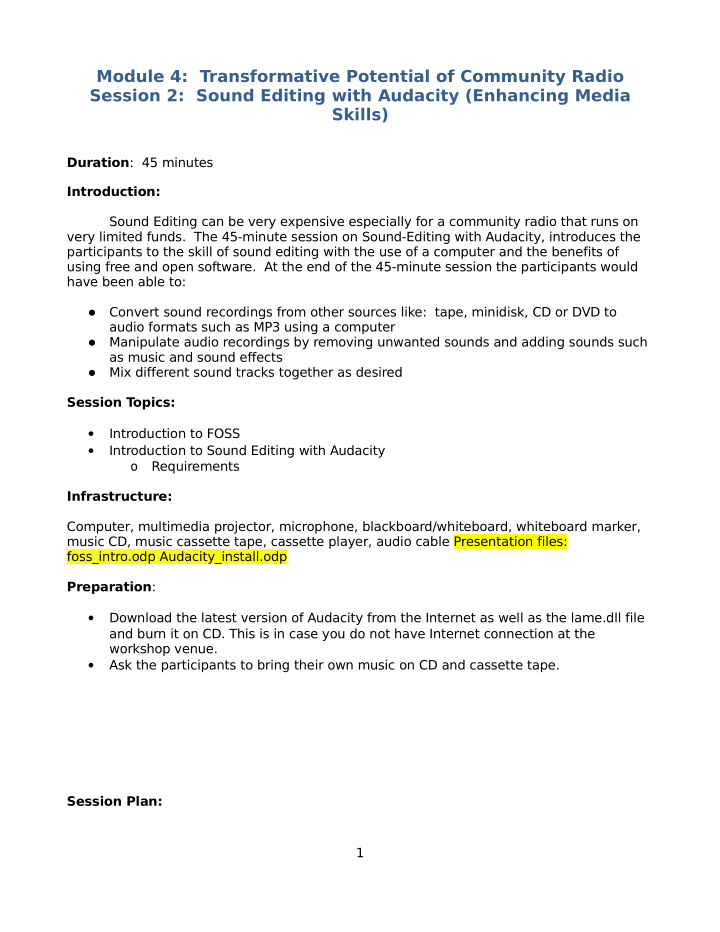

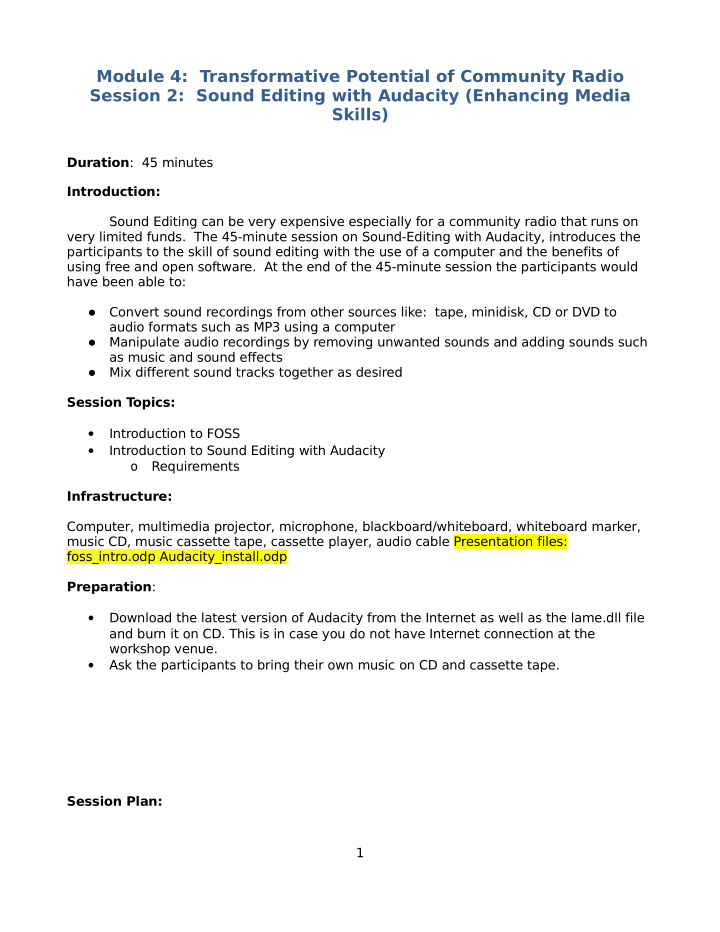

Module 4: Transformative Potential of Community Radio Session 2: Sound Editing with Audacity (Enhancing Media Skills) Duration : 45 minutes Introduction: Sound Editing can be very expensive especially for a community radio that runs on very limited funds. The 45-minute session on Sound-Editing with Audacity, introduces the participants to the skill of sound editing with the use of a computer and the benefits of using free and open software. At the end of the 45-minute session the participants would have been able to: Convert sound recordings from other sources like: tape, minidisk, CD or DVD to audio formats such as MP3 using a computer Manipulate audio recordings by removing unwanted sounds and adding sounds such as music and sound effects Mix different sound tracks together as desired Session T opics: • Introduction to FOSS • Introduction to Sound Editing with Audacity o Requirements Infrastructure: Computer, multimedia projector, microphone, blackboard/whiteboard, whiteboard marker, music CD, music cassette tape, cassette player, audio cable Presentation files: foss_intro.odp Audacity_install.odp Preparation : • Download the latest version of Audacity from the Internet as well as the lame.dll file and burn it on CD. This is in case you do not have Internet connection at the workshop venue. • Ask the participants to bring their own music on CD and cassette tape. Session Plan: 1
Topic / Activity Duration T eaching Aids/Material 5 minutes T opic 1: Free Open Source multimedia projector, computer, Impress Software (Lecture Demonstration) presentation T opic 2: Sound Editing with 10 minutes multimedia projector, Internet connection, Audacity computers for participants, Use presentation material if Internet connection is not available Activity 1: Record sounds 10 minutes multimedia projector, microphone, (Hands on Exercise) blackboard/ whiteboard, whiteboard marker, music CD, music tape recorder/mini disk Activity 2: Manipulating Sound 20 minutes multimedia projector Recordings (Hands on Exercise) Introduction to Free Open Source Software (FOSS) FOSS gives users the freedom to use the program for any purpose, (either for commercial or personal use) redistribute copies of the original or modified program, (you can make copies of the software and give to whoever you want to without being sued for piracy) study how the program works, (You can look at the source code of the software and see how the program works step by step. If you are a programmer, you would be able to see if there are modules in the software that are not supposed to be included. Modules which do tasks which are not related to the software like getting and sending information about the user or the computer where the program is installed); and modify the program to suit their own needs. (You can customize the program and add some features that address your needs if you have the capability . You do not have to wait on the software maker and you don't have to recode the software from scratch. You just add modules to enhance the program and add the features that you need) Following are list of popular proprietary operating system and application software and their FOSS equivalent. You can visit their respective website to learn more about the software, its capabilities and cost-effectiveness and download the installation files. T ry them out to begin to put FOSS to work in your organization. All application software runs on Windows. Type of software Proprietary FOSS Operating system Microsoft Windows Linux http://www.linux.org/ http://www.ubuntu.com/ Web browser Internet Explorer Mozilla Firefox http://www.mozilla.com/firefox/ 2
E-mail Client MS Outlook Mozilla Thunderbird http://www.mozilla.com/thunderbird/ Office Productivity MS Office OpenOffice.org Suite http://www.openoffice.org/ Graphics Editor Adobe Photoshop GIMP http://www.gimp.org/ Desktop Publishing Adobe Pagemaker Scribus http://www.scribus.net/ Why use FOSS? FOSS usage is license free. You can use the software on any number of computers without paying any royalty to the maker. Proprietary software on the other hand requires you to pay a license fee for each computer you install the software to. Installation files for FOSS can be downloaded free from the Internet. Another option is to get a CD installer wherein you pay a minimal cost. Upgrades are also posted on the Internet. People might think that FOSS is more vulnerable to attacks than proprietary solutions because they are given for free so less effort is given to secure the software. The opposite is actually true. Because the source code is available and the collaborative efforts of the community of software developers who volunteers to maintain the program and community of users who submit bugs, security holes, software bugs and enhancements are addressed quickly . Documentations, manuals, FAQs and tutorials are also available from the Internet. Forums and mailing lists are also available on the Internet where you can ask questions to a community of experts about technical problems on installation and use and get responses quickly . All these support are for free. The web is dominated by open source software solutions. Linux is one of the dominant operating system for web servers and Apache is the most popular web server. The most widely used language for web programming is Perl and the leading mail server is Sendmail. All of them are free open source software. Some of the most popular web sites such as yahoo.com, amazon.com, google.com, and mp3.com use open source software one way or the other. Downloading and Installing Audacity Audacity is free open source software that allows users to create and manipulate audio files. It is available for Windows, Mac and Linux/Unix operating systems. You have to have a copy of the Audacity installer program in order to install Audacity into your computer. The installer can be downloaded from the Internet and is found at http://audacity .sourceforge.net/download. Downloading the Audacity installer file Follow the instructions below to download Audacity . 3
1. Open your web browser. Enter http://audacity .sourceforge.net/download at the address bar and then press Enter. The Audacity: Download page will be displayed. 2. Select and click on the operating system of the computer where you want Audacity to be installed under the stable releases. If you click on the Windows link, the Audacity: Windows page will be displayed. (Slide 3) 3. Click on the Audacity installer file (e.g. Audacity 1.2.6 installer) link to download the latest version of the program. Facilitator’s Note: The version number may be higher when you download since the software is regularly updated). The next screen will contain a list of several locations that you can download from. (Slide 4) 4. Choose a location that is closest to you and click on the Download link. (Slide 5) 5. Save the file. Remember where you saved the file (Slide 6 and 7) Installing Audacity Follow the instructions below to install Audacity. 1. Locate the installer file that you have downloaded. 2. Double-click the file to start installing Audacity . The Setup window will be displayed. (Slide 10) 3. Click on the Next button to proceed with installation. 4. Read and accept the License agreement then click the Next button. (Slide 11) 5. Read the information presented then click on the Next button. (Slide 12) 6. Accept the suggested Destination Location then click the Next button. (Slide 13) 7. Accept the suggested tasks then click the Next button again. 8. Click the Install button to install the program. Facilitator’s Note: Use the presentation material included in this module (audacity_install.odp) if Internet connection is not available. Otherwise, do the actual demonstration from your Internet connected computer. Downloading LAME MP3 encoder The most commonly used sound file format is the mp3 format. You will need the LAME MP3 encoder in order to save your sound files to mp3 format. Follow the instructions below to download LAME MP3 encoder. 1. Open your web browser. Enter http://audacity .sourceforge.net/download/windows at the address bar and then press Enter. The Audacity: Windows page will be displayed. 2. Click on the LAME MP3 encoder link under the Optional Downloads section. 3. Click on the LAME download page link under Windows. 4
Recommend
More recommend