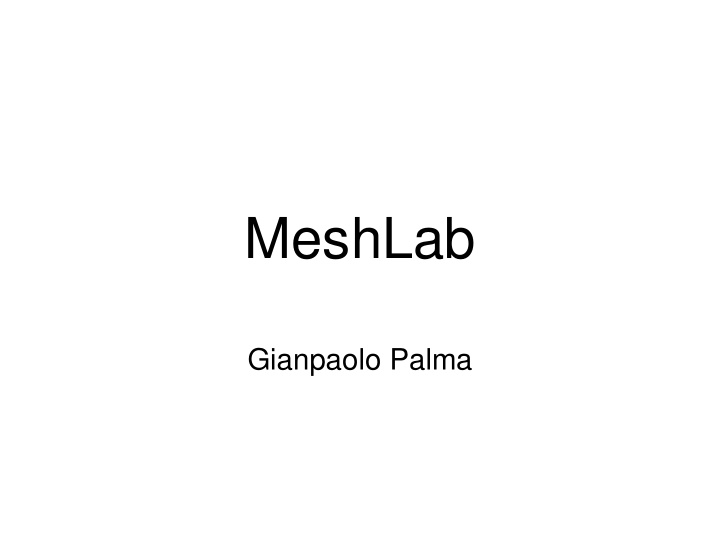

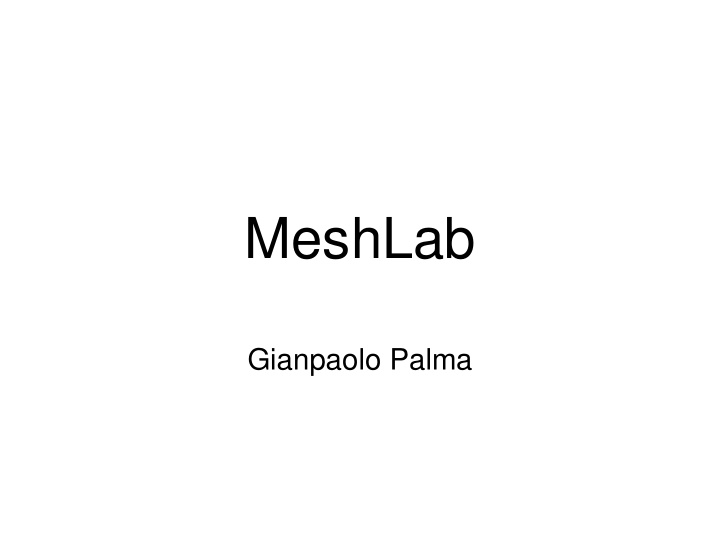

MeshLab Gianpaolo Palma
MeshLab • Version MeshLab 2016 • http://www.meshlab.net/ • Video Tutorial • https://www.youtube.com/user/MrPMeshLabTutor ials
MeshLab MeshLab doesn’t have a undo. Please save your project frequently otherwise if MeshLab crashes or if you apply wrongly a filter that modifies your mesh you lose all your works.
MeshLab – Mesh Data • Per-vertex attribute • Position • Normal • Color (VN) • Quality (VQ) • Texture Coordinate (VT) • Vertex Radius (VR) • Curvature value (VK) • Curvature direction (VD)
MeshLab – Mesh Data • Per-face attribute • Vertex reference • Normal • Color (FC) • Quality (VQ)
MeshLab – Mesh Data • Wedge – To assign a different attribute to the vertex depending on the face • Color (WC) • Texture Coordinate (WT) • Normal (WN)
Trackball • Paradigm: Object in-hand • Help → On screen quick help
Edit Tools Interactive tools Click on the tool icon to enter • Click again to the icon to exit • Click on the trackball icon to temporarily suspend from the • edit mode, or press ESC Click again to the trackball icon to reactive the edit mode, • or press ESC TRACKBALL MODE
Layers Layer icons dialog Load different mesh on several • layer Manage the layer visibility and • rendering Help → On screen quick help •
Rendering Modes • Visualization of different data globally and for each single layer • Bounding box • Point • Edge • Triangle • Selection data • Edge decorators
Decorator • Visualization of additional information • Normal • Camera position • Quality information • Axis • Bounding box
Advanced Shading • Render → Shader → xray
Advanced Shading • Render → Shader → Radiance Scaling
Selection • Interactive tool to select • Point • Triangles • Connected Component • Selection of all the element on the frustum of the selection area • Keep pressed CTRL to add to the current selection • Keep pressed SHIFT to remove from the current selection • Keep pressed ALT to select only visible elements
Selection • Automatic filter (Filter->Selection) • Dilate • Erosion • Invert, None, All • Border • By view angle • By quality
Delete Selection • Delete the current selection • Only selected points and the incident faces • Only the selected faces but no the unreferenced vertices • The selected faces and the referenced vertices by the selected faces
Snapshot • Save the current rendering as png image • Save high resolution images using tiling
Measuring Tools • Take measure on your mesh
Smoothing • Filter → Smoothing,Fairing,Deformation → • Laplacian smooth • Scale dependent laplacian smooth • Taubin smooth • Laplacian smooth (surface preserve)
Alignment Tools Glue the first mesh • For each other mesh, use Point Based Glueing to find the • rough alignment Launch Process •
Alignment Tools Point based Glueing Select by double click the correspondences, the order is • important Keep pressed CTRL to remove a point •
Alignment Tools Launch Process • Adjust the parameters (Edit Default ICP Parameters)
Alignment with scale • Measure a common feature between the mesh • Compute the scale and apply the scale Filter → Normal,Curvature , Orientation → Transform:Scale, Normalize (uniform scale) • Run the alignment procedure with no-rigid-option
3D Reconstruction • Weighted average of per-scan distance field Filter → Remeshing,Simplificatio n , Reconstruction → Surface reconstruction:VCG
3D Reconstruction • Screened Poisson Surface Reconstruction Filter → Remeshing,Simplification, Reconstruction → Screened Poisson Surface reconstruction • If “ Iterpolation Weight” is zero then Classical Poisson reconstruction • “Reconstruction Depth”, maximum level of the octree
Cleaning Poisson Reconstruction • Filter → Selection→ Selection by vertex quality
Cleaning and Repairing • Filter → Cleaning and Repairing • Filter → Selection
Simplification • Filter → Remeshing,Simplification, Reconstruction → Simplification: Clustering Decimation • Filter → Remeshing,Simplification , Reconstruction → Simplification: Quadric Edge Collapse
Surface Comparison • Hausdorff distance – Measure distance between two meshes Filter → Sampling→ Hausdorff Distance
Quality Mapper • Colorize the mesh according the quality value 0mm 10mm
Camera Calibration • Raster Layers • View mesh from the point of view of the current raster
Camera Calibration • Filter → Camera→ Image Alignment: Mutual Information
Color Projection • Render → Raster-to-Geometry projection
Color Projection • Per-vertex color • Filter → Camera → Project active raster color to current mesh
Color Projection • Texture • Filter → Texture → Parametrization + texturing from registered rasters
Texture • Render → Show UV Tex Param
More recommend