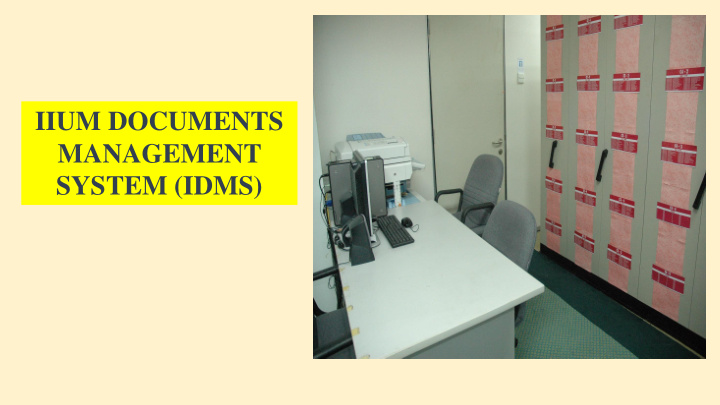

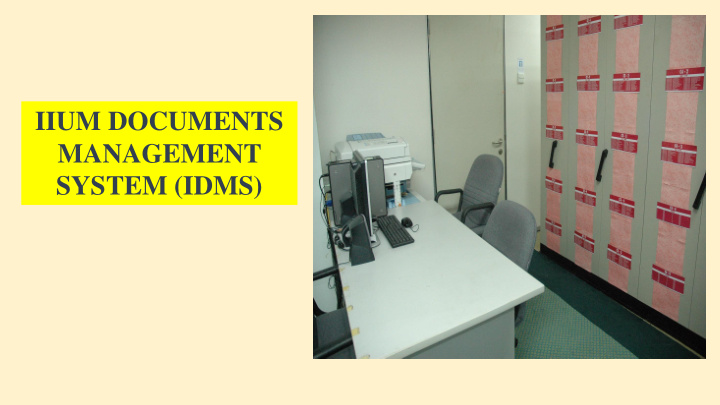

IIUM DOCUMENTS MANAGEMENT SYSTEM (IDMS)
WHAT IS IDMS? A centralised Electronic Document Management System for all campuses in IIUM CELUM ALCHEMY INFO DOC Lotus Notes (Library) (Finance & MSD) (IIUM) (MSD) E-CURE Staff Personal PC Google Drive (OQM) / external drives Sharing IIUM DOCUMENTS MANAGEMENT SYSTEM (IDMS)
OBJECTIVES To provide a single platform to manage and archive IIUM a) records. b) To avoid inconsistency in utilisation of the IIUM Filing Code due to the increasing number of KCDIO and related changes. c) To eliminate difficulties in gathering information for corporate use and various audit. d) To eliminate high cost of maintenance of too many separate documents management systems within the university. e) To optimise IT personnel resources, avoid difficulties in installing various software and tedious access control management.
BENEFITS OF USING IT? 1. Cost savings to the University (maintenance fees & licenses) 2. Reduce document searching time due to : • less dependency on hardcopy documents. • the same document can simultaneously be accessed by multiple users. • Easy access by unlimited authorized users 3. Reduce risks to the hardcopy documents / files as a result of less movement of documents /files : ▪ Loss during transfer ▪ Damaged due to frequent handling
IMPLEMENTATION PLAN >> MSD (pilot user & performance test) 1 st September 2018 >> Finance, AMAD, CPS, KOE, Library 1 st January 2019 >> KCDIO at IIUM Gombak, KL & Pagoh Campuses 1 st April 2019 >> KCDIO at IIUM Kuantan & Gambang Campuses 1 st June 2019 All Kulliyyah /Centre/Division/Institute/ Office’s (KCDIO) in IIUM will be made compulsory to utilise the system.
HOW TO ACCESS? IDMS is accessible through the IIUM’s staff portal https://ibnubaitar.iium.edu.my/staff/appsystem.php. The IDMS Forms are available at the MSD Intranet http://www.iium.edu.my/division/msd/downloadable-forms-3
RESPONSIBILITIES IDMS is under the responsibility of Information Technology Division (ITD) the IIUM Records Management The Technical Team Members comprised of the Gollab Committee (IRMC). application, HR IT, Finance IT, IIUM Library IT and RMC IT teams. Management Services Division (MSD) This team will manage the following : a) Prepare IDMS User’s Manual. being the Functional Team Members b) Manage Users Registration. and Secretariat to the IRMC c) Manage Users Access within their assigned KCDI. will manage changes to the following : d) Manage Users Access to the documents (for KCDI without Technical Team Members). a) The IDMS User’s Manual ITD also being the IDMS’s Document Controller is responsible b) The IDMS Forms to: c) The setup of the IIUM Filing Code in IDMS a) Secure Budget for Server. d) The setup of the KCDIO filing code number b) Get project approval from relevant IT approval authorities. e) Conduct IDMS Training upon request c) Compilation of all relevant documents for safe keeping. d) Update MSD & ITD's webpage.
TYPE OF USERS IN IDMS 1. Consumer (Staff of IIUM who were given access) (KCDIO’s Records Managers) 2. Contributor (MSD’s Records Managers) 3. Collaborator (ITD & RCM’s Secretariat) 4. Manager CONSUMER CONTRIBUTOR COLLABORATOR MANAGER
Folders and files:
There are two (2) types of changes that may affect staff’s responsibilities and access to the documents kept in the IDMS : ❑ Organisational changes: ❑ Change of Users 1. Once approved by the Board of Governors, KCDIO KCDIO is to fill up the form and submit that falls under these category (ies) will be to MSD for proper access be given / assigned a KCDIO code. revoked or changed whenever there a)New establishment of KCDIO are: b)Merging of KCDIO c)Separation of KCDIO a) new appointment of staff. 2. Upgrading or downgrading any KCDIO’s status b) Internal reshuffling causing change either to Kulliyyah level, or will not change its of responsibilities of a staff KCDIO code as long as its physical operation i) User / Administrator maintain isolated from other KCDIO or only placed ii) General / confidential / under purview of certain KCDIO. restricted documents 3. Once a KCDIO ceases to exist, the KCDIO code c) End of appointment of a staff will be closed and cannot be used by other KCDIO.
AlFresco has many capabilities, however due to several limitations, the University is limiting its current scope to archival of documents only. The system is an independent system. There will be no integration with any application. To avoid confusion, any new establishment of KCDIO will start using number 700 and above in IDMS. Old establishment of KCDIO will retain their current number. Since everybody can create folders and upload records, to avoid missuse, users who are assigned as consumers will not be allocated any storage to upload any documents.
OVERVIEW OF THE SYSTEM The system comprises a few sections that users need to familiarise : a) Home Screen b) Site Dashboard c) Manage Members d) Document Library e) Manage Folders and Files f) Search Files and Folders
SITE DASHBOARD SITE DASHBOARD : Choose any site that you are allowed access to. Within your selected Site Dashboard, you will find the Site Members, Site Content and Site Activities segment. You may add members, create group and classify members in the Site Members segment if you are authorized to.
Once registered, users may login into IDMS using the password provided. Users may change the password accordingly.
CUSTOMIZING USER DASHBOARD You may customize your site dashboard view as per given layout options
Your site dashboard layout varies from single to four columns view
Once you have chosen your Site Dashboard view, you may choose your elements to view.
Your customized Site Dashboard layout options
HOME VIEW HOME : The Home button will take you to the main page of the system.
Location of the Site Dashboard may differ
ADMIN FUNCTION ACCESS CONTROL The Managers will control access to created sites.
ADMIN FUNCTION ADD USERS Only the Managers (ITD & MSD) can add/remove users or create groups within KCDIOs’ IDMS folders KCDIO need to fill up forms available at MSD website to request for access / change of access
SEARCH USER User may search the user by type % to view all names or only name example fitra. ASSIGN ROLE ADD USER SUCCESSFUL
ADMIN FUNCTION MANAGING USERS AND GROUPS Once a user is added, there are two ways to manage member which are by Users or Groups. MANAGE USER User may change the role of user or remove the user from the site MANAGE GROUP The Manager may change the role or remove the groups from the site.
ADMIN FUNCTION CREATE FOLDERS & VIEWING OPTIONS Document library is the place where all the documents are saved and being managed. Folder view sorting view options >> Create folder Only the Managers (ITD & MSD) can add or create group within KCDIOs’ IDMS folders. KCDIO need to fill up forms available at MSD website to request for access / change of access
MANAGE FOLDERS
Users may select their preferred view of folders from the 7 options given EXAMPLE : Simple View Option
EXAMPLE : Detailed View Option
EXAMPLE : Table View Option
ADMIN FUNCTION UPLOADING RECORDS Only KCDIOs’ Records Liaison Officers and Assistant Records Liaison Officers can upload documents KCDIO must register designated persons to be given access to perform the task. The task may be centralized function or decentralized to a few Assistant Records Liaison Officers.
OR JUST DRAG & DROP RECORDS IN THE REQUIRED FOLDER
DOCUMENTS ACTION Once uploaded, we can set the records’ accessibility options and tag it for easy search.
ADMIN FUNCTION UPDATE VERSION Users can update the version of their documents without overriding the previous version of the documents created in words, powerpoint and etc.
UNUTILISED FUNCTION STARTING A WORKFLOW AlFresco open source system has the capability to create workflows. But for IDMS purposes, the use is currently limited to archival of records only.
ADMIN FUNCTION TAGGING A DOCUMENT MANAGE PERMISSION OF A DOCUMENT For easy search of its content, it is highly recommended for a record to be OCR prior to uploading it into IDMS. The records can also be tagged.
Normal Advanced SEARCH Search Search Once user click the Advanced Search, a user may search by: Search for your document using either normal search or advanced search. Choose Folder instead of Content for a better search of a folder rather than any documents that contain the word being searched.
VIEW AFTER ADVANCED SEARCH FOLDERS Shows only the folder VIEW AFTER NORMAL SEARCH CONTENTS Normal search shows all possible documents and folders containing the word being searched. The time taken to conduct the search will be longer.
ADMIN FUNCTION SAVING ADVANCED SEARCH SETTINGS If a User always use advanced search specifying a standard criteria of search, the User can actually save the advanced search setting for easy use in the future without having to repeat typing the setting.
MAKE SURE ALL SOFTCOPY DOCUMENTS IN IDMS ARE KEPT IN THE SAME FOLDER AS THE HARDCOPY FILE AS PER IIUM FILING CODE & REGULATIONS Make sure you use the right filing code in your correspondences
Recommend
More recommend