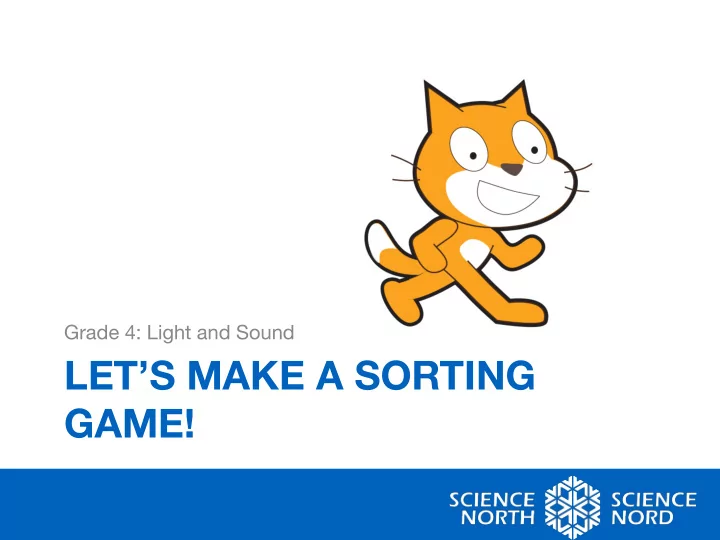
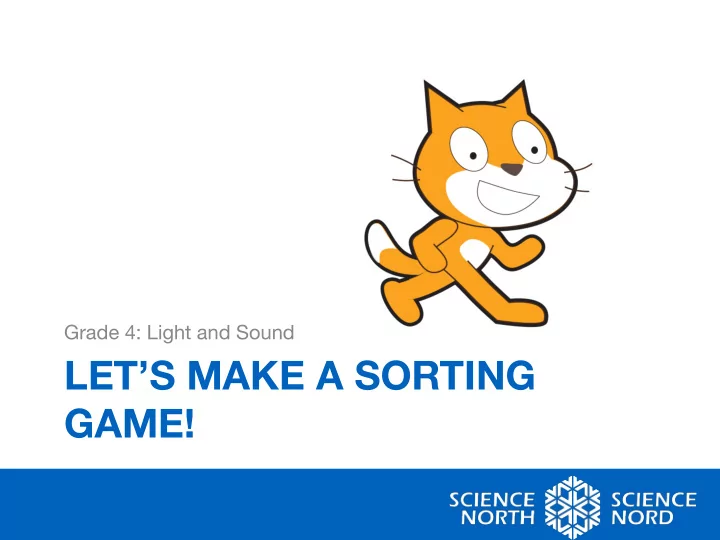
Grade 4: Light and Sound LET’S MAKE A SORTING GAME!
Rules for Coding 1. A mistake is a chance to learn! 2. I will not give up on the first try. 3. Questions are important. 4. I will work as part of a team. 5. I will have fun J
One more thing… • Coding is about breaking down a big problem into smaller problems. • Can you find out what the big and small problems of this coding challenge are? Keep this in mind as we work through the challenge together J
Scratch • Go to https://scratch.mit.edu • Select « create new » from the bar at the top of the window
Exploring Scratch Coding Blocks Stage Scripts Sprites
A closer look at the coding blocks we will use today…
A closer look at the coding blocks we will use today…
Let’s create a sorting game! • The challenge: – Together, we’re going to code a game that sorts sources of light into categories of natural and artificial light! – Let’s have a closer look… • https://scratch.mit.edu/projects/237559853/#player
Step 1: Create a Sprite • Google a source of light (e.g., the sun) • Right click on the image that you like, and select « save image » • In Scratch, click on the file folder image to upload your saved picture • OR • In Scratch, click on the paintbrush image to draw your sprite
Step 1: Create a sprite • Don’t forget we will also need to create a Sprite that we can sort our light sources into!
Step 1: Create a Sprite • We need to tell the Sprite that it can move when we drag it with the mouse. Click on the small “ i ” Check the “can drag in player”
Step 2: Coding a light source • We always begin by telling our Sprite when to start. What type of block tells us when to start? • You can also tell your Sprite where to start, so that it begins each game in the same position. What type of block tells us position? • If we want our Sprite to disappear when it touch the right box, then we need to tell it to appear as well! What type of block tells us about appearance?
Step 2: Code Check… • Does your block of code look like the example?
Step 3: Hiding your Sprite We need to tell the Sprite when to disappear. • To begin any action, we need an Event block. • Click the small black arrow, and select « create a new message » • from the drop down menu Now you can create a message that is specific to your Sprite. (e.g., • « *name of Sprite* hide » Next add a “Look” block that tells your Sprite to hide •
Step 3: Code Check • Does your code look like this?
Step 4: Coding your sorting boxes • Clues…we saw in the example that the light source disappeared when it was touching the sorting box and the sorting box was clicked • Blocks needed: Event, Control, Sensing • Take 5 minutes and try and make your code
Step 4: Coding Check • Does your code look like this?
Your turn! Now that we’ve coded together, it’s up to you to complete the challenge! • Your game must include: • • 3 sources of artificial light • 3 sources of natural light • 1 artificial light sorting box • 1 natural light sorting box • The light source must disappear when it is dropped onto the correct sorting box If you finish early, try adding sound, scores, animations, etc. Be as creative • as you want to make the game your own! Good luck scientists and have fun!
Recommend
More recommend