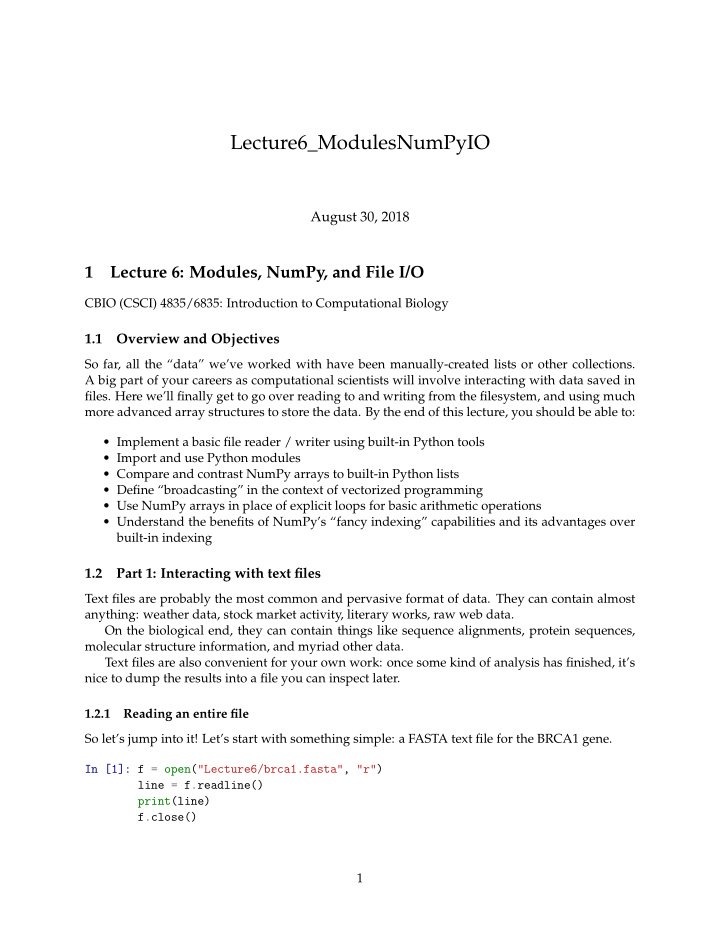

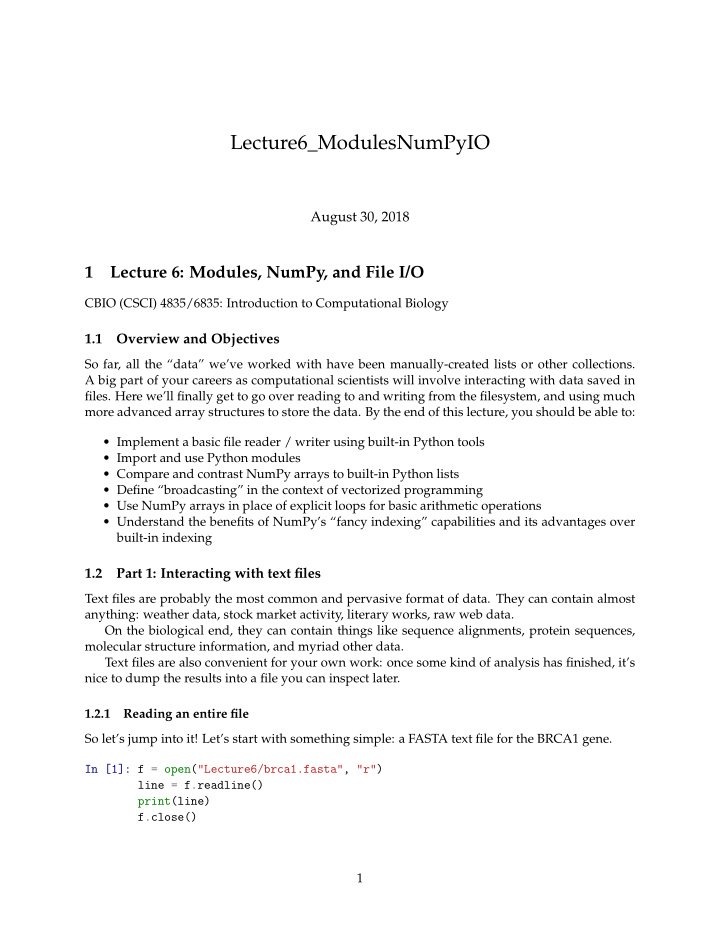

Lecture6_ModulesNumPyIO August 30, 2018 1 Lecture 6: Modules, NumPy, and File I/O CBIO (CSCI) 4835/6835: Introduction to Computational Biology 1.1 Overview and Objectives So far, all the “data” we’ve worked with have been manually-created lists or other collections. A big part of your careers as computational scientists will involve interacting with data saved in files. Here we’ll finally get to go over reading to and writing from the filesystem, and using much more advanced array structures to store the data. By the end of this lecture, you should be able to: • Implement a basic file reader / writer using built-in Python tools • Import and use Python modules • Compare and contrast NumPy arrays to built-in Python lists • Define “broadcasting” in the context of vectorized programming • Use NumPy arrays in place of explicit loops for basic arithmetic operations • Understand the benefits of NumPy’s “fancy indexing” capabilities and its advantages over built-in indexing 1.2 Part 1: Interacting with text files Text files are probably the most common and pervasive format of data. They can contain almost anything: weather data, stock market activity, literary works, raw web data. On the biological end, they can contain things like sequence alignments, protein sequences, molecular structure information, and myriad other data. Text files are also convenient for your own work: once some kind of analysis has finished, it’s nice to dump the results into a file you can inspect later. 1.2.1 Reading an entire file So let’s jump into it! Let’s start with something simple: a FASTA text file for the BRCA1 gene. In [1]: f = open("Lecture6/brca1.fasta", "r") line = f.readline() print(line) f.close() 1
>lcl|NC_000017.10_cdsid_NP_009225.1 [gene=BRCA1] [protein=breast cancer type 1 susceptibility protein 1.2.2 Aside A quick review on FASTA files (we’ll get into this more in a future lecture) FASTA refers to software from 1985 for DNA and protein sequence alignment. The software is long obsolete, but its namesake lives on in the file format it used: FASTA-format . A sequence in a FASTA file is represented as a series of lines. • The first line starts with a greater-than carrot > and contains a “human-readable” description of the sequence in the file. It usually contains an accession number for the sequence, and may contain other information as well. • Following this line are sequences, using single-letter codes. Anything other than a valid sequence is traditionally ignored. 1.2.3 Code walkthrough Back to the code, then. First, we have a function open() that accepts two arguments: In [2]: f = open("Lecture6/brca1.fasta", "r") • The first argument is the file path . It’s like a URL, except to a file on your computer. It should be noted that, unless you specify a leading forward slash "/" (an absolute path), Python will interpret this path to be relative to wherever the Python script is that you’re running with this command. • The second argument is the mode . This tells Python whether you’re reading from a file, writing to a file, or appending to a file. We’ll come to each of these. These two arguments are part of the function open() , which then returns a file descriptor . It’s your key to accessing or modifying the contents of the file. The next line is where the magic happens: In [3]: line = f.readline() In this line, we’re calling the method readline() on the file reference we got in the previous step. This method goes into the file, pulls out the first line, and sticks it in the variable line as one long string. In [4]: print(line) >lcl|NC_000017.10_cdsid_NP_009225.1 [gene=BRCA1] [protein=breast cancer type 1 susceptibility protein . . . which we then simply print out. Finally, the last and possibly most important line: 2
In [5]: f.close() This statement explicitly closes the file reference, effectively shutting the valve to the file. Do not underestimate the value of this statement. There are weird errors that can crop up when you forget to close file descriptors. It can be difficult to remember to do this, though; in other languages where you have to manually allocate and release any memory you use, it’s a bit easier to remember. Since Python handles all that stuff for us, it’s not a force of habit to explicitly shut off things we’ve turned on. Fortunately, there’s an alternative those of us with bad short-term memory can use. In [6]: with open("Lecture6/brca1.fasta", "r") as f: line = f.readline() print(line) >lcl|NC_000017.10_cdsid_NP_009225.1 [gene=BRCA1] [protein=breast cancer type 1 susceptibility protein This code works identically to the code before it. The difference is, by using a with block, Python intrinsically closes the file descriptor at the end of the block. Therefore, no need to remem- ber to do it yourself! Hooray! 1.2.4 File modes What was the "r" file mode from the open() call? The “mode” is the way you tell Python exactly what you want to do with the file you’re ac- cessing. There are three modes: • "r" for read mode. The file will only be read from (it must already exist ). • "w" for write mode. The file is created or truncated (anything already there is deleted) and can only be written to. • "a" for append mode. The file is created or appended to (does not delete or truncate any existing file) and can only be written to. 1.2.5 Manipulating Files There are lots of other methods besides open() , close() , and readline() for tinkering with files. • read - return the entire file as a string (can also specify optional size argument) • readlines - return lists of all lines • write - writes a passed string to the file • seek - set current position of the file; seek(0) starts back at beginning Which methods can be used in read mode? write mode? append mode? What is the value of line ? In [7]: f = open('Lecture6/brca1.fasta') f.read() line = f.readline() 3
In [8]: print(line) 1.2.6 Hello.. . . . . . Newline. In Python, we’ve emphasized how whitespace is important. Recall that whitespace is defined as a character you can’t necessary “see”: tabs and spaces, for example. There’s a third character in the whitespace category: the newline character. It’s what “ap- pears” when you press the Enter key. Internally, it’s seen by Python as a character that looks like this: \n But whenever you view plain text, the character is invisible. The only way you can tell it’s there is by virtue of the fact that text is separated into lines. However, when you’re reading data in from files (and writing it out, too), you can’t afford to ignore these newline characters. They can get you in a lot of trouble. In [9]: with open("Lecture6/brca1.fasta", "r") as f: for i in range(5): line = f.readline() print(line) >lcl|NC_000017.10_cdsid_NP_009225.1 [gene=BRCA1] [protein=breast cancer type 1 susceptibility protei ATGGATTTATCTGCTCTTCGCGTTGAAGAAGTACAAAATGTCATTAATGCTATGCAGAAAATCTTAGAGT GTCCCATCTGTCTGGAGTTGATCAAGGAACCTGTCTCCACAAAGTGTGACCACATATTTTGCAAATTTTG CATGCTGAAACTTCTCAACCAGAAGAAAGGGCCTTCACAGTGTCCTTTATGTAAGAATGATATAACCAAA AGGAGCCTACAAGAAAGTACGAGATTTAGTCAACTTGTTGAAGAGCTATTGAAAATCATTTGTGCTTTTC What’s with the blank lines between each DNA sequence? You can’t see it, but there are newline characters at the ends of each of the lines. Those new- lines, coupled with the fact that print() implicitly adds its own newline character to the end of whatever you print, means the Enter key was effectively pressed twice . Hence, the blank line between each sequence. So how can we handle this? 1.2.7 strip() Strings in Python have a wonderful strip() function. It cuts off any whitespace on either end. In [10]: lots_of_whitespace = "\n\n this is a valid string \n" print(lots_of_whitespace) 4
this is a valid string In [11]: stripped = lots_of_whitespace.strip() print(stripped) this is a valid string strip() chops and chops from both ends of a string until it reaches non-whitespace characters. 1.2.8 Writing to files We’ve seen reading from files. How about writing to them? (spoiler alert: newlines can be a pain here, too) In [12]: data_to_save = "This is important data. Definitely worth saving." with open("outfile.txt", "w") as file_object: file_object.write(data_to_save) You’ll notice two important changes from before: 1. Switch the "r" argument in the open() function to "w" (changing from r eading to w riting). 2. Call write() on your file descriptor, and pass in the data you want to write to the file (in this case, data_to_save ). If you try this using a new notebook on JupyterHub (or on your local machine), you should see a new text file named “ outfile.txt ” appear in the same directory as your script. Give it a shot! In [13]: !cat outfile.txt This is important data. Definitely worth saving. And there you have it. Some notes about writing files: • If the file you’re writing to does NOT currently exist, Python will try to create it for you. In most cases this should be fine • If the file you’re writing to DOES already exist, Python will overwrite everything in the file with the new content. As in, everything that was in the file before will be erased . That second point seems a bit harsh, doesn’t it? Luckily, there is recourse. 5
More recommend