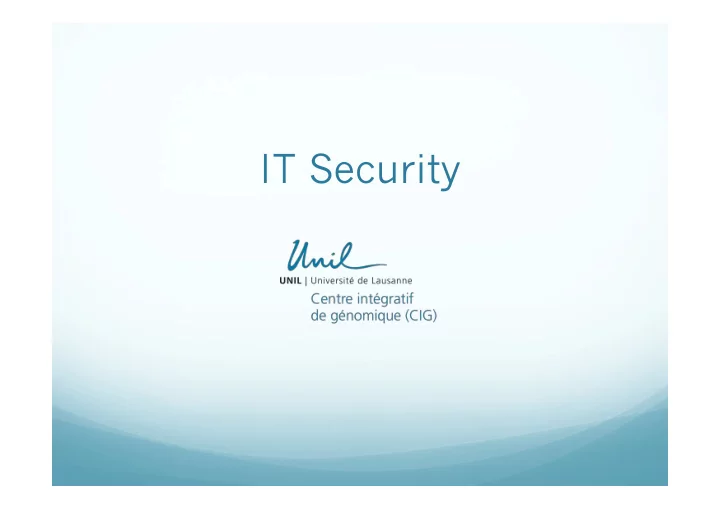
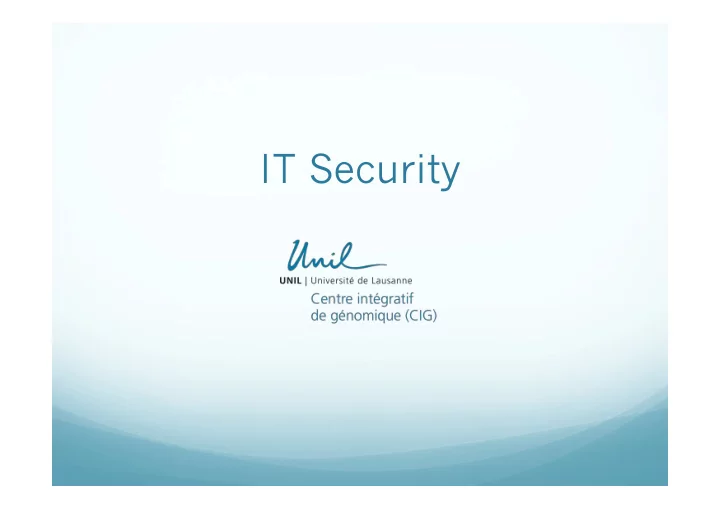
IT Security
Summary 1. Protecting your equipment from theft 2. Securing access to your computer and to your documents 3. Saving your documents 4. Protection from computer viruses, « Spyware » or « Malware » 5. Protection from Phishing 6. How to get help in the case of a computer malfunction 7. Conclusion 8. Annex
1. Protecting your equipment from theft Our building is not completely secure from intruders, despite rooms and access to the upper levels locked by keys and access cards. Here are a couple precautions to avoid theft : Locking computers : there are secure-cables available at the CIG-IT support. Moreover, you can leave a spare key at the CIG-IT support desk. When not in your office, put your phones and other electronic equipment on locked down.
2. Securing access to your computer and your documents Every UNIL collaborator is attribuated a password and an username. These are confidential and should not be communicated to anyone. Creating a local account is also a posssibility. Access is either defined in « user mode » or « administrator mode » If you wish, you can lock your computer once you put it on « standby » One can protect every single document with a different password.
3. Saving your documents Several backup methods are available at the University of Lausanne: 3.1. DocUnil system: personal space of 1Gb 3.2. CIG Backup server 3.3. external Support 3.4. The UNIL automatic backup system « CrashPlan » Several precautions are better than none, do not hesitate to combine several methods ...
3.1. DocUnil system: personal space of 1Gb Every with an UNIL e-mail also has access to 1Gb of personal space in the DocUnil system, which is saved every day. The complete description of this service is available with the following link: http://www.unil.ch/ci/page2731.html You can access this service through the Internet, from your local computer or the FTP protocol. The username and password are the same as for the e-mail. If you are interested, you can get help from the CIG IT- Support.
3.2. CIG Backup server Each member of the CIG has 10Gb of personal space on the server, accessible with the same username and password as the e-mail, which is saved every day. From a PC, the server address is: \\nas.unil.ch\cig From a Mac, the server address is: smb://nas.unil.ch/ cig There is also a common area for each group, as well as common areas for the entire CIG You can access this server from the University of Lausanne, as well as from outside the University of Lausanne using https://crypto.unil.ch service or Network Connect (See annex on how to connect)
3.3. External Support Your important documents can be stored on external media such as an external hard drive that you connect to your computer You can also burn your documents on a CD or a DVD It is possible to set up an automatic backup for your important files using a specific software
3.4. The UNIL automatic backup system CrashPlan Some computers have a daily automatic backup with the CrashPlan software. Requests for this CrashPlan system must be sent to the UNIL Helpdesk, according to information available at the following address: http://unil.ch/ci/page95153.html The server is managed by the IT-Services of the University of Lausanne. It is possible to define folders to back up. The maximum size limit is 50Gb. This method can be used for fixed or portable computers.
4. Protection from computer viruses, « Spyware » or « Malware » When using the Internet, accessing your email or using external media (USB drives or hard drives), you risk to infect your computer with viruses. Here's how to protect yourself from these attacks: Installing an antivirus and anti-malware or spyware program Installing system updates and patches regularly Do not open an attached document or a web link if you are not sure of the content
5. Protection from Phishing The "phishing » is a fraudulent method used by hackers to steal your personal information (e.g. user name, password, date of birth, credit card number) in order to then steal your electronic identity. You should therefore under no circumstances disclose your user name and password or other private information like your bank account numbers, etc. More information about this is available at the following link: http://www.unil.ch/ci/page61283.html address
6. How to get help in the case of a computer malfunction To contact the CIG IT support, there is two ways: by e-mail by sending an email to cig_itsupport@unil.ch By phone at 4029 (from outside the UNIL 021 692 40 29) And here's how to contact the UNIL helpdesk: By phone at 2211 (021 692 2211) Monday to Friday from 8:00 a.m. to 5:00 p.m. By e-mail at the address helpdesk@unil.ch
7. Conclusion We prefer to set up safeguards for your computer and your documents, rather than having to respond to a problem. Do not hesitate to contact us for advice on the purchase of equipment or the installation of a protection system. You can find this document on our CIG server at the following address: nas.unil.ch/cig/groups/ciggen/ cig/Official folder/IT documentation/ 2012 CIG Presentation IT-Security.pptx
8. Annexes v Connecting to crypto.unil.ch v Using Network Connect v Connecting to a wireless network in Switzerland using crypto.unil.ch v Connecting to a wireless network Eduroam in universities and research institutes in Switzerland and worldwide v Web Pages on the IT security at UNIL
8.1 Connecting to crypto.unil.ch Crypto module allows you to have a secure network from outside the UNIL or when using wireless network to access our institution. From a computer, the Internet address is: crypto.unil.ch To log in, use the username and password UNIL At end of the session, do not forget to log off and exit your browser The next slide shows you in more detail how the crypto page is viewed in your browser
In "Web Bookmarks", you can add shortcuts to web pages that are only accessible from a UNIL network, as well as any other webpage In "Files", you can put shortcuts to files on the UNIL servers, as well as the CIG server or the Vital-IT server In "sessions des applications clientes", you can launch the Network Connect application, as explained in Appendix 8.2 Finally, in the input box at the left of the "Browse" icon, you can type the address of a website or the path to a server
The crypto page is also accessible from your mobile phone, if it has a web browser and allows you to use the same functions as a computer. For example, this is the display of the mobile version of the site crypto.unil.ch from an iPhone:
8.2 Using Network Connect The Network Connect function is accessible from the crypto page, as explained in Annex 8.1. It allows you to work from outside the UNIL as if you were at your workplace. So you can connect to an UNIL server, to your workstation using a specific software or accessing an UNIL intranet site. To use Network Connect, you must install the Java Plug-in (upgrade 1.6.0_31 or a more recent upgrade)
An iPhone app allows you to use some features of Network Connect on your smartphone, such as opening UNIL intranet web pages. It is called « Junos Pulse » and can be downloaded from the Apple App Store. I have no information about how the Junos Pulse app works on the Android system -> this app still needs to be tested ...
8.3 Connecting to a wireless network in Switzerland using crypto.unil.ch I remind you that the https://crypto.unil.ch site is also accessible when you are in a public place like a train station, an airport, a hotel. You can log on to the wireless network of some of UNIL’s commercial partners as detailed using the following link : http://www.unil.ch/ci/page2757_fr.html. Thanks to the PWLAN project by SWITCH, it is possible to get free Internet from the hotspots of our commercial partners: TheNet, Monzoon and Swisscom Mobile points. Connection procedure: Connect to the wireless network of the operator by selecting the corresponding SSID. Then, simply open your browser to https://crypto.unil.ch/ (if you want to access UNIL internal and external resources) or https://reseau.unil.ch/ (if you only want to access the UNIL internal resources) and identify yourself with your account UNIL List of access points (hotspots) TheNet (SSID = wlan @ thenet) TheNet Hotspot Locator Monzoon (SSID = MONZOON) Monzoon Hotspot Locator Swisscom Mobile (SSID = MOBILE): Swisscom Mobile Hotspot Locator
8.4 Connecting to a wireless network Eduroam in universities and research institutes in Switzerland and worldwide Eduroam (Education Roaming) is an infrastructure based on the 802.1x technology that allows roaming to users in universities and research institutes. To connect to the Eduroam wireless network, you must use your username Unil@unil.ch (e.g. changgel@unil.ch) and your password UNIL More information on this service on the following link: http://www.unil.ch/ci/page62982.html
Recommend
More recommend