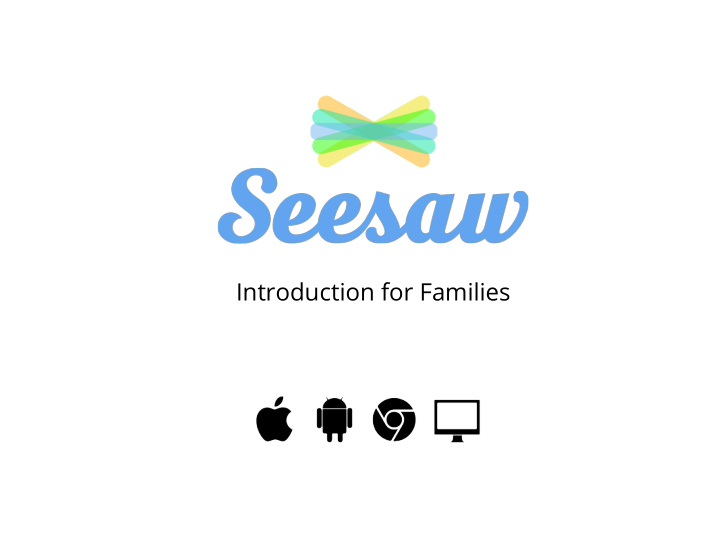

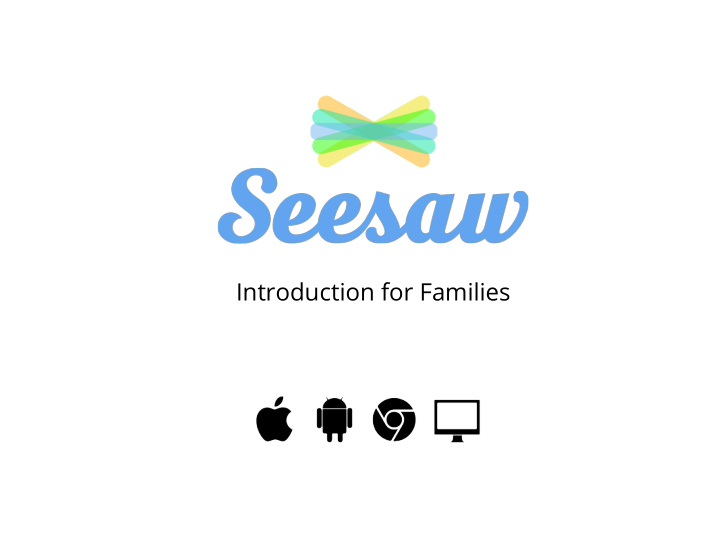

Introduction for Families
How to use this presentation 1. Make your own copy a. Click File > Make a Copy b. Or click File > Download as 2. Customize with your classroom details if you want 3. Project on the board for families at a Back to School Night, or save as a PDF to upload into Seesaw, send via email or print a copy.
Introduction for Families
Seesaw is a new way we’re sharing what your child is learning at school. Seesaw gives your child a place to document their learning, be creative and learn how to use technology.
Each child gets their own journal and we will periodically add entries to it, like photos, videos, drawings, or notes.
When there are updates, you can be notified. You’ll only get notifications about your child’s new journal posts. ● You can access your child’s journal anytime via iOS app, Android app, ● Kindle Fire app, or on the website using other smartphones and computers for the whole year!
All student content is safe and secure Visit Seesaw’s Privacy Center to learn more about their privacy principles and commitment to student safety. Journals are only accessible by your child, their teachers and yourself ● Journals are not public on the web and information is never shared ● with third parties
Now let’s sign up! 1. Search for “Seesaw Family Access” in the iTunes App Store, Google Play Store or Kindle Fire Store and download the app. 2. Tap “Create Parent Account”* and scan the QR Code on the handout. 3. Create your account. Allow notifications to get real-time updates and check out what’s in your child’s journal. *If you already have an account, just sign in to your account, and choose “+Add Journal” from the left menu.
Download and sign up! iOS and Android Smartphones 1. Search for “Seesaw Parent & Family Access” in the iTunes App Store, Google Play Store or Kindle Fire Store. 2. Download the app and scan the QR Code in the handout sent home with your child. 3. Create an account* and allow notifications to start getting notified about new items iOS App for Android App for Other Smartphones & Computers Families Families 1. Go to the link provided by the teacher in any web browser (email or handout) 2. Choose your child from the class list Family Website and create an account 3. After you’ve been approved by your Kindle Fire App Family Web Portal child’s teacher, you’ll get access to for families app.seesaw.me their journal * If you already have an account, just sign in to your account, and choose “+Add Journal” from the left menu.
How else can we work together? 1. Check Seesaw regularly . You'll get notifications about new entries in your child's journal and can respond to their work. Customize your notification preferences in Account Settings. 2. Celebrate your child's classroom success . Help to encourage the skills your child is working on in class outside of school. 3. Specific comments are best . Asking questions, or complementing specific details can add to the learning conversation. 4. In a group or 'everyone' post your comment is visible to everyone tagged - the students and their family members. It’s a great opportunity to lift up the whole class! Here’s to an amazing year together! Ps. The Seesaw Team is here to help too. Reach them at http://help.seesaw.me if you have questions.
Yes, you can add another child! Yes, family members can add another child to their account, or subscribe to another class for their child. On iOS and Android devices: 1. Sign in to your parent account. 2. Tap your profile icon (top left). 3. Tap “+ Add Journal / Add Child”. 4. Scan the QR code. On the website: 1. Follow the email link or type in the URL on the handout from your teacher. 2. Choose your child from the class list. 3. On the signup screen, click the "Sign in" tab at the top, instead of creating a new account, 4. Sign in to your existing account and click the “Register for Updates” button. 5. The teacher will need to approve your access. Once you have access, you can tap the Menu button to switch between children.
Recommend
More recommend