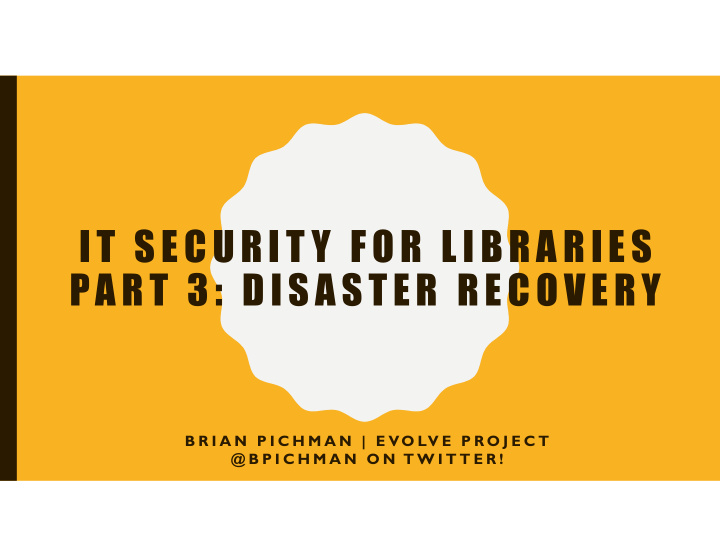

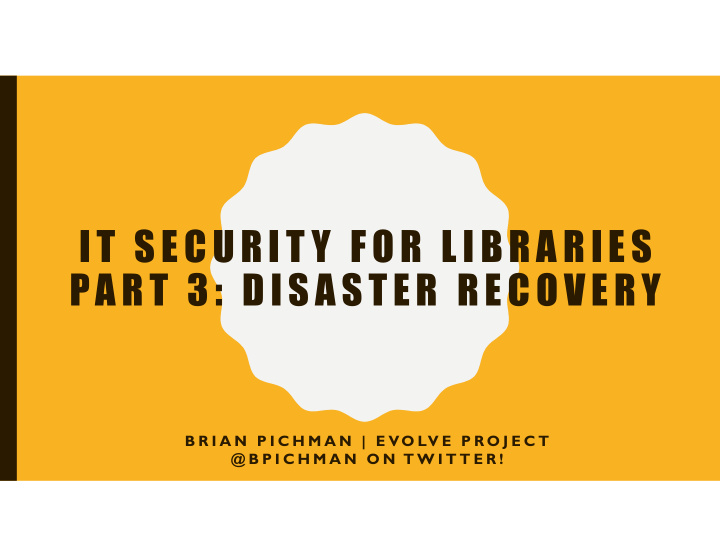

I T SE CUR I T Y F OR L I BRA R IE S PAR T 3: DIS AS TER RE COVE RY B R I A N P I C H M A N | E VO LV E P R O J E C T @ B P I C H M A N O N T W I T T E R !
IDENTIFYING THREATS • “Act of God” – T ornado, Flood, Fire • ”Act of Evil” – Break-ins, Hacking, Physical Damage, Viruses • “Act of Error” – Accidental Deletions, Hardware Failure, Software Glitches • Loss of Services (could be caused by above) – Internet, Power, Heating/Cooling, Phone, Building Issues
RECOVERABLE RISKS • Risks with Provided Services: – Internet – Phone – Power • Risks with Created Data – Corruption – Loss • Risk with Owned Systems – Errors or Corruption – Failure or Loss
A GOOD RECOVERY PLAN INCLUDES • Monitoring – Systems need to be actively monitored • Recoverable Backups and Systems – Systems need to have data backed up • Redundancy – Systems need to be redundant to mitigate risk of device or service failure, having failover devices and services is important to ensure uptime. • TESTING – I’m going to say this a few times.
COST OF DOWNTIME • RESEARCH HIGHLIGHTS: • Data loss and downtime costs enterprises $1.7 trillion 1 • Companies on average lost 400% 2 more data over the last two years (equivalent to 24 million emails 3 each) • 71% of IT professionals are not fully confident in their ability to recover information following an incident • 51% of organizations lack a disaster recovery plan for emerging workloads 4 ; just 6% have plans for big data, hybrid cloud and mobile • Only 2% of organizations are data protection “Leaders”; 11% “Adopters”; 87% are behind the curve • China, Hong Kong, The Netherlands, Singapore and the US lead protection maturity; Switzerland, Turkey and the UAE lag behind • Companies with three or more vendors lost three times as much data as those with a single-vendor strategy https://www.emc.com/about/news/press/2014/20141202-01.htm
A DISASTER PLAN IS ABOUT • Ensuring Redundancy and Recovery • Planning and Preparation: – Risk Management – Risk Assessment – Risk Mitigation – Business Continuity • If a Disaster Occurs: – Response – Relief – Recovery – Restoration
SERVICES: INTERNET AND PHONE • Internet is a core component for day to day operations – Connecting to an ILS • What makes up your connection to the outside world? • ISP = Internet Service Provider Servers ISP Modem Firewall Switches Computers
Having two different internet connections across two different modems will help mitigate risk of a Service Provider Failure Other considerations include hardware failure and redundancy. Having a spare firewall (or using two firewalls to load balance) can help mitigate risk. Servers Modem Firewall Switches ISPs Computers Modem Most latest gen firewalls are able to Usually pick two different mediums: handle two internet connections and Cable “round-robin” and do “failover” T elephone Satellite …
SERVICES: POWER • Having Battery Power Supplies / UPS for your server and network equipment can help ensure uptime – Time for Generators to kick on – Gives you enough time to power down the machines versus an abrupt power loss. • Have generators if your business requires you to have power in your building consistently. – If you are considered a shelter or a heating place it should be a requirement.
CHOOSING A BATTERY BACKUP- CONSUMPTION • How much power does your devices consume? – You can do the math using server tools that measure consumption of power at peak times. – You can also get a watt meter and test average consumption over an extended period of time. – Some fancy rack mounted power strips have power consumption built in.
CHOOSING A BATTERY BACKUP- LOAD TIME • You will want to make sure your UPS can power your network long enough to get what you need to get done (in terms of powering down) or length of time for the generator to kick in.
CHOOSING A BATTERY BACKUP- FEATURES • Power supplies should be plugged into your network – T o give you real time reporting of load (so you can add more UPSs if need) – T o tell you battery health – Sending alerts at thresholds • Power Failure • Over usage • Battery is almost drained
DATA IS EXPENSIVE • Financial Records for 7 years – SOX ( Sarbanes–Oxley Act of 2002 ) • Cost of a “data record” – On average, the cost of such a record containing healthcare information is $363 (and also employee records are known to be this much if including social information – At the end of May 2015, the Ponemon Institute released its annual “Cost of Data Breach Study.” Researchers estimated that the average cost of each lost or stolen record containing sensitive and confidential information was $154. – Verizon has the concept from a per-record perspective, claiming an average cost of just 58 cents for each lost or stolen file.
WHAT CAN HAPPEN TO MY DATA? • It can be corrupted! – Someone makes changes to a file. Accidental deletion, purposeful manipulation, script goes rouge. – Can impact system performance • It can be lost! – Server goes down, disappears, etc. – Spreadsheets, employee files, payroll, flyers, data about events – Website Data, Catalog Data, Hosted Applications…gone! – Email! • Hardware failure
WAYS TO BACK UP
CALENDAR • Monthly Full Back Up • Hourly/Daily Incremental Back Ups • Weekly Differential • Back Ups should also be stored off-site. – Either Weekly Differentials and/or Monthly Back Ups – This fixes the “what if the place was taken out a storm”
Outdated Media: BACK UP MEDIUMS USB Flash Drives Optical Disks T ype Pros Cons External Inexpensive More fragile than other media Drives* Fastest media for backups Ruggedized versions available (pricey) Easily portable May require special power supply Readable on variety of computers NAS Backups are more automated and Can be more expensive depending on automation. (Network controlled. Requires setup and network configurations. Area More Security. Bandwidth Storage)* Can be remotely monitored with ease. May require the NAS OS to read if NAS Hardware Failure Tape Inexpensive Expensive Drives Durable Compatibility issues Easily portable May require additional software Reliable SLOW Cloud Off Premise by another group. Expensive and less control of your “data” *Solid State Drives would be more expensive but less risk of hardware failure (no mechanical parts)
DEVICES! • “Personal Cloud Storage” devices – Western Digital EX series
DEVICES! • “Personal Cloud Storage” devices – QNAP
DEVICES! • Unitrends – Enterprise Level Back Up
SYMANTEC BACKUP EXEC
ACRONIS BACK UP
REPLICATION • You can also replicate your servers (with all of its data) to multiple locations. – This isn’t the best for protecting of “corrupted” data • IE Crypto Locker – However this offers redundancy! • Replication is running the exact same server environment on different: – Hardware (preferred) – VM (less preferred)
https://cloud.google.com/sql/docs/mysql/replication/
http://www.recode.net/2017/3/2/14792636/amazon-aws-internet-outage-cause-human-error-incorrect-command
DATA CENTERS • Host your environment in someone else’s data center – Latisys – RackSpace • You rely on them to provide redundancy and security – However, if your network is down, you have no way to connect to the data center.
APPLICATION HOSTING AND BACK UP • T wo Layers – Server Front End: Runs the “pretty” stuff like windows, graphics, and public facing display. – Server Back End: Usually a “database”. • It is harder to replicate databases, so most people will replicate front ends (for load balancing) and back up the databases.
HIGH AVAILABILITY
MONITORING IS IMPORTANT • Monitor your servers to prevent issues before they happen. Things to monitor for: – Network Drops (means it can be device failure or network issue) – T emperature of Devices (prevent overheating) – Server Processes (if a server is running to high for too long something could be wrong) – Storage Space (running out of space can corrupt an entire system) – Memory Usage – Database Errors
NIAGOS
PINGDOM
TEST YOUR PLAN • T est Your Back Ups – Do a recovery on a different server to ensure accuracy and time how long it takes to recover • T est Your Redundancy – Remove a network, server, and determine if fail over occurs. – Time these! • T est T est T est.
DIFFERENCES BETWEEN… • An Emergency Response Plan – What to do immediately if an incident occurs. • Business Continuity Plan – Address the immediate response AND short and long term continued performance of essential business functions • While you make your disaster plan, you should work to mitigate as many risks, and then plan for the risks you couldn’t mitigate.
LAYOUT OF A “DISASTER PLAN”
Recommend
More recommend