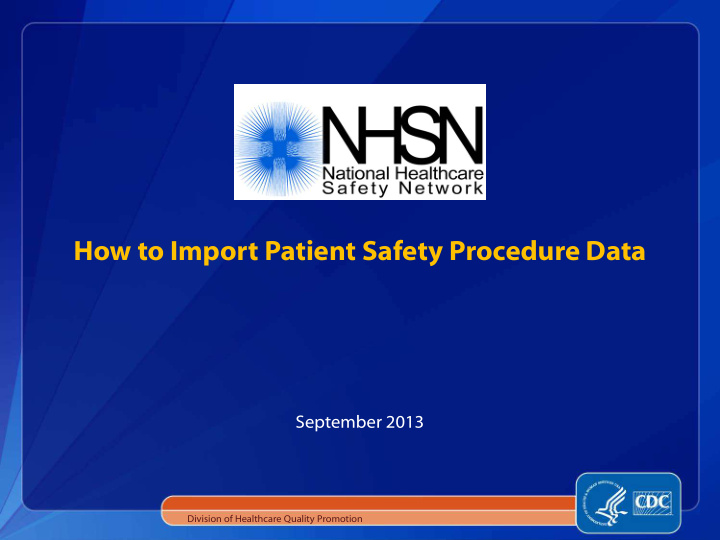

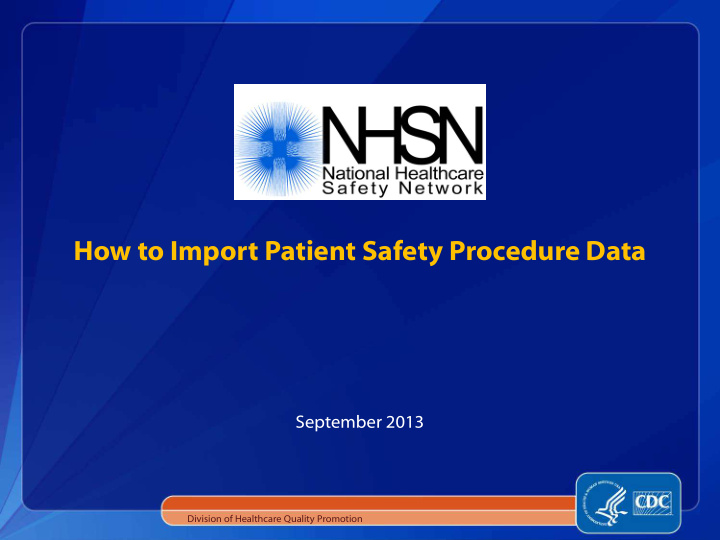

How to Import Patient Safety Procedure Data September 2013 Division of Healthcare Quality Promotion
Objectives Describe the options for importing data into NHSN Review specifications for .csv file and steps for importing Discuss helpful tips for a successful import Illustrate the use of NHSN Analysis Output Options for data quality
Options for Importing Selected event and associated denominators can be imported using the Clinical Document Architecture (CDA) function; files created by an infection control software vendor. Import procedures and surgeons into NHSN using a comma delimited ASCII file created by the facility. The person importing these data must be a user of NHSN.
Import via CDA Clinical Document Architecture (CDA) is a Health Level 7 (HL7) standard which provides framework for format of electronic documents. NHSN has been enabled to accept electronic infection reports, denominator data, and process of care data from commercial infection surveillance systems. To implement CDA for NHSN, facilities should contact their Infection Control Software vendor to inquire about the availability of generating CDA events records for importation into NHSN. http://www.cdc.gov/nhsn/CDA_eSurveillance.html
Import via CDA Before using the NHSN Import Data function, CDA zip files must be generated that contain the event and/or denominator records to be imported. In most cases, this file can be generated using an Export function provided by the Infection Control software used at the facility. For details on generating the CDA zip files, facilities should consult with their Infection Control software vendor representative. More information is available at: http://www.cdc.gov/nhsn/CDA/index.html
Options for Importing Select event and associated denominators can be imported using the Clinical Document Architecture (CDA) function; files created by an infection control software vendor. Import procedures and surgeons into NHSN using a comma delimited ASCII file (.txt or .csv) created by the facility. [will r ill refer to t this is a as t the “.cs csv Imp mport”] The person importing these data must be a user of NHSN.
Procedure Import via .csv NHSN will allow importation of procedure data in an ASCII comma delimited .txt or .csv file format. Can be generated from different external sources, such as databases or hospital information systems. Will need assistance of OR and/or IT staff.
Procedure Import via .csv Procedure data that are imported must follow the NHSN file specifications. Be sure to pay special attention to the notes! Data in the import file must be in same order described in specifications document. http://www.cdc.gov/nhsn/PDFs/ImportingProcedureData_current.pdf
Procedure Import via .csv Specifications for values, format, and data requirements must be followed! Facilities cannot use their own format for wound class, ASA, etc. http://www.cdc.gov/nhsn/PDFs/ImportingProcedureData_current.pdf
Procedure Import via .csv Data Requirements assume in-plan reporting “Optional for Import” Required for a complete in-plan record. Think of the import file specifications as a companion to , and not in place of, the full requirements for procedures as described in the Tables of Instructions. Some fields are marked as “optional for import” as they were considered unobtainable through OR systems. In-plan records missing these values would be included on the “Incomplete” Procedure list after data are imported. http://www.cdc.gov/nhsn/PDFs/ImportingProcedureData_current.pdf
Procedure Import via .csv Custom fields and surgeons codes must be set-up in NHSN prior to importing these optional data. Remember: custom fields are set up per NHSN operative procedure category! Data in the import file must be in same order described in specifications document. Includes leaving empty placeholders for optional fields that are not imported Differs from order appearing on “Denominator for Procedure” form Many errors during import are the result of these fields being out of order
Procedure Import via .csv Click “Browse” to search for and select the file to import. Once the file has been selected, click “Submit.” As the file is being submitted, a progress bar will appear; depending on the size of the file, it may take a few moments for the entire file to be submitted.
Procedure Import via .csv Once the entire file has been submitted, the Procedure Import screen will appear. The Procedure Import screen may have up to 5 tabs of procedure data: Inserts Bad Data Updates Multiple Records Duplicate Data
Procedure Import via .csv Inserts: This tab includes all procedure records that have passed the quality acceptance checks. These records can be imported without any additional editing. NOTE: All other tabs must be resolved before any data can be imported.
Procedure Import via .csv Duplicate Data: The tab lists all procedure records in the import file that are considered duplicates. NOTE: You must either select one of the duplicate records, or delete both records from the import file before proceeding. If you select one of the duplicate records, as shown below, click "Transfer selected duplicate records for import."
Procedure Import via .csv Bad Data: This tab lists all procedure records in the import file that cannot be imported for one or more reasons. Beneath each record, details are provided that will assist you in fixing each record. NOTE: Each record in the Bad Data tab must either be fixed (click "Edit") or deleted in order to import your file.
Procedure Import via .csv Updates: This tab lists all procedure records that already exist in the NHSN database, but have updates in one or more columns. You can either choose to delete the new record, or choose one or more columns to update, as shown below.
Procedure Import via .csv Multiple Records: This tab lists all procedure records that already exist in the NHSN database. In this tab, you must either select the existing record you wish to update (record will move to the Updates tab), or insert as a new record (record will move to Inserts tab).
Procedure Import via .csv Once all desired edits and deletions have been made, you should have only the Inserts and/or Updates tab(s). Click "Update". When all records have been imported, you will see a message confirming the data file has been successfully imported.
Troubleshooting "Unable to extract the year from the procedure date". Make sure there are no extra or missing columns. This would cause all of the data to shift one column - which means NHSN would see an invalid value for procedure date. Be sure that there is no header row or empty row in the import file. Check all of the procedure dates to make sure they are in mm/dd/yyyy format. If only one procedure date is missing a / or includes a special character, it will throw off the entire import file.
Troubleshooting "Unable to read uploaded file…" Can be caused by invalid NHSN operative procedure code(s) Can be caused by trailing, special characters
Troubleshooting "Unable to import data” Can be caused by missing patient information, such as DOB or gender.
Helpful Tips Facilities will be stopped if the data are not in correct order, or if they do not leave empty placeholders for optional fields.
Helpful Tips It's extremely important that the same definitions and protocols are followed - many times, the OR staff or IT staff are not aware of the standard CDC definitions for these data fields Requires teamwork at the facility – keep lines of communication open! Data managers/IT staff/OR staff can email NHSN directly with questions. Equally important for IP to understand data elements captured from OR/other systems
Helpful Tips Make sure the patient IDs are correct! If patient IDs have leading zeros, make sure these leading zeros are captured upon import May need to change format of this column to “text” , as opposed to “general” or “number” When entering subsequent SSIs, patient ID must match exactly 00-11-22- 33 ≠ 00112233 00112233 ≠ 112233 MR112233 ≠ 112233
Helpful Tips “Can I import a sample or test file??” NO! ALL data would exist in the live, national database – therefore, only real data should be imported/tested Removing test data can be a time-consuming task for facility users NHSN team can help troubleshoot any errors/review files
Checking the Data Imported data should be checked to insure accurate data have been collected Facility and Group users can utilize NHSN Analysis Output Options to accomplish this New variable has been added to analysis datasets Variable name = imported Y/N values Will not assign this value to older (pre-6.3) imported records
Recommend
More recommend