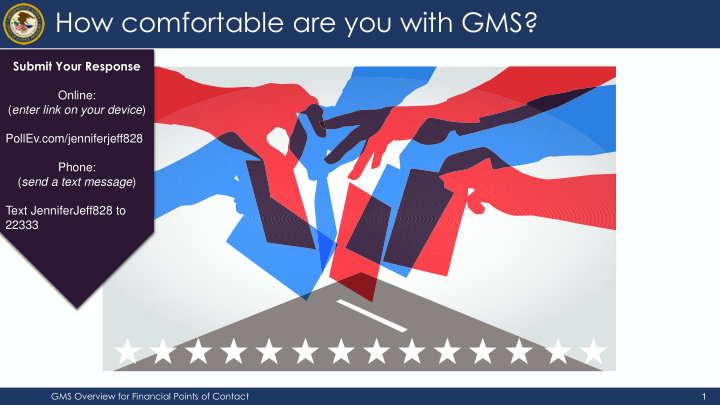

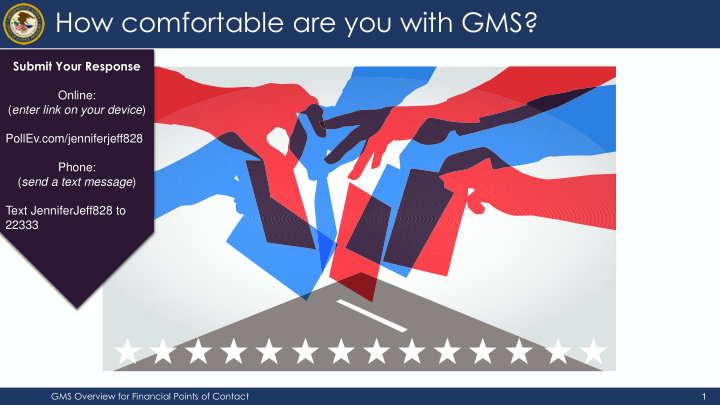

How comfortable are you with GMS? Submit Your Response Online: ( enter link on your device ) PollEv.com/jenniferjeff828 Phone: ( send a text message ) Text JenniferJeff828 to 22333 GMS Overview for Financial Points of Contact 1
External GMS Overview A Resource for Financial Points of Contact OCFO Financial Management Training Seminar (FMTS) Sponsored by: The Office of Audit, Assessment and Management Grants Management Division
Course Agenda Q&A Session and What is GMS? Managing Users Resources • GMS Interfaces • GMS Structure • POC vs FPOC GMS Overview for Financial Points of Contact 3
How comfortable are you with GMS? Poll Results GMS Overview for Financial Points of Contact 4
What is GMS?
What is GMS? The Grant Management System (GMS) is a web-based Office of Justice Programs application used throughout the grants lifecycle to support the full administration of grants. GMS Username and Source of Funding Recipient of Funding Password are required for access GMS Overview for Financial Points of Contact 6
What is GMS? GMS has two interfaces: The Internal user The External user interface for OJP interface for grant grant managers, applicants and program managers recipients and other staff GMS Overview for Financial Points of Contact 7
What is GMS? Point of Contact (POC) vs. Financial Point of Contact (FPOC) A POC and FPOC must be designated for every grant award. Financial Point of Contact Point of Contact (POC) (FPOC) Applicant account holder who Responsible for financial completes grant activities in GMS administration of the grant funds This account is created at the time Must be designated for recipient to of application qualify for grant award Submits GANs, Progress Reports, Submits Financial Status Reports Closeout package, etc. Should communicate regularly with Should communicate regularly with the Grant Manager, both within POC to receive any relevant GMS and outside GMS updates from Grant Manager GMS Overview for Financial Points of Contact 8
What is GMS? POC GMS Modules FPOC GMS Modules • A POC will see many A FPOC will see far modules down the fewer options on the left hand side of the screen screen • The FPOC submits the necessary requirements to the grant manager, and shares information and updates as they GMS Account Structure are learned The GMS menu structure depends on the role of the user signed in GMS Overview for Financial Points of Contact 9
What is GMS? POC GMS FPOC GMS GMS Account Structure When questions arise regarding account functions, role access and preference can be adjusted through the “Profile” link in the left menu for each role. GMS Overview for Financial Points of Contact 10
Managing Users
System Login • Users must sign into GMS to perform post-award activities • Required for all grant applications submitted • https://grants.ojp.usdoj.gov GMS Overview for Financial Points of Contact 12
Managing Users Request FPOC Role Once the New User link is selected at login, a screen will appear with 2 registration options: I am registering as an applicant for a grant. I am registering as a Financial Point of Contact to submit Financial Status Reports Financial for existing grants. Point of Contact Select the button next to Register as a Financial Point of Contact and click Submit. GMS Overview for Financial Points of Contact 13
Managing Users Request FPOC Role The Create FPOC Registration page will appear. Fill out all required fields indicated by a red asterisk (*) and click Submit. This will submit your request to your grant POC. GMS Overview for Financial Points of Contact 14
Managing Users Request FPOC Role The Request Awards page will appear. Check the boxes next to the awards you want assigned to you as FPOC. If you also require access to awards from a different vendor, enter the OJP Vendor Number and Award Number in the bottom fields and click Request Access. Otherwise, click Request Awards. GMS Overview for Financial Points of Contact 15
Managing Users Request FPOC Role The Action Confirmation page appears. Make sure all award numbers, titles and point of contact information are correct and click Yes. GMS Overview for Financial Points of Contact 16
Managing Users Request FPOC Role After submission, you will receive a confirmation message saying “Your request has been processed.” Next, an email is sent to the prospective FPOC stating he or she has been approved. Approved GMS Overview for Financial Points of Contact 17
Managing Users GMS POC Role Click the Manage Users link at the top of the left menu. This link is used for FPOC registrations, assignments and denials. Point of Contact GMS Overview for Financial Points of Contact 18
Managing Users GMS POC Role The Manage Users page will appear. The default screen will be Pending Registration. These are the prospective FPOCs that need to be approved or denied by the POC. Click the name link to find out more about what kind of access that person is requesting. GMS Overview for Financial Points of Contact 19
Managing Users GMS POC Role The FPOC Profile Pending Registration page appears. The FPOC profile is shown at the top of the page. Below the profile will be: • FPOC award requests • Awards available to assign • Awards assigned to this FPOC GMS Overview for Financial Points of Contact 20
Managing Users GMS POC Role The POC has a dropdown menu to choose Pending , Assigned or Denied for any awards under the Status c column. Make a choice for each award requested. Click Submit at the bottom of the screen. GMS Overview for Financial Points of Contact 21
Managing Users GMS POC Role The Action Confirmation screen gives a summary of what the POC is assigning and denying to the requesting c FPOC. The POC makes sure all award numbers, titles and POC information are correct. Click Yes to move ahead. GMS Overview for Financial Points of Contact 22
Managing Users GMS POC Role POC is directed back to the Pending Registration page. No prospective FPOC is now listed on the Pending Registration page. No prospective FPOC is now listed on the Pending Registration page GMS Overview for Financial Points of Contact 23
Managing Users FPOC Approval Email FPOC Denial Email Date: Thu, 18 Oct 2017 11:17:37 -0400 (EDT) Date: Thu, 18 Oct 2017 10:12:00 -0400 (EDT) From: gmssupport@ojp.doj.test From: gmssupport@ojp.doj.test To: samuelr@mercurydev.ojp.usdoj.gov To: samuelr@mercurydev.ojp.usdoj.gov Subject: Award has been assigned on 10/18/2017 Subject: Registration has been denied on 10/18/2017 Your designation as Financial Point of Contact (FPOC) Your FPOC Registration Request has been denied has been approved by your organization for the by the grantee organization for the following following award(s): 2017-**-**-0441, 2017-**-**-0441. award(s): 2017-**-**-1045. GMS Overview for Financial Points of Contact 24
Managing Users To create an FPOC, click the “Manage Users” Create link from the GMS home screen. FPOC User GMS Overview for Financial Points of Contact 25
Managing Users Create FPOC User Click the Create FPOC button to enter a new user in the system GMS Overview for Financial Points of Contact 26
Managing Users Create FPOC User Click the Create New radio button and complete the required profile information (*) c GMS Overview for Financial Points of Contact 27
Managing Users Create FPOC User Recipient must choose all grant awards to assign to the new FPOC. When this is done, click c the Submit button. GMS Overview for Financial Points of Contact 28
Managing Users Confirm correct award(s) have been chosen and click the Yes button to assign the Create awards. A confirmation screen will appear to FPOC User complete process. Confirmation screen GMS Overview for Financial Points of Contact 29
Managing Users Create Date: Wed, 17 Oct 2017 14:17:45 -0400 (EDT) FPOC User From: gmssupport@usdoj.gov To: jdoe@email.org Subject: Action Required - Complete Registration You have been designated as the Financial Point of Contact (FPOC) for the following award(s): 2017-WF-VX-XXXX, 2017-WF- BX-XXXX, 2017-WF-BX-XXXX, 2017-CW-BX-XXXX, 2017-WF- Email notification will be sent to the BX-XXXX, 2017-WF-AX-XXXX, 2017-WE-AX-0051,. The FPOC will be responsible for the financial administration of the award, new FPOC with instructions on how such as submission of quarterly Financial Reports (the SF-425) to complete the registration process. and for requests for payment of funds (i.e., drawdown) from the award. Your account validation code is: BRWyp6SL3H. Please go to: https://grants.ojp.usdoj.gov/gmsexternal/noSessionReq/fpocAcctV alidation.st to complete your registration as contact for SF-425. Information concerning access to the payment system will be sent New to you separately at a later date. FPOC GMS Overview for Financial Points of Contact 30
Managing Users Create FPOC User Once logged into the GMS site, the new FPOC must enter their registered email address along with the validation code given in the email. Click the Submit button. GMS Overview for Financial Points of Contact 31
Recommend
More recommend