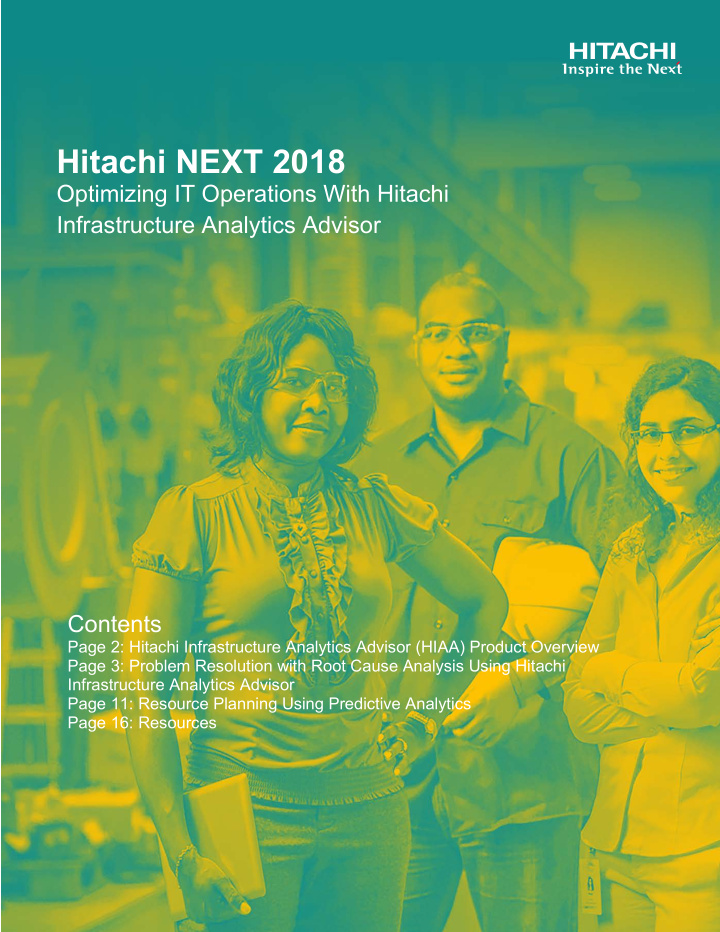

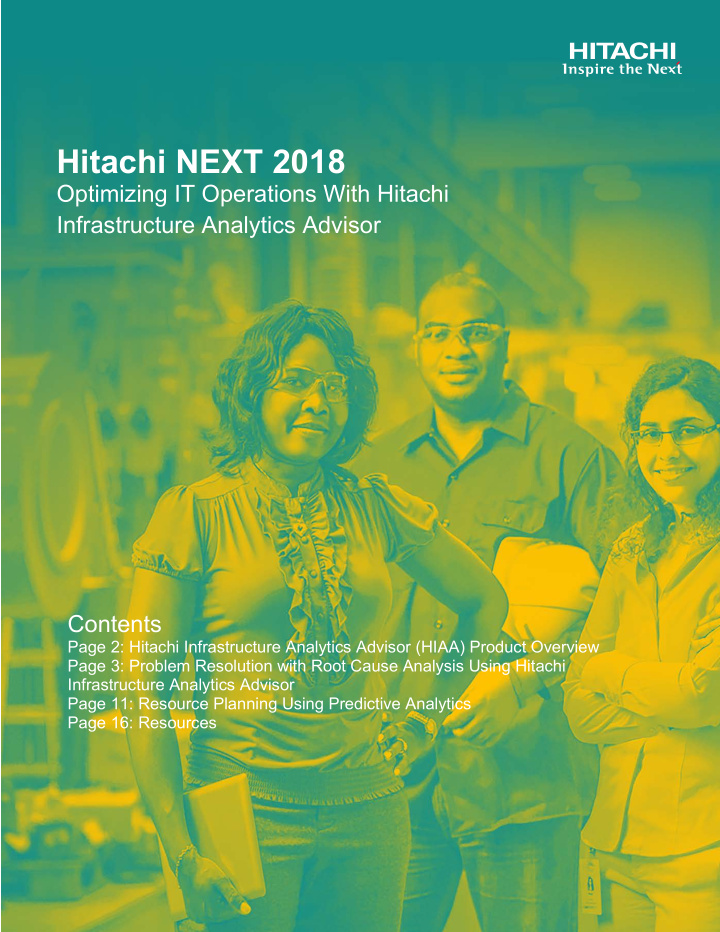

Hitachi NEXT 2018 Optimizing IT Operations With Hitachi Infrastructure Analytics Advisor Contents Page 2: Hitachi Infrastructure Analytics Advisor (HIAA) Product Overview Page 3: Problem Resolution with Root Cause Analysis Using Hitachi Infrastructure Analytics Advisor Page 11: Resource Planning Using Predictive Analytics Page 16: Resources HITACHI IS A TRADEMARK OR REGISTERED TRADEMARK OF 1 HITACHI, LTD.
Hitachi Infrastructure Analytics Advisor (HIAA) Product Overview Hitachi Infrastructure Analytics Advisor includes Hitachi Data Center Analytics and provides IT operational intelligence for your IT operations to help you make informed decisions and investments. HIAA utilizes historical trends of your operating environment so you can compare current with historical performance to quickly identify performance anomalies. With expanded data center visibility, you can analyze IT operational metrics across the full data path for new insights when optimizing and troubleshooting IT resources. HITACHI is a trademark or registered trademark of Hitachi, Ltd. 2
Problem Resolution with Root Cause Analysis Using Hitachi Infrastructure Analytics Advisor Introduction In this lab, you will use the Infrastructure Analytics Dashboard to identify a performance bottleneck, analyze potential problem resources and their interdependencies, troubleshoot the problem and utilize HIAA artificial intelligence (AI) enhanced engine to determine the root cause of the problem. This lab demonstrates how Infrastructure Analytics Advisor can streamline your troubleshooting efforts and lower mean time to repair times. Objectives After completing this guided demonstration, you will be able to: • Use HIAA to identify performance bottlenecks • Analyze problem resources with their interdependencies • Assess recent configuration changes that might be correlated to the bottleneck • Analyze the root cause and determine next steps to resolve the problem Lab Outline Steps 1. View the threshold violations using HIAA Dashboard and Events tabs. 2. Identify and analyze candidate resources that might be causing the bottleneck in the End-To-End (E2E) view. 3. Analyze the performance trends of the potential bottleneck candidate in the Verify Bottleneck window. 4. Identify the dependent consumers, hosts, VMs, and volumes for the bottleneck candidate. 5. Find candidate resources in the shared infrastructure that might be causing the performance bottleneck. 6. Analyze recent configuration change that may correlate with the problem. 7. Determine the root cause and discuss possible next steps to resolve the problem. HITACHI is a trademark or registered trademark of Hitachi, Ltd. 3
Step 1. View the threshold violations using HIAA Dashboard and Events tabs. As a performance issue occurs, users need to find and isolate the problem resource candidate from a large network of interrelated devices. This can be compared to something like looking for a needle in a haystack. HIAA enable users to set thresholds for key metrics across various device resources, e.g. IOPS, response times, etc. Any violation of a threshold can be viewed in the HIAA dashboard as an alert that highlights the problem areas needing further investigation. In the HIAA Dashboard, click on the critical/warning links to access the End-To-End (E2E) view to isolate and analyze the cause of the threshold violations. HITACHI is a trademark or registered trademark of Hitachi, Ltd. 4
Step 2. Identify and analyze candidate resources that might be causing the bottleneck in the E2E view. HIAA E2E View provides the complete data path topology view, from consumer (VMs or servers) to storage system resources. It is focused on the resource(s) selected as the analysis target. With the E2E View, the user is able to quickly identify the bottleneck candidate and its dependent resources. Note : In the E2E topology view, if a resource has an alert associated with it, there are error indicators displayed on the respective resource icons. The color of the indicator corresponds to the severity of the alert. HITACHI is a trademark or registered trademark of Hitachi, Ltd. 5
Step 3. Analyze the performance trends of the potential bottleneck candidate in the Verify Bottleneck window. Launch the Verify Bottleneck dialog to diagnose and confirm the candidate resource is the bottleneck causing the problem. If the performance charts display similar trend patterns within the same time period, you can assume that the selected resource is the bottleneck candidate. In the E2E view, right-click on a resource icon, and then select Verify Bottleneck . HITACHI is a trademark or registered trademark of Hitachi, Ltd. 6
Step 4. Identify the dependent consumers, hosts, VMs, and volumes of the bottleneck candidate. In this window, you can identify the consumers, hosts, VMs, and volumes that use the bottleneck candidate and verify the status of each resource. Based on the severity level displayed, you can troubleshoot the performance problems associated with the resources. In the Analyze Bottleneck window, click the Identify Affected Resources tab. HITACHI is a trademark or registered trademark of Hitachi, Ltd. 7
Step 5. Find the candidate resource in the shared infrastructure that might be causing the performance bottleneck. A performance problem typically arises in a shared infrastructure when an application, VM or server uses the majority of a shared resource thus causing performance issues for the other assets on this shared infrastructure. Infrastructure Analytics Advisor helps to identify, analyze and resolve these potential resource contention issues to ensure optimized use of this shared infrastructure. In the Analyze Shared Resources window, compare the performance trends of the bottleneck candidate with related resources to find if any of these resources are overutilizing the bottleneck candidate. HITACHI is a trademark or registered trademark of Hitachi, Ltd. 8
Step 6. Analyze recent configuration changes that may correlate with the performance bottleneck. Recent configuration changes can sometimes be the cause of the performance problem. Infrastructure Analytics Advisor supports the systematic tracking of infrastructure configuration changes. Analyzing these recent changes and correlating them with performance data in the same time period can help determine the effects of these configuration changes on the system performance and behavior. In the Analyze Bottleneck window, click the Analyze Related Changes tab. In the Analyze Related Changes window, a combination chart is displayed that combines the features of the line chart and the bar chart. In the combination chart, you can compare the performance data of the bottleneck candidate with the system configuration changes for a specified time period. HITACHI is a trademark or registered trademark of Hitachi, Ltd. 9
Step 7. Determine the root cause and discuss possible next steps to resolve the problem. To remediate the issue represented above, you have a couple of options: • Expand the pool to allocate more volume. • Migrate to a different pool. • Execute a script. HITACHI is a trademark or registered trademark of Hitachi, Ltd. 10
Resource Planning Using Predictive Analytics Introduction With HIAA predictive analytics capabilities, users can make resource planning decisions based on predictive forecasts for their Hitachi storage as well as other infrastructure elements on the data path. This capability allows the user to identify future resource usage trends and make informed planning decisions. With improved forecasting accuracy of resource requirements for capacity or performance, users can better plan, advise and budget for these future infrastructure requirements. Objectives After completing this guided demonstration, you will be able to: • Identify low capacity storage pools at risk. • Execute predictive analytics capabilities on selected storage pools. • Evaluate predictive results to determine at risk storage pools that may require future capacity upgrades Lab Outline Steps 1. Identify the system defined reports in the Predictive Analytics Tab. 2. Select the “ Top 5 Pools with Least Available Space ” and select “ Predict Results ”. 3. Review Predictive Results. 4. Review analysis results for improved resource planning. HITACHI is a trademark or registered trademark of Hitachi, Ltd. 11
Step 1. Identify the system defined reports in the Predictive Analytics Tab. There are two options to leverage this predictive analytics functionality: system-defined report definitions or create Ad-Hoc reports from scratch. The system-defined report definitions are readily available in the product and these reports can quickly reveal the health of your infrastructure resources. This lets you quickly check if you have enough storage capacity, which pools are running out of space, which pools have unallocated space and which resources are busy or underperforming. For this lab, you will use the system-defined report definitions as shown in the Predictive Analytics tab. Select the “Top 5 Pools with Least Available Space.” From the HIAA Dashboard, select the Predictive Analytics tab. HITACHI is a trademark or registered trademark of Hitachi, Ltd. 12
Step 2. Select the “Top 5 Pools with Least Available Space” and select “Predict Results”. From the Dashboard, click the Predictive Analytics tab. Next, in the Report Definitions tab, select the “Top 5 Pools with Least Available Space” and then click Predict Results . HITACHI is a trademark or registered trademark of Hitachi, Ltd. 13
Recommend
More recommend