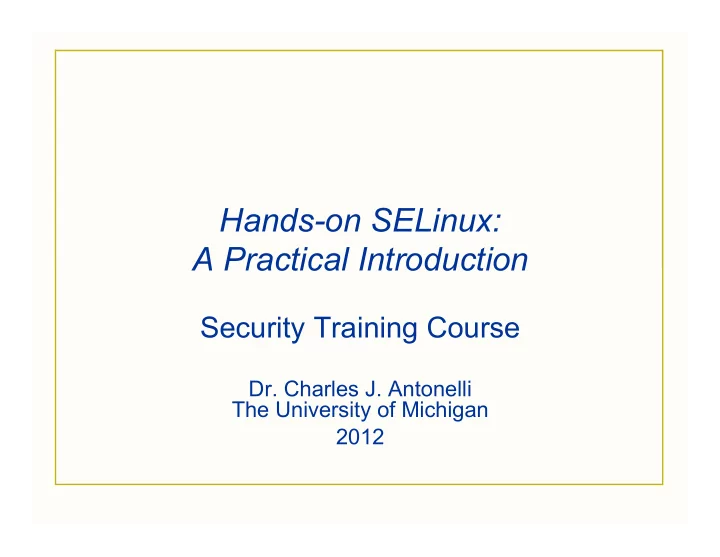
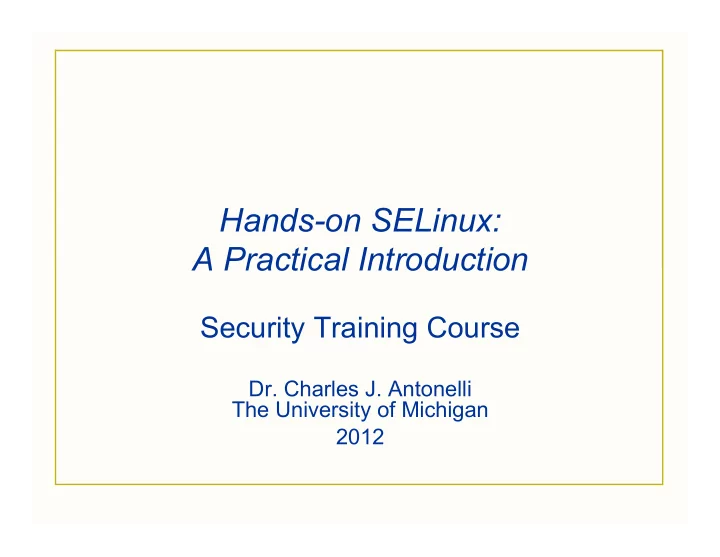
Hands-on SELinux: A Practical Introduction Security Training Course Dr. Charles J. Antonelli The University of Michigan 2012
Roadmap • Day 1: Why SELinux? Overview of SELinux Using SELinux SELinux Permissive Domains • Day 2: SELinux Booleans SELinux Policy Theory SELinux Policy Praxis SELinux audit2allow 03/12 cja 2012 2
SELinux Tools • GUI Configure SELinux sudo /usr/bin/system-config-selinux Applications| Other| SELinux Management Interpret SELinux log errors /usr/bin/sealert Applications | System Tools | SELinux Troubleshooter • Command line semanage, setsebool, setenforce, getenforce, audit2allow, … As always, man is your friend 03/12 cja 2012 3
Command-line Hints 1. man is your friend ¡man ¡semanage ¡ 2. Use shell command history 3. Search for string foo in all files rooted in directory tree bar : ¡find ¡bar ¡-‑print0 ¡| ¡xargs ¡grep ¡-‑0 ¡foo ¡ 03/12 cja 2012 4
SELinux Booleans
Booleans • Allow policies to be changed at runtime Fine-tune service access Change service port numbers Must be pre-defined Greatly reduces need for new policy modules Originally Boolean values only Now extended beyond Boolean values 03/12 cja 2012 6
Example • httpd_can_network_connect_db List all Booleans getsebool –a semanage boolean –l Set a Boolean, but not across reboot setsebool httpd_can_network_connect_db on Set a Boolean permanently setsebool –P httpd_can_network_connect_db on 03/12 cja 2012 7
Example • http_port_t semanage port –l semanage port –a –t http_port_t –p tcp 1234 03/12 cja 2012 8
Booleans • Command documentation man ¡getsebool ¡ man ¡setsebool ¡ man ¡semanage ¡ 03/12 cja 2012 9
Lab – httpd server Goal: Observe and remove SELinux policy violations • Start and stop httpd as installed systemctl status httpd.service sudo systemctl start httpd.service … observe default page sudo systemctl stop httpd.service 03/12 cja 2012 10
Lab – httpd server • Create a new document directory sudo ¡mkdir ¡/html ¡ sudo ¡touch ¡/html/index.html ¡ … maybe add some html ls ¡–ZaR ¡/html ¡ … observe types 03/12 cja 2012 11
Lab – httpd server • Point DocumentRoot at the new directory sudo vi /etc/httpd/conf/httpd.conf … change DocumentRoot to /html 03/12 cja 2012 12
Lab – httpd server • Start server sudo systemctl start httpd.service systemctl status httpd.service • Navigate to /html • Observe SELinux alert Or run sudo ¡sealert ¡-‑a ¡/var/log/audit/audit.log ¡ 03/12 cja 2012 13
Lab – httpd server • Correct labeling ls ¡–ZaR ¡/html ¡ chcon ¡-‑Rv ¡–t ¡httpd_sys_content_t ¡/html ¡ ls ¡–ZaR ¡/html ¡ … what’s the difference? 03/12 cja 2012 14
Lab – httpd server • Navigate to /html • Observe correct operation 03/12 cja 2012 15
Lab – httpd server • The modified labels are not permanent Will survive reboots Will not survive filesystem relabels • To guarantee permanence semanage ¡fcontext ¡–a ¡–t ¡ httpd_sys_content_t ¡“/html(/.*)?” ¡ 03/12 cja 2012 16
Lab – vnc-server Goal: install a VNC server on your guest and establish a connection to it from your host platform • VNC allows you to access your Linux desktop from another (remote) IP address • In this lab, we’ll use your host platform as that remote IP address • Although VNC use requires a separate password, it is not a secure protocol So we’ll use ssh to create a secure tunnel between your host and guest 03/12 cja 2012 17
Terminology Guest, i.e. , VLE16 Host, e.g. , Windows http://en.wikipedia.org/wiki/Platform_virtualization 03/12 cja 2012 18
Lab – vnc-server 1. Enable vnc-server on your guest wget http://www.umich.edu/~cja/SEL12/supp/INSTALL- vnc.sh sh ./INSTALL-vnc.sh Should end with “vnc server running” 2. Obtain your guest’s IP address ifconfig The IP address will be the contents of the inet addr field of the eth N entry listed, where N is a small integer 03/12 cja 2012 19
Lab – vnc-server 3. Install a VNC client on your host platform Windows: (select the 32- or 64-bit full installer) http://www.uvnc.com:8080/downloads/ultravnc/92- ultravnc-1095.html Run the downloaded installer application (install Viewer only, keep all other defaults) Mac OS X: (select cotv4-20b4.dmg) http://sourceforge.net/projects/cotvnc/ Open the .dmg file to install. Linux: sudo yum install -y tigervnc 03/12 cja 2012 20
Lab – vnc-server 4. Install an SSH client on your host platform (This step is needed only for Windows hosts) Windows: We’ll install PuTTY, a freely available SSH client: http://the.earth.li/~sgtatham/putty/latest/x86/putty-0.60- installer.exe Run the installer 03/12 cja 2012 21
Lab – vnc-server 5. Open an ssh tunnel to your guest from your host platform: Linux & Mac OS X: ssh –L 5901:localhost:5901 lab@ guest.ip.addr (Use your guest IP address from Step 2.) 03/12 cja 2012 22
Lab – vnc-server 5. Open an ssh tunnel to your guest from your host platform: Windows: Start PuTTY 03/12 cja 2012 23
Lab – vnc-server • Enter your guest IP address from Step 2 in the Host Name field. • Then, in the Category box on the left, select Connection | SSH. • Finally, expand the SSH menu item by clicking on its + icon, and select Tunnels. 03/12 cja 2012 24
Lab – vnc-server • Enter “5901” in the Source port field. • Enter your guest IP address from Step 2 in the Destination field, followed by “:5901”. • Then, click the Add button. 03/12 cja 2012 25
Lab – vnc-server • Click the Open button. 03/12 cja 2012 26
Lab – vnc-server • In the terminal window that appears, enter “lab”. • When prompted, enter the password for the guest lab account. • You should see a login banner and a shell prompt. • You have (1) opened an SSH shell on your guest and (2) forwarded the VNC port (5901) from your host to your guest. 03/12 cja 2012 27
Lab – vnc-server 6. Connect to your guest using the VNC client on your host: Windows: Start the application In the popup window, in the Server: box, enter: localhost:1 Connect This attempt should fail with an SELinux security alert in your guest. 03/12 cja 2012 28
Lab – vnc-server 6. Connect to your guest using the VNC client on your host: Mac OS X: Start the application Connection | New Connection In the popup window, enter: Host: localhost Display: 1 Password: vle$vnc Connect This attempt should fail with an SELinux security alert in your guest. 03/12 cja 2012 29
Lab – vnc-server 6. Connect to your guest using the VNC client on your host: Linux: vncviewer localhost:1 This attempt should fail with an SELinux security alert in your guest. 03/12 cja 2012 30
Lab – vnc-server 7. Examine SELinux security alert Four ways to accomplish this : GUI: Click the SELinux alert icon Applications | System Tools | SELinux Troubleshooter From the command line: sealert Plain text output: From the command line: sudo sealert –a /var/log/audit/audit.log | less 03/12 cja 2012 31
Lab – vnc-server 8. Examine Booleans Command line: sudo semanage boolean -l sudo semanage boolean -l | less sudo semanage boolean –l | grep ssh GUI: System | Administration | SELinux Management Select Boolean Filter by string, e.g., ssh Check or uncheck desired Boolean(s) 03/12 cja 2012 32
Lab – vnc-server 9. Update Boolean Command line: sudo setsebool –P sshd_forward_ports 1 GUI: System | Administration | SELinux Management 03/12 cja 2012 33
Lab – VNC server 10. Again, connect to your guest using the VNC client on your host This time you should see a popup asking for the VNC password. Enter VNC password: vle$vnc This attempt should succeed! 03/12 cja 2012 34
Key points • SELinux prevented sshd on your guest from connecting port 5901 from your host to port 5901 on your guest • We told SELinux to permanently allow this connection by finding the right Boolean • Your guest never unblocked firewall port 5901 03/12 cja 2012 35
SELinux Policy Theory
SELinux policy Overview • Behavior of processes is controlled by policy • A base set of policy files define the system policy • Additional installed software may specify additional policy This policy is added to the system policy on installation 03/12 cja 2012 37
SELinux policy Six easy pieces • Type enforcement (TE) attributes • TE type declarations • TE transition rules • TE change rules (not used much) • TE access vector rules • File context specifications 03/12 cja 2012 38
TE attributes • Files named *.te • Attributes identify sets of types with similar properties SELinux does not interpret attributes • Format: <attribute> <name> • Examples: attribute ¡logfile; ¡ attribute ¡privuser; ¡ 03/12 cja 2012 39
Recommend
More recommend