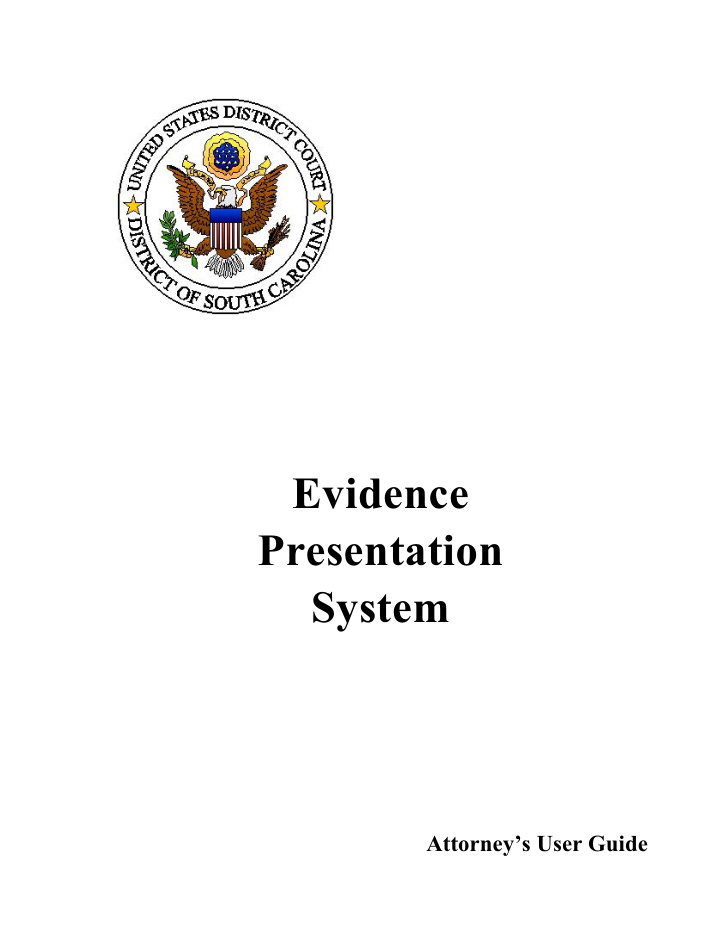

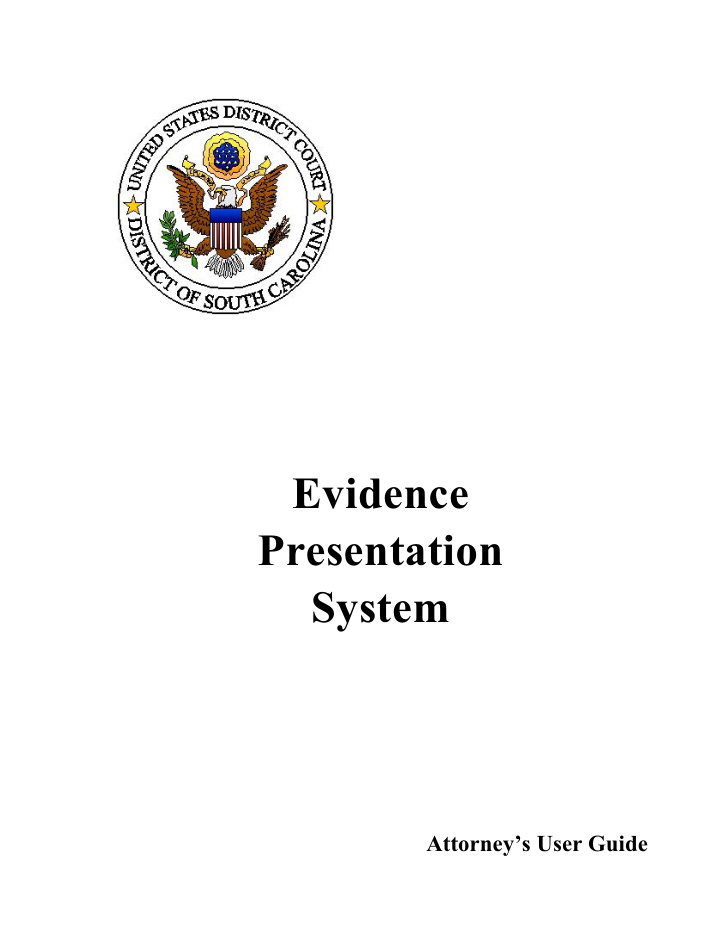

Evidence Presentation System Attorney’s User Guide
Table of Contents Overview . . . . . . . . . . . . . . . . . . . . . . . . . . . . . . . . . . . . . . . . . . . . . . . . . . . . . . . . . . . . . . . . . . . . 4 Evidence Presentation Cart . . . . . . . . . . . . . . . . . . . . . . . . . . . . . . . . . . . . . . . . . . . . . . . . . . . . . . 4 Document Camera . . . . . . . . . . . . . . . . . . . . . . . . . . . . . . . . . . . . . . . . . . . . . . . . . . . . . . . . . . . . . 5 Manual Controls: Document Camera . . . . . . . . . . . . . . . . . . . . . . . . . . . . . . . . . . . . . . . . . . . . . . . . . . . . . . . 6 On/off . . . . . . . . . . . . . . . . . . . . . . . . . . . . . . . . . . . . . . . . . . . . . . . . . . . . . . . . . . . 6 Rotate . . . . . . . . . . . . . . . . . . . . . . . . . . . . . . . . . . . . . . . . . . . . . . . . . . . . . . . . . . . 6 Aperture . . . . . . . . . . . . . . . . . . . . . . . . . . . . . . . . . . . . . . . . . . . . . . . . . . . . . . . . . 6 Zoom . . . . . . . . . . . . . . . . . . . . . . . . . . . . . . . . . . . . . . . . . . . . . . . . . . . . . . . . . . . 6 AF (Automatic Focus) . . . . . . . . . . . . . . . . . . . . . . . . . . . . . . . . . . . . . . . . . . . . . . 6 Freeze . . . . . . . . . . . . . . . . . . . . . . . . . . . . . . . . . . . . . . . . . . . . . . . . . . . . . . . . . . . 7 Iris . . . . . . . . . . . . . . . . . . . . . . . . . . . . . . . . . . . . . . . . . . . . . . . . . . . . . . . . . . . . . 7 Lamp . . . . . . . . . . . . . . . . . . . . . . . . . . . . . . . . . . . . . . . . . . . . . . . . . . . . . . . . . . . 7 AWC (Auto White Color) . . . . . . . . . . . . . . . . . . . . . . . . . . . . . . . . . . . . . . . . . . . 7 Int/Ext . . . . . . . . . . . . . . . . . . . . . . . . . . . . . . . . . . . . . . . . . . . . . . . . . . . . . . . . . . 7 Mode . . . . . . . . . . . . . . . . . . . . . . . . . . . . . . . . . . . . . . . . . . . . . . . . . . . . . . . . . . . 8 Simple Steps for Viewing a 3-D Object or Paper Document . . . . . . . . . . . . . . . . . . . . . . 8 Simple Steps for Viewing Transparencies, X-rays or Slide Film . . . . . . . . . . . . . . . . . . . 8 DVD . . . . . . . . . . . . . . . . . . . . . . . . . . . . . . . . . . . . . . . . . . . . . . . . . . . . . . . . . . . . . . . . . . 9 VCR . . . . . . . . . . . . . . . . . . . . . . . . . . . . . . . . . . . . . . . . . . . . . . . . . . . . . . . . . . . . . . . . . 10 Dual Cassette Deck . . . . . . . . . . . . . . . . . . . . . . . . . . . . . . . . . . . . . . . . . . . . . . . . . . . . . 11 Control Screen Panels: Initial Selection . . . . . . . . . . . . . . . . . . . . . . . . . . . . . . . . . . . . . . . . . . . . . . . . . . . . . . . . 12 Document Camera . . . . . . . . . . . . . . . . . . . . . . . . . . . . . . . . . . . . . . . . . . . . . . . . . . . . . . 13 DVD . . . . . . . . . . . . . . . . . . . . . . . . . . . . . . . . . . . . . . . . . . . . . . . . . . . . . . . . . . . . . . . . . 14 VCR . . . . . . . . . . . . . . . . . . . . . . . . . . . . . . . . . . . . . . . . . . . . . . . . . . . . . . . . . . . . . . . . . 15 Dual Deck Cassette . . . . . . . . . . . . . . . . . . . . . . . . . . . . . . . . . . . . . . . . . . . . . . . . . . . . . 16 Cart Preview . . . . . . . . . . . . . . . . . . . . . . . . . . . . . . . . . . . . . . . . . . . . . . . . . . . . . . . . . . . 17 Pointmaker (Annotation) . . . . . . . . . . . . . . . . . . . . . . . . . . . . . . . . . . . . . . . . . . . . . . . . . 18
Additional Evidence Options Available . . . . . . . . . . . . . . . . . . . . . . . . . . . . . . . . . . . . . . . . . . . 20 Interpreter Box . . . . . . . . . . . . . . . . . . . . . . . . . . . . . . . . . . . . . . . . . . . . . . . . . . . . . . . . . . . . . . . 21 Interpreter Box Controls . . . . . . . . . . . . . . . . . . . . . . . . . . . . . . . . . . . . . . . . . . . . . . . . . 21 PA/Infrared Switch . . . . . . . . . . . . . . . . . . . . . . . . . . . . . . . . . . . . . . . . . . . . . . . 21 Mute Button . . . . . . . . . . . . . . . . . . . . . . . . . . . . . . . . . . . . . . . . . . . . . . . . . . . . . 21 Volume . . . . . . . . . . . . . . . . . . . . . . . . . . . . . . . . . . . . . . . . . . . . . . . . . . . . . . . . . 21 Interpreter Box Connection . . . . . . . . . . . . . . . . . . . . . . . . . . . . . . . . . . . . . . . . . . . . . . . 22 Infrared Headphones . . . . . . . . . . . . . . . . . . . . . . . . . . . . . . . . . . . . . . . . . . . . . . . . . . . . . . . . . . 23 Troubleshooting List . . . . . . . . . . . . . . . . . . . . . . . . . . . . . . . . . . . . . . . . . . . . . . . . . . . . . . . . . . 24
OVERVIEW The Evidence Presentation System is comprised of the following equipment: Document Camera � DVD/VCR Player � Audio Cassette Deck � Annotation Monitor � This guide describes how to operate the components of this system, plus the “Interpreter Box” and the “Infrared Headphones.” EVIDENCE PRESENTATION CART The control panel is on the left side of the evidence presentation cart. This will be used when the attorney is managing the evidence presentation functions (as authorized by the court), as well as when evidence is being prepared/tested for presentation. MONITOR DOCUMENT CAMERA CONTROL PANEL CASSETTE DVD/VCR Page 4 of 24
DOCUMENT CAMERA The document camera is an easy-to-operate, portable evidence presentation system. The document camera can present evidence, e.g., 3-D objects, paper documents, transparencies, X-rays, etc., for display on monitors throughout the courtroom. FOCUS It is difficult to focus on objects under the following conditions: • Objects with little contrast • Objects with a fine repeated pattern such as lateral stripes, or a checkered pattern • Objects that are bright or reflecting strong light • The background of the object is bright • The picture being displayed is dark • Objects with movement. Page 5 of 24
DOCUMENT CAMERA – MANUAL CONTROL ON/OFF If the document camera is not already powered ON, simply press the ON/OFF button to turn it on. ROTATE The ROTATE function is used to rotate the image on the Document Camera by 90º, 180º, 270º, or 0º. Each time this button is pressed, the image will rotate to the next rotational setting. APERTURE The APERTURE function is used to control the sharpness of the image. Choose either Image mode or Text mode, depending on the type of evidence placed on the document camera. ZOOM The ZOOM function is used to adjust the image size. When ‘out’ is pressed, the image gets smaller. When ‘in’ is pressed, the image gets larger. AF (Automatic Focus) The AF function adjusts the focus automatically. Page 6 of 24
FREEZE This feature is used to FREEZE the image currently on the white stage of the document camera being displayed on the monitors. This allows for a smooth transition while getting the next piece of evidence ready. In other words, the current image continues to display rather than the shuffling of paper being seen on the monitors while changing evidence on the document camera. IRIS The IRIS function is used to adjust the brightness of a document. For example, when using an X-ray, or when a document is extremely dark or bright. We maintain this setting at 80%. LAMP The LAMP button is used to turn on/off the lighting units. There are two lighting units. They are as follows: • Upper: The upper lighting unit is used for viewing materials such as printed matter and 3-D objects. • Base: The base light box is used for viewing slides, transparencies, X-rays, etc. AWC (Auto White Color) The AWC function will control the color automatically. INT/EXT The INT/EXT button allows for the selection of the device to be shown on the monitors or to change the input line. There are two input selector options. They are as follows: Displays whatever is in the view of the • INT: document camera (default). To view the VGA output from another device such as a PC or a • EXT: projector by connecting it to the document camera. Page 7 of 24
MODE Be sure that the MODE selected is XGA , otherwise, evidence may not appear on the jury monitors. Just press the button until the correct setting is illuminated. This can also be used to select the desired resolution for the video output device (PC monitor, projector) connected to the document camera. SIMPLE STEPS FOR VIEWING A 3-D OBJECT OR PAPER DOCUMENT 1. Place the object on the white stage. If necessary, press the LAMP button until the desired lamp is on. 2. While the image is being viewed, adjust the zoom to obtain the optimum size. SIMPLE STEPS FOR VIEWING TRANSPARENCIES, X-RAYS OR SLIDE FILM 1. Place the transparency or slide on the white stage. 2. If necessary, press the LAMP button until the built-in base-light box illuminates. 3. Press the POS/NEG conversion button on the control panel screen. It may be necessary to adjust the iris to over expose for a better color reproduction. 4. When turning off the base light box, press the LAMP button again. 5. For transparencies, either the upper or lower lamps may be used, doesn’t make very much difference. Page 8 of 24
Recommend
More recommend