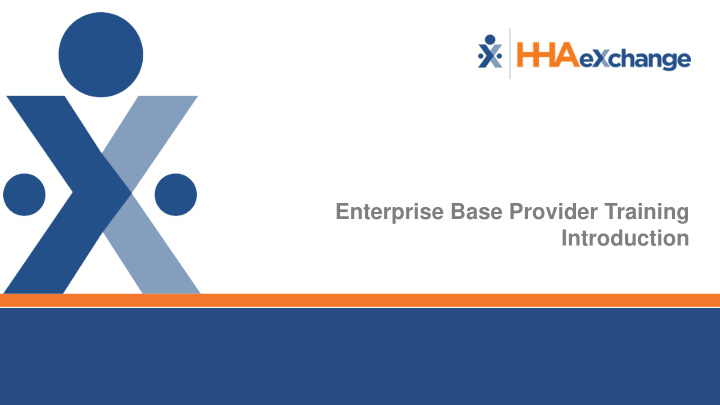

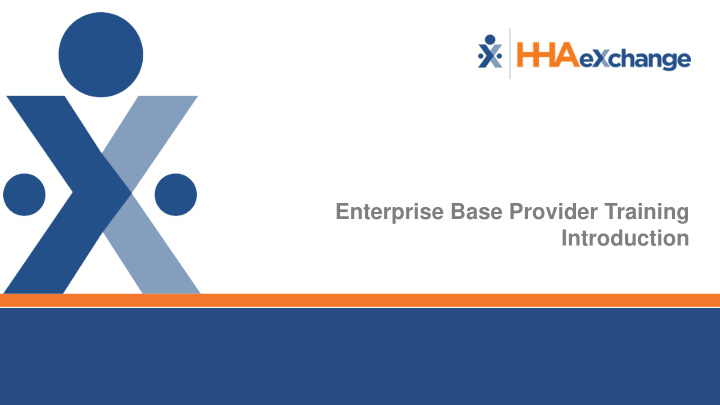

Enterprise Base Provider Training Introduction
VNSNY CHOICE TRANSITION Training and Agenda items: Introduction to VNSNY implementation • Highlight of Payer vs. Provider Matrix • Member Management • Placement Management • Authorization Management • Communication Notes • Caregiver Compliance Scope • Scheduling/Visits • Pre-billing/Billing • Unbilling/Rebilling Rules • Reporting • Administration • Requesting user access • Coordinator setup • Rate Management • HHAX Portal and Access
HHAX VNSNY Provider Information Center https://hhaexchange.com/vnsny/
Questions Anyone? We expect you to have questions Questions Today Questions after Today’s Session prosupport@hhaexchange.com Questions after you begin to use HHAeXchange System prosupport@hhaexchange.com
HHAeXchange System Introduction
HHAeXchange System Introduction HHAeXchange System Nomenclature Member = Patient Caregiver = Attendant = Aide Provider = Agency = Vendor Payer = MCO = “Plan” Log In Process (www.hhaexchange.com CLIENT LOGIN) Home Module Landing Page Reviewing Pending Placements, Events and Communications with Payers
System Support Super Users HHAeXchange System: Support Center Documentation Catalog Process Guides Job Aids Reference Material Videos and more to come
Payer vs. Provider Responsibility Matrix
Member Management & Member Placement
Member Management – Placement Alerts New Placement Request (Email Alerts) New Placement Request (Home Pending Placements)
Member Management – Placement Review Review Placement Click on Admission ID to display Placement Window Review Member Info General: Demographics (Masked) Special Requests: Gender, Language, Notes
Member Management – Placement Review Review Placement Click on Admission ID to display Placement Window Review Member Info General: Demographics (Masked) Special Requests: Gender, Language, Notes
Member Management – Placement Acceptance Accept Placement Select Coordinator Select Button at bottom of Placement Window (Must select Reason Code for denial) Placement is cleared from Pending Placements on Home Page Member Module Profile Page (Status = Active)
Member Management – Placement Queue Action Pending Placement Queue 4 Placement Queue Sections Pending 20 minutes ( Cut off Time) Approaching Cut Off (in red) Removed from Queue after Cut Off Staffed with Temp Caregiver Staffed Accepted with no Masterweek
Member Management – Member Profile Member Module – Index of Pages General Vendor Information Status History Member Notes Profile (Demographics) Authorization Primary Statuses ( Active, Discharge )
Member Management – View Info Member Module – Profile Page (from Payer Demographic)
Member Management – Authorizations Process (Timing varies by Payer) Authorization with Provider matched to Member in HHAX Review Authorization as necessary (Member Authorization Page)
Events
Events Travel Time Request – HHAX Function not used for VNSNY Choice Missed Visits
Note Management
Types of Notes • Member Notes are communications regarding a Member. Member Notes are tag as Urgent or Non-Urgent priority. • Visit Notes refers to any note created and stored on the Calendar Window (visit notations). • HHAeXchange will automatically create a new Note if a specific action (Missed Visit, Authorization Updates or Status Change) is performed. • Recommendation: VNSNY updates communication policies to include HHAeXchange Notes.
Notes • Provider/Payer can generate a note for any linked member. • The recipient may opt to Reply to the Note, the note status will remain Open. Also, the recipient may close a note, note status will be Closed . • Closing a note will remove the note from the Note section of the Home Module. Note(s) will store in the patient profile.
Communication Policy and Timeframes Varies by Payers Follow existing communication guidelines and SLA protocols outlined by Contract Administration. Urgent Messages: Same day response required. Non-Urgent: 24-48 hours. 24-48 hours— Providers should only sent communication notes to CA for: reporting interruption of care, travel time and OT request • If reason is not listed in the communication note reason dropdown provided by VNSNY, provider will need to CALL CA. • Urgent messages should be flagged by provider accordingly.
Standard Note Reasons for VNSNY • Change of patient address • Change of Patients phone number • Expired • Nursing home placement • Patient away with family • Patient Hospitalized • Patient moved out of VNSNY Service Area • Patient on Vacation • Patient refusing all HHA services • Rehab Admission • Request for Overtime • Updated Authorization
Member Notes - Review Home Page Notes (Status = Open ) Member General Page Notes ( All Statuses – Open and Closed )
Member Notes – Create and Respond Create (New) - See next slide for details From Member General Page only Member General Page Notes Section Reply From Home: Home Notes Reply From Member: Member General Page Notes Section Reply Close From Home: Home Notes □ + (checkbox to left of Note) (Once closed, Notes will be removed from Home Page) From Member: Member General Page Notes Section Close
Member Notes – Create Notes Member General Page Notes Section Complete Notes Window Note Reason Values Varies By Payer Internal: Check if this note is meant for internal record Emergency of priority will send message as URGENT to payers
Member Notes – Print Print Individual Notes (send to non-system users) to obtain hardcopy of Individual Note (PDF) Print Notes Report (Report Other Reports Member General Notes)
Caregiver Management
Caregiver - New Caregiver Required Fields Demographics (Employment Type) Address Emergency Save Creates Profile
Caregiver – Profile Overview Demographics Employment Address Emergency
Caregiver- Compliance
Schedule management
Scheduling Visits – Requirements Member Status = Active Authorization = Valid Dates/Service Info Plan of Care (POC) (Payer-specific)
Scheduling Visits – Functionality Creating a Visit (Non-Skilled/Skilled) Schedule Components 1. Scheduled Time 2. Caregiver 3. Optional: Plan of Care (POC) 4. Service Code 5. Save Schedule
Scheduling Visits - Calendar Member Calendar (Member Calendar Page) COLOR CODES: Green Pink White
Pre-billing/Billing
Prebilling Prebilling Process Billing Prebilling Review Exceptions (Problems)
Billing – Perform Billing Review Billing Billing Review Search for Invoiced Visits Review Details for “Hold Reasons” Address Exceptions (Hold Reasons)
Billing – Process Overview Perform Billing Review Create Invoice Batch Note: Batches will be dropped via an automated process overnight. Agencies will not be required to drop the file after invoice batch. Reviewing Billing Files (batches) Claim Files (837) Remittances (835) Provider portal (VNSNY) VNSNY CHOICE Remittances displayed in HHAX application
Billing – Reviewing Billing Files Nightly Processes (837 Generation) Reviewing Billing Files (Admin File Processing) No action required. Files will be exported nightly to clearinghouse Claim Files (837) Remittances (835) – Received through the Provider’s SFTP of which a copy would then be displayed in HHAX application under files processing->remittances tab. In addition to this information, providers can access remittances by signing up for a VNSNY provider portal
Unbilling/Rebilling Rules and Process
Un-billing and Resubmission Process and Rules • Denied/Corrected Claims • Void • Split Shift • Duplicate claims • Appeals
Unbilling the Visit
Rebilling the Visit • For next day and overnight process occurred. 837s are already sent. Providers cannot perform unbilling for an already billed claim. • Contact support@hhaexchange.com to have functionality enabled and for further information. • Providers with Linked Contracts can rebill a claim without having to submit a request to the HHAX Support Team; like the existing Rebill functionality for Internal Contracts. https://s3.amazonaws.com/hhaxsupport/SupportDocs/Enterprise/Releases/Release+Notes+12.0.pdf
Re-submit claims https://s3.amazonaws.com/hhaxsupport/Su pportDocs/Enterprise/Releases/Release+N otes+12.0.pdf
Rebilling additional workflows Unexport – Permission Granted from Payers - Split shifts - Change of service hours - Resubmit as void due to billing incorrectly
Reporting
Recommend
More recommend