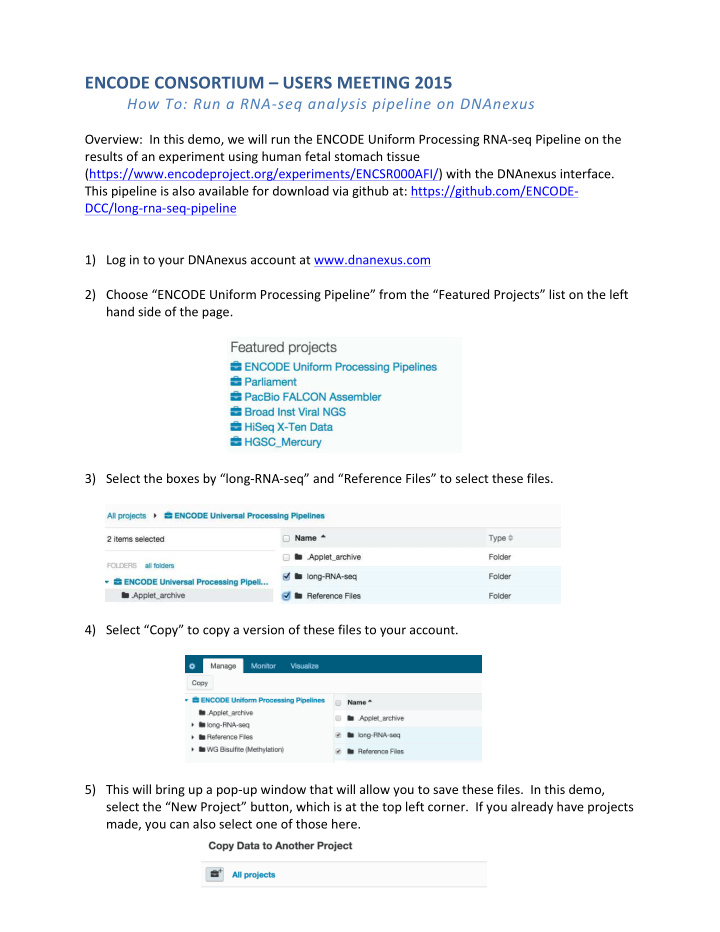

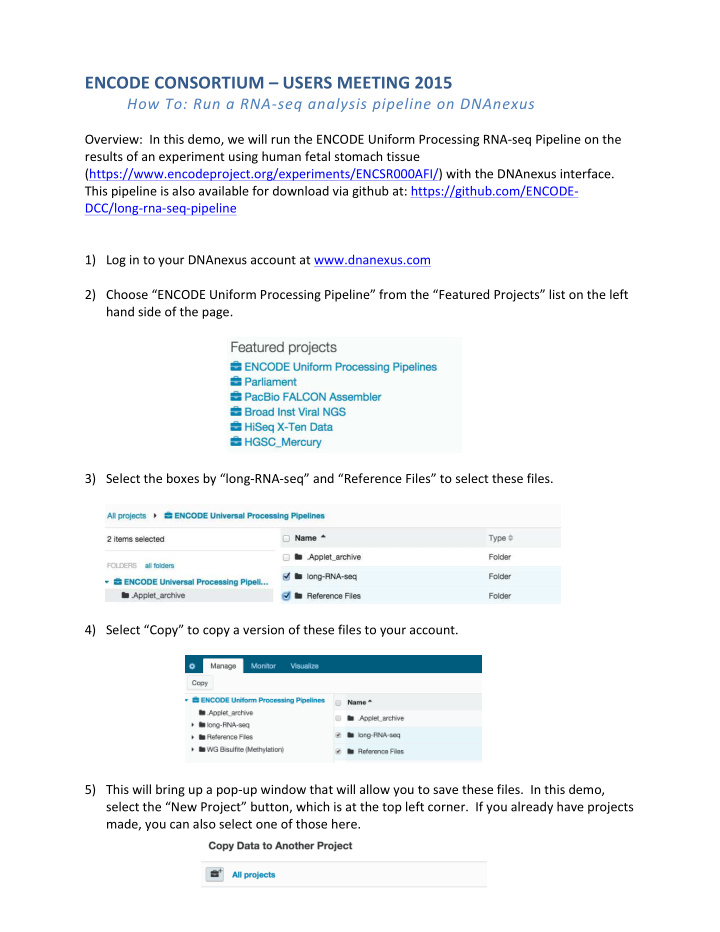

ENCODE ¡CONSORTIUM ¡– ¡USERS ¡MEETING ¡2015 ¡ How ¡To: ¡Run ¡a ¡RNA-‑seq ¡analysis ¡pipeline ¡on ¡DNAnexus ¡ ¡ ¡ Overview: ¡ ¡In ¡this ¡demo, ¡we ¡will ¡run ¡the ¡ENCODE ¡Uniform ¡Processing ¡RNA-‑seq ¡Pipeline ¡on ¡the ¡ results ¡of ¡an ¡experiment ¡using ¡human ¡fetal ¡stomach ¡tissue ¡ (https://www.encodeproject.org/experiments/ENCSR000AFI/) ¡with ¡the ¡DNAnexus ¡interface. ¡ ¡ This ¡pipeline ¡is ¡also ¡available ¡for ¡download ¡via ¡github ¡at: ¡https://github.com/ENCODE-‑ DCC/long-‑rna-‑seq-‑pipeline ¡ ¡ ¡ 1) Log ¡in ¡to ¡your ¡DNAnexus ¡account ¡at ¡www.dnanexus.com ¡ ¡ ¡ 2) Choose ¡“ENCODE ¡Uniform ¡Processing ¡Pipeline” ¡from ¡the ¡“Featured ¡Projects” ¡list ¡on ¡the ¡left ¡ hand ¡side ¡of ¡the ¡page. ¡ ¡ ¡ ¡ ¡ 3) Select ¡the ¡boxes ¡by ¡“long-‑RNA-‑seq” ¡and ¡“Reference ¡Files” ¡to ¡select ¡these ¡files. ¡ ¡ ¡ ¡ 4) Select ¡“Copy” ¡to ¡copy ¡a ¡version ¡of ¡these ¡files ¡to ¡your ¡account. ¡ ¡ ¡ ¡ 5) This ¡will ¡bring ¡up ¡a ¡pop-‑up ¡window ¡that ¡will ¡allow ¡you ¡to ¡save ¡these ¡files. ¡ ¡In ¡this ¡demo, ¡ select ¡the ¡“New ¡Project” ¡button, ¡which ¡is ¡at ¡the ¡top ¡left ¡corner. ¡ ¡If ¡you ¡already ¡have ¡projects ¡ made, ¡you ¡can ¡also ¡select ¡one ¡of ¡those ¡here. ¡ ¡ ¡
¡ 6) Enter ¡a ¡name ¡for ¡your ¡new ¡project ¡when ¡prompted. ¡ ¡Select ¡the ¡green ¡“plus” ¡sign ¡to ¡add ¡ when ¡name ¡is ¡finished. ¡ ¡ ¡ ¡ 7) Select ¡“Copy ¡to ¡this ¡folder” ¡to ¡add ¡the ¡ENCODE ¡Uniform ¡Processing ¡Pipeline” ¡files ¡to ¡this ¡ new ¡project. ¡ ¡ ¡ ¡ 8) When ¡finished, ¡the ¡following ¡pop-‑up ¡window ¡will ¡appear: ¡ ¡ ¡ 9) Select ¡the ¡arrow ¡at ¡the ¡top ¡left ¡of ¡the ¡browser ¡window ¡to ¡return ¡to ¡the ¡home ¡page. ¡ ¡ ¡ ¡ ¡ 10) Select ¡your ¡project ¡from ¡the ¡project ¡management ¡list. ¡ ¡ ¡ ¡ 11) ¡Select ¡the ¡“long-‑RNA-‑seq” ¡text. ¡ ¡ ¡ ¡ ¡ 12) ¡Select ¡“ENCODE ¡RNA-‑seq ¡(Long) ¡Pipeline ¡– ¡1 ¡replicate ¡(paired-‑end)” ¡ ¡ ¡
13) ¡This ¡will ¡bring ¡up ¡the ¡workflow ¡for ¡the ¡ENCODE ¡RNA-‑seq ¡(Long) ¡Pipeline ¡using ¡1 ¡paired ¡end ¡ replicate. ¡ ¡You ¡will ¡now ¡populate ¡the ¡left ¡side ¡of ¡the ¡page ¡(the ¡orange ¡boxes ¡are ¡input ¡files) ¡ with ¡the ¡appropriate ¡files. ¡ ¡All ¡the ¡blue ¡and ¡green ¡(outputs) ¡boxes ¡are ¡auto-‑filled ¡by ¡the ¡ pipeline. ¡ ¡The ¡black ¡boxes ¡represent ¡the ¡various ¡processing ¡steps. ¡ ¡ ¡ ¡ ¡ 14) ¡If ¡you ¡hover ¡over ¡the ¡input ¡boxes, ¡it ¡will ¡prompt ¡you ¡as ¡to ¡which ¡file ¡is ¡required. ¡ ¡ 15) ¡Selecting ¡the ¡input ¡box ¡will ¡open ¡a ¡new ¡window ¡that ¡will ¡list ¡possible ¡options. ¡ ¡There ¡is ¡a ¡ query ¡window ¡in ¡the ¡upper ¡right ¡corner ¡of ¡the ¡pop-‑up ¡window ¡that ¡can ¡be ¡used ¡to ¡filter ¡the ¡ files ¡by ¡reference ¡genome, ¡sex, ¡or ¡name. ¡ ¡ ¡ ¡ ¡ 16) ¡Select ¡“ENCFF646CCF_1-‑chr21hemi.fastq.gz” ¡– ¡this ¡will ¡now ¡complete ¡the ¡first ¡paired ¡end ¡ input. ¡ ¡ ¡ ¡ ¡ ¡ ¡
17) ¡Repeat ¡with ¡Pair ¡2 ¡ ¡ ¡ ¡ 18) ¡Add ¡the ¡appropriate ¡genome ¡reference ¡files ¡for ¡each ¡analysis ¡step. ¡Be ¡sure ¡to ¡use ¡the ¡ correct ¡male ¡or ¡female ¡reference ¡genome ¡as ¡appropriate ¡for ¡the ¡biosample ¡ ¡(metadata ¡is ¡ available ¡on ¡the ¡ENCODE ¡Portal ¡-‑ ¡ https://www.encodeproject.org/experiments/ENCSR000AFI) ¡There ¡are ¡specific ¡reference ¡ genome ¡files ¡for ¡STAR, ¡tophat, ¡and ¡RSEM. ¡ ¡ ¡ 19) ¡Once ¡all ¡inputs ¡are ¡filled, ¡select ¡the ¡black ¡(analysis ¡step) ¡boxes ¡in ¡the ¡center. ¡ ¡ ¡ ¡ 20) ¡Selecting ¡the ¡analysis ¡step ¡box ¡will ¡open ¡a ¡pop-‑up ¡window. ¡ ¡You ¡will ¡need ¡to ¡provide ¡an ¡id ¡ in ¡the ¡“Identifier ¡for ¡biosample ¡library” ¡– ¡which ¡will ¡be ¡used ¡for ¡all ¡the ¡analysis ¡steps. ¡ ¡Select ¡ save ¡when ¡finished. ¡ ¡ ¡ ¡ ¡ 21) ¡You ¡must ¡specify ¡the ¡location ¡of ¡where ¡these ¡output ¡files ¡will ¡be ¡stored ¡by ¡selecting ¡the ¡ “Set ¡output ¡folder ¡button.” ¡ ¡This ¡will ¡open ¡a ¡pop-‑up ¡window ¡where ¡the ¡folder ¡can ¡be ¡ selected. ¡ ¡ ¡ ¡ ¡ ¡
22) ¡When ¡all ¡input ¡files ¡are ¡correctly ¡selected ¡and ¡all ¡analysis ¡steps ¡have ¡been ¡configured, ¡the ¡ text ¡within ¡the ¡black ¡box ¡will ¡appear ¡green ¡and ¡the ¡“Run ¡as ¡Analysis” ¡box ¡in ¡the ¡upper ¡right ¡ corner ¡will ¡become ¡available. ¡ ¡ ¡ ¡ ¡ 23) ¡Starting ¡the ¡analysis ¡will ¡bring ¡up ¡the ¡“Monitor” ¡tab ¡which ¡will ¡display ¡the ¡details ¡of ¡the ¡ pipeline ¡steps ¡as ¡they ¡run. ¡ ¡ ¡ ¡ ¡ 24) ¡If ¡necessary, ¡the ¡Terminate ¡button ¡can ¡be ¡used ¡to ¡cancel ¡the ¡pipeline. ¡ ¡Otherwise, ¡when ¡ completed ¡the ¡status ¡will ¡change. ¡ ¡ ¡ ¡ 25) ¡The ¡output ¡files ¡can ¡be ¡found ¡in ¡the ¡specified ¡output ¡folder. ¡ ¡ ¡ ¡ 26) To ¡visualize ¡with ¡a ¡custom ¡track ¡hub ¡at ¡the ¡UCSC ¡Genome ¡Browser, ¡select ¡the ¡output ¡file ¡ you ¡are ¡interested ¡in ¡utilizing. ¡Right ¡click ¡and ¡select ¡“Download.” ¡ ¡ ¡ ¡
27) A ¡new ¡window ¡will ¡pop ¡up. ¡Select ¡“Get ¡URL.” ¡ ¡ ¡ ¡ 28) This ¡will ¡cause ¡the ¡window ¡to ¡change ¡and ¡a ¡URL ¡to ¡the ¡file ¡will ¡appear. ¡ ¡Right ¡click ¡on ¡this ¡ URL ¡and ¡select ¡“Copy ¡Link ¡Address.” ¡ ¡ ¡ ¡ 29) ¡Go ¡to ¡http://genome.ucsc.edu/ ¡and ¡select ¡“My ¡Data” ¡from ¡the ¡top ¡options ¡bar. ¡ ¡ ¡ ¡ 30) Select ¡“Custom ¡Tracks” ¡from ¡the ¡options ¡menu. ¡ ¡ ¡ ¡ 31) ¡Paste ¡the ¡URL ¡link ¡into ¡the ¡text ¡window. ¡ ¡Be ¡sure ¡the ¡reference ¡genome ¡is ¡correct ¡for ¡this ¡ file ¡(GrCH37 ¡for ¡this ¡demo). ¡ ¡Hit ¡“Submit” ¡when ¡finished. ¡ ¡ ¡ ¡ ¡ ¡ ¡
32) ¡This ¡will ¡bring ¡up ¡the ¡“Manage ¡Custom ¡Tracks” ¡page. ¡ ¡Select ¡“Go ¡to ¡Genome ¡Browser” ¡to ¡ visualize ¡this ¡track. ¡ ¡ ¡ ¡ ¡ 33) ¡Scroll ¡down ¡and ¡your ¡custom ¡track ¡will ¡appear ¡on ¡the ¡browser ¡page. ¡ ¡Change ¡visualization ¡ settings ¡as ¡wanted. ¡ ¡ ¡ ¡ 34) Your ¡custom ¡track ¡is ¡now ¡visualized ¡in ¡the ¡genome ¡browser ¡at ¡UCSC. ¡ ¡ ¡ ¡ ¡ ¡ ¡ ¡ ¡ ¡ ¡ ¡ ¡ ¡ ¡
¡ Other ¡DNAnexus ¡Tools: ¡ ¡ To ¡load ¡data ¡once ¡you ¡are ¡in ¡your ¡own ¡project ¡ 1) Start ¡a ¡“New ¡Project” ¡or ¡find ¡your ¡own ¡project ¡in ¡the ¡DNAnexus ¡homepage. ¡ ¡ ¡ ¡ 2) If ¡new, ¡name ¡project ¡in ¡the ¡upper ¡left ¡corner. ¡ ¡ ¡ ¡ 3) Select ¡“Add ¡Data” ¡to ¡select ¡the ¡files ¡you ¡want ¡to ¡use ¡for ¡analysis ¡to ¡your ¡project. ¡ ¡ ¡ ¡ 4) When ¡the ¡“Add ¡Data ¡to ¡Project” ¡window ¡pops ¡up, ¡select ¡“From ¡another ¡DNAnexus ¡ project.” ¡ ¡ ¡ ¡ 5) Scroll ¡down ¡and ¡select ¡“ENCODE ¡Universal ¡Processing ¡Pipeline” ¡project ¡to ¡access ¡the ¡ data. ¡ ¡ ¡ ¡ ¡ ¡ 6) Choose ¡“Add ¡Data” ¡to ¡select ¡these ¡files. ¡ ¡
Recommend
More recommend