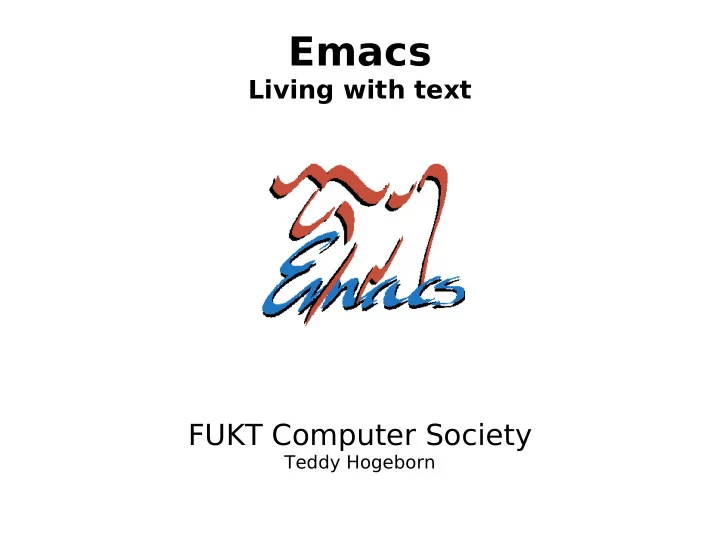
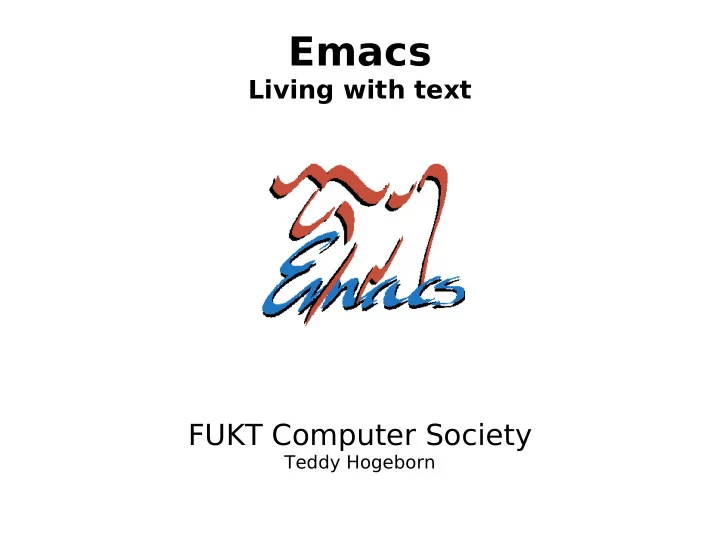
Emacs Living with text FUKT Computer Society Teddy Hogeborn
Who am I? ● Emacs user since at least 1994 ● FUKT Computer Society – Unix system since 1995 ● FUKT is a society/club for computer enthusiasts ● A computer system with many servers ● Holds lectures ☺ ● Meet, experiment and tinker ● A lot of (almost 100) members ● Had some nice rooms until recently
Why Emacs? ● Objections: – It’s just a large, slow Notepad. – UltraEdit/Vim/ whatever is so much faster, and has so many more features! – Surely specialized editors for different tasks is better!
Emacs is not an editor ● Don’t think of Emacs as an editor ● It is an integrated development and editing environment ● Think of it as a “Desktop” ● Or, like a “Visual Studio for Everything ” – Everything that is, and everything that will ever be, can or will be used from Emacs
Emacs is integrated ● Unifies text editing , replacing the need for: – Word processor – Text editor – Programming environment, “IDE” ● All things containing text that you can edit has a small text editor in it – Most often a bad one – Never as powerful as Emacs
“Emacs can do anything ” — often heard quote ● This is no – Programming exaggeration: ● Every programming language – Text editing/word ● Debugging processor ● Version Control ● Hex editor – CVS, Subversion, … ● File comparison – IRC ● Spell checking – Mail – Personal organizer – RSS feed reader ● Calendar – Terminal (shell) ● To do-lists – Tetris ☺ – File manager
Emacs can talk to anything ● Those are just some of the things that are built-in as standard – A vast number of extra modules exist ● Emacs also interfaces to many large external programs, for example: – Octave for math – R for statistics – Maxima for symbolic algebra ● In many cases, the programs themselves recommend using Emacs as an interface
Emacs is future-proof ● It’s Free Software, extremely popular and well-known, so it’s not going away – First ever Free Software package ● Can be considered to be the Free Software Foundation’s flagship product ● Ported to every OS and machine that has the resources to contain it ● About new programming languages, the first question asked is always: — “Is there an Emacs mode for it?” ● These days, the Emacs mode is included
Emacs is everything ● For every new operating system, program, technology and service, either: – Emacs has support for it built-in – There exists an Emacs “mode” for it – Someone, somewhere, it writing Emacs support for it right now . ● Extending is easy – it has its own internal scripting language
Emacs is also small ● Can perfectly well be used as a large, slow notepad – Has standard menus: File, Edit, etc. – Can be run as a terminal application from a text terminal – No understanding of any special features is required
Emacs is bad at being some things: ● Being a small ● Being a specialized editor program for domain-specific – Slow to start tasks – Hard to find and – Hard to find options learn the more and facilities advanced features – Not immediately adapted for the task you want to do
Emacs is not an editor ● It is not meant to be used this way! ● Remember: it is an Environment , a Desktop . ● Emacs has so many features and facilities, it would be madness to try and fit them all into the menu bar/tool bar – Instead, Emacs has modes which you must switch to ● Easiest way is to open a file of the that type
How should Emacs be used? ● Just like an IDE, started once when logging in, and never closed – Work with many files open at once ● Many, many files… – too many for tabs ● Seldom, if ever, switch to other applications when Emacs will do ● Learn to use the keyboard a lot – Emacs’ key bindings adapted to US keyboard layout, so using it helps a little ● Can be used in many other applications too
Why use the keyboard? ● Emacs has so many quick commands for marking, changing and moving text – Using the mouse for these would be much slower ● All of them would not fit into the menus in a million years, anyway – If you aren’t learning and using these commands to work faster, you might as well be using Notepad – I’m still finding useful features in Emacs to do faster what I once did by hand
About keyboards ● Keys like Ctrl, Alt and Shift are called modifier keys ● Emacs was written many ages ago, when keyboards were strange and different – Might not have: ● Function keys, or only F1-F4 ● Alt key ● Cursor keys ● Home, End, Page Up, Page Down ● etc.
Standard keys Esc
Keyboards ● Emacs does not require the use of any other keys – so it uses Ctrl+ key a lot for doing things. – Example: ● Page Down works fine, but Emacs also does the same thing when pressing Ctrl-V – “But that’s paste!” ● You will have to unlearn some habits – Or, of course, reconfigure Emacs ● See “pc-selection-mode”
Meta ● Emacs hopes that keyboards have some sort of extra modifier key besides Ctrl and Shift – It calls this key “Meta” ● On PCs, this is most often Alt, but some prefer it to be the Windows key. – Many non-PC computers like Sun have both Alt and Meta as separate keys ● People used to this object to considering Meta as another name for Alt ● Alt was chosen as Meta on PCs before Windows keys existed
Keyboard abbreviations ● Single modifiers: – Ctrl-a is called C-a – Alt-a, or rather Meta-a, is called M-a – Shift-a is called, of course, A ● Combinations of modifiers: – Ctrl+Meta-v is called C-M-v ● Key Sequences: – Ctrl-x followed by Ctrl-s is called C-x C-s – Ctrl-x followed by s is called C-x s ● These do related, but different, things
Marking text ● Marking text is different – Can, of course, be changed to PC/Windows-style – Can be done using the mouse, but you should be using the keyboard, remember? ● When operating on a section of the text, you mark it – this is called the region – Cut, Copy, etc. operate on the region ● You set the “mark” at one end of the region with Ctrl-Space – The region is always the area between the (invisible) mark and the cursor
Buffers ● Text in Emacs does not have to be a file – it could just be some text ● All text in Emacs is contained in a buffer – Which might or might not be tied to a file ● Some commands are not “Save file as”, but “Save buffer as”, and so on ● A buffer can be thought of as a Tab – To show them as tabs would be crazy, since you normally work with many, many, files at once
Extended commands ● Keyboard too small to contain all commands ● Sometimes easier to remember the name than the key ● All commands (even those that have keys) can be run as extended commands ● Extended commands are run by M-x command-name RET – RET is the Emacs name for Enter/Return
Common extended commands ● compile – Runs “make”, shows compiler errors and warnings, and can jump to those lines ● goto-line – If you want to go to a line number manually ● Does not, strangely enough, have a key – In the new unreleased Emacs 22, it is on M-g g – You could very easily “bind” it to any key you like ● In fact, any command can be bound to any key
Some keyboard commands (of those not also in the menus) C-g Break / interrupt / abort Use this when you have done something strange to Emacs C-z Put away Emacs In a terminal, this suspends Emacs. In a window, it makes Emacs an icon. ● Use this instead of exiting Emacs C-x 3 Split window vertically (In contrast to C-x 2, which splits it horizontally) There are really way too many good commands and keys to list.
Too many keyboard commands? ● I recommend starting with using the menus; explore them and learn new commands as fast as comfortable – Use the Emacs reference card to explore further: https://www.fukt.bsnet.se/lectures/2007-03-22_Emacs/ ● Very many keyboard commands only become really handy once you know enough other commands – Examples: C-f, M-f and C-M-f, – C-x C-x and C-u C-SPC
Learn the keyboard commands! ● For example, the commands just to move around include: – Moving forward and backward by word, sentence, paragraph, expression, and page – Moving up and deeper into and out of expressions, functions and brackets ● Once you learn to use these, using the mouse to move will seem painfully slow ● Again, these are just the move commands.
Tutorial ● Emacs has a built-in tutorial you can go through, which is started by C-h t – C-h is in general the help key ● The tutorial is a bit strange to start with – It teaches using nothing but the standard keys, moving the cursor without the cursor keys, etc. ● It quickly goes on to teach more advanced and useful stuff
Further reading ● Emacs manual – Emacs has the whole manual built in ● Is a bit large to start with unless you plan to read large bits of it ● Also on the web: http://www.gnu.org/software/emacs/manual/emacs.html ● Emacs Wiki – http://www.emacswiki.org/ ● Emacs home page – http://www.gnu.org/software/emacs/
Recommend
More recommend