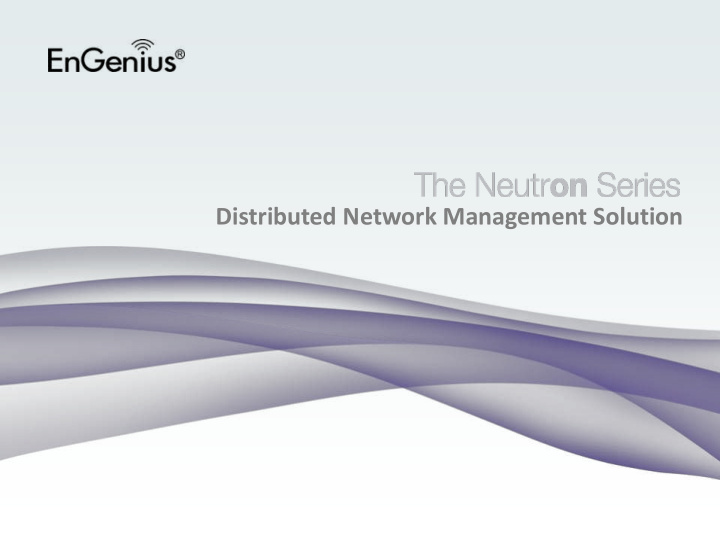

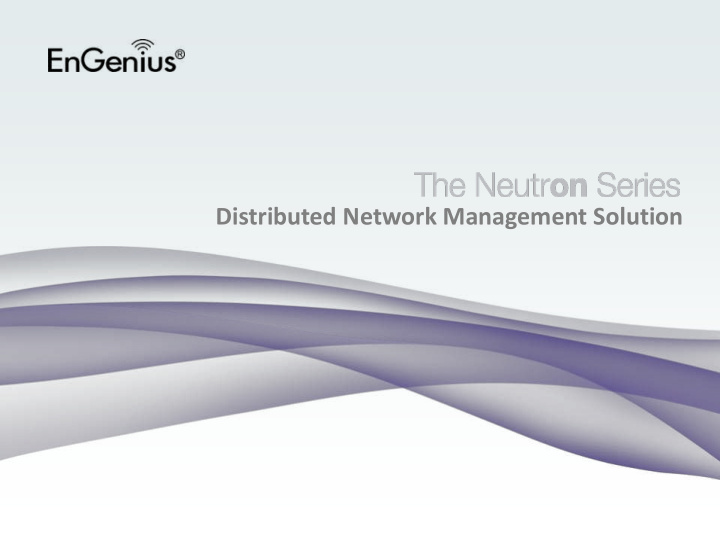

Distributed Network Management Solution
Maintenance and Troubleshooting
WLAN Lifecycle • Design – Identify stakeholders – Gather requirements – Identify network components, locations, and settings – Standardize configurations • Deploy – Provision and Install – Validate coverage / capacity performance – Document • Monitor and Report – Continuously monitor performance • Troubleshoot and Remediate – Identify and troubleshoot issues – Make changes and Document • Optimize and Grow – Tune and optimize network – Identify areas for growth
Neutron™ Tools for Troubleshooting: Syslog and Email Alerts • Local and remote (syslog) logging of events • Email alerts customizable (i.e. control types of incidents reported by email)
Neutron™ Tools for Troubleshooting: Log Table 5
Neutron™ Tools for Troubleshooting: Map View • Overview of AP locations in a multi-building environment • Useful for campus and/or mesh deployments
Neutron™ Tools for Troubleshooting: Floor Plan View • Locate APs on floor plan image • Accommodate multi-floor buildings with an image for each floor • Estimate coverage area (does not account for structure)
Neutron™ Tools for Troubleshooting: Network Topology View • Know exactly which port on a specific switch that a particular AP is plugged into • Identify – Port info – Changes – Offline APs – 3 rd party switches
Neutron™ Tools for Troubleshooting: Connectivity • Basic Troubleshooting of Connectivity • Enables quick identification and remediation of problems
Neutron™ Tools for Troubleshooting: Diagnostics • Cable Diagnostics: Validates all four Ethernet cable pairs are connected to attached device • Ping: Useful for validating backhaul, presence of other network devices, & Internet connectivity • Trace Route: Useful for showing internet hops between network and remote server.
Neutron™ Tools for Troubleshooting: Port Settings • Are access points and other devices connected? • Are the link and duplex settings correct?
Neutron™ Tools for Troubleshooting: PoE Port Settings • Are access points and other devices powered? • Are PoE devices receiving enough power?
Neutron™ Tools for Troubleshooting: Dynamic MAC Address • L2 Feature MAC Address Table • Shows which MAC addresses are connected to which ports • Very useful diagnostic tool for 3 rd party devices
Neutron™ Tools for Troubleshooting: Port Statistics • Are access points and other devices passing data? • Are there errors or discards?
Neutron™ Tools for Troubleshooting: Rogue AP Detection • Detect 3 rd party APs in environment • Determine if external APs on conflicting channels and causing interference
Neutron™ Tools for Troubleshooting: Real-time Client Tracking • SSIDs / bands / APs the clients are connected on • How much traffic they are passing • Client Fingerprinting: what kind of devices
Neutron™ Tools for Troubleshooting: Historical Usage / Data Statistics by User
Neutron™ Tools for Troubleshooting: Viewing Access Points • Centralized view of all APs on the network • Sort APs by status, model, location, MAC address, IP address, cluster, firmware, or uptime • Customize Individual AP settings
Neutron™ Tools for Troubleshooting: Historical Usage / Data Statistics by AP
Neutron™ Tools for Troubleshooting: Real Time Throughput Utilization Per AP
Thank you
Recommend
More recommend