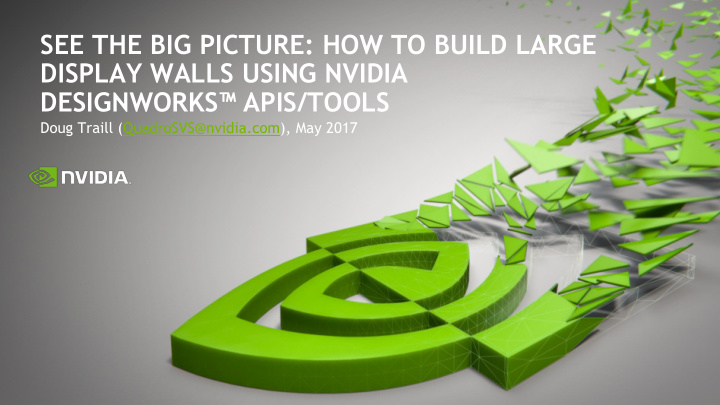

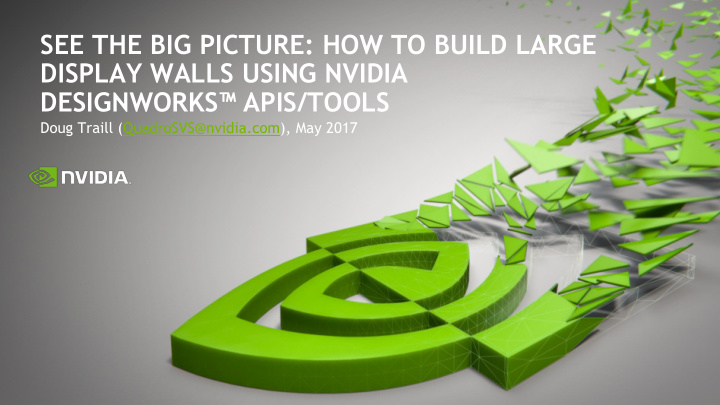

SEE THE BIG PICTURE: HOW TO BUILD LARGE DISPLAY WALLS USING NVIDIA DESIGNWORKS ™ APIS/TOOLS Doug Traill (QuadroSVS@nvidia.com), May 2017
COST PER PIXEL Pixels are almost free 0.9 cent per pixel $60k – 4096x2048@60Hz QuadroPlex 7000 $12k 2009 – Sony 4K projector $5k – 7680x4320@60Hz 0.02 cent per pixel Quadro P4000 - $900 2017 - Dell 8k monitor 2
LARGE SCALE VISUALIZATION See the big Picture 3 Clockwise from upper left images courtesy of Vislogix, Prysm, Inc., Visbox, Christie Digital, IMMERSIVE DESIGN STUDIOS, Elbit Systems.
AGENDA PASCAL HARDWARE DISPLAY FEATURES Quadro Pascal MOSAIC SLI NV-Link DP1.4 Increased resolution QUADRO SYNC II DESIGNWORKS SDKS New Sync Card NVAPI - Windows NV-Control – Linux Video SDK 4
Ultimate Double Precision performance Dual slot FF with Sync support Quadro GP100 Ultimate 3D performance & Interactivity Dual slot FF with Sync support Quadro P6000 Demanding 3D content & Interactivity Dual slot FF with Sync support Quadro P5000 Performance 3D content Single slot FF with Sync support Quadro P4000 Video and basic 3D content Low profile for SFF systems 2-way SLI support 2-way NV-Link Quadro P1000 Video and basic 3D content Single slot FF with 8 display outputs Quadro SyncII Support – 4 GPUs NVS 810 Digital Signage Interactive Displays, Conference Rooms Scientific Visualization Product Design Reviews 5 Specialty Applications
Digital Signage Product Design • NVS810 • P5000 • P1000 • P6000 Interactive Displays Events • P1000 • P5000 + SyncII • P4000 • P6000 + SyncII • P5000 Collaborative walls Scientific Viz • P1000 • P1000 • P4000 • GP100 • P5000 6
WHAT’S NEW Display Features MOSAIC DISPLAY PORT 1.4 HBR3 + HDR Twice the Bandwidth 32k Desktop* 32.4 Gb/s (HBR3) - High Bit Rate Support 5K - 5120x2880@60 Hz SST 7680 × 4320@60Hz (4:2:0) SST No DSC (Display Stream Compression) Support * Linux/ Win 7 No Support 8K - 7680 × 4320@60Hz (RGB) SST SLI BRIDGES VIDEO • Decode acceleration for MPEG-2, MPEG-4 Part 2 Advanced Simple Profile, H.264, HEVC, MVC, and VC1 • Dedicated H.264 and HEVC encoder High bandwidth SLI bridge – SLI AFR HDR support over DisplayPort 1.4 (SMPTE 2084/2086, BT. 2020) • (4K @ 60 Hz 10b/12b HEVC Decode, 4K @ 60 Hz 10b HEVC Encode) • HDCP 2.2 support over DisplayPort, DVI, and HDMI connectors 7
MULTI-GPU MOSAIC 2-WAY SLI NVLINK QUADRO SYNC II Requires bridge Requires NVLINK 2 to 4 Quadro Cards - either HBR or Single -either dual or single (P4000/P5000/P6000/GP100) -16 Displays 2 Quadro cards 2 Quadro cards (GP100) Any motherboard or (P4000/P5000/P6000) - 8 Displays expansion chassis - 8 Displays Any motherboard with Support for External Sync OEM Workstations correct spacing. - House Sync input/output - Dell/HP/Lenovo - Sync from a 2nd QSyncII* SLI Motherboards - Certified list *Dual Quadro Sync II support in the same chassis coming later this year 8
Display Management Technologies MOSAIC WARP + BLEND DISPLAY MANAGEMENT APIS SYNC Monitoring + Setup tools + • NVAPI NVWMI • • NV-CONTROL 9 developer.nvidia.com/designworks
MOSAIC – SETUP & CONFIGURATION 10
MOSAIC – WHY IS IT NEEDED? – Windows on its own - Independent Desktops 11
WINDOWS ON ITS OWN – Independent Desktops 12
WITH MOSAIC – One large Desktop 13
MOSAIC GRIDS columns 1 2 3 Rows x columns <= 16 Vertical Max Horizontal or vertical Pixels <= 32,768* rows 4 5 6 Pixels Enumeration of the Grid always starts top left and goes left to right 7 8 9 Horizontal pixels *32,768 on Linux & Win 7. 16,384 on Win 10 14
BEZEL AND OVERLAP CORRECTION Bezel Correction Will make the image look continuous as we render under the bezel Overlap Correction For projectors it maintains the aspect ratio of the display. 15
UNDERSTANDING TOPOLOGIES Bezel correction will increase overall pixel size 1 2 3 4 i.e. each display is 1920x1080 Bezel per column is 100 5 6 7 8 Row Total horizontal width = 1920*4 + 100*3 = 7980 Overlap/Bezel correction 9 10 11 12 Overlap correction will decrease overall pixel size i.e. each display is 1920x1080 13 14 15 16 overlap per column is 100 Total horizontal width Column = 1920*4 - 100*3 = 7380 Overlap/Bezel correction 16
ANATOMY OF A SYSTEM Quadro Sync II Stereo GPU 1 GPU 0 VESA STEREO Quadro Sync II GPU 2 GPU 3 GPU 3 GPU 2 GPU 0 GPU 1 17
PORT NUMBERING Auto-enumeration Ports auto enumerate depending what is attached – i.e. only B is attached B = 0,0 D D D A + E are attached A = 1,0 C C C E = 1,1 B B B A + B + C + D are attached A = 2,0 A A A B = 2,1 C = 2,2 D = 2,3 18
UNDERSTANDING PORT NUMBERS 0,0 0,1 0,2 D D D 1 2 3 C C C 1,0 1,1 1,2 4 5 6 B B B 2,0 2,1 2,2 A A A 7 8 9 configureMosaic-x64.exe set rows=3 cols=3 configureMosaic-x64.exe set rows=3 cols=3 out=0,0 out=0,1 out=0,2 out=1,0 out=1,1 out=1,2 out=2,0 out=2,1 out=2,2 1 3 4 5 6 7 8 9 2 19
MOSAIC WITH SYNC MOSAIC with Sync = Premium MOSAIC = SLI MOSAIC Setup MOSAIC Menu • Roll over icon under “Sync capability” Indicates whether card can be sync’d • • Multi- GPU Sync “Quadro Sync” – multi-GPU sync via Quadro Sync card • Mutli- GPU Sync “SLI Bridge” – 2-way GPU sync via SLI bridge Single GPU Sync - outputs on single card can be • framelocked. 20
CONFIGUREMOSAIC http://www.nvidia.com/object/quadro-advance-options.html Basic Options Advanced (helpall) nextgrid set/test rotate rows=2 cols=2 Passivestereo res=1920,1080,60 pixelshift Listconfigcmd out configureMosaic-x64.exe set rows=1 cols=1 out=0,0 nextgrid rows=2 cols=2 overlap=384,240 out=1,0 out=1,1 out=1,2 out=1,3 nextgrid rows=2 cols=2 overlap=0,240 out=3,0 out=3,1 out=3,3 out=3,2 nextgrid rows=2 cols=2 overlap=384,480 out=2,0 out=2,1 out=2,2 out=2,3 21
MOSAIC ON LINUX xorg.conf Option "MetaModes" "1920x1080 +0+0, 1920x1080 +1920+0, Single GPU 1920x1080 +0+1080, 1920x1080 +1920+1080" Option "nvidiaXineramaInfo" "FALSE" (bezel or overlap) Option "BaseMosaic" "TRUE" Option "MetaModes" "GPU-0.DFP-0: 1920x1080 +0+0, GPU-0.DFP-1: Dual GPU 1920x1080 +1950+0, GPU-1.DFP-0: 1920x1080 +0+1100, GPU-1.DFP-1: (no sync) 1920x1080 +1950+1100" Option "nvidiaXineramaInfo" "FALSE" (bezel) Option "SLI" "MOSAIC" Option "MetaModes" "GPU-0.DFP-0: 1920x1080 +0+0, GPU-0.DFP-1: SLI, NVLINK 1920x1080 +1820+0, GPU-1.DFP-0: 1920x1080 +0+1000, GPU-1.DFP-1: or Quadro Sync II 1920x1080 +1820+1000" Option "nvidiaXineramaInfo" (bezel or overlap) 22
LINUX TIPS Window Manager (GNOME, Unity, KDE etc) may over-ride MOSAIC settings. Option "nvidiaXineramaInfo" "False" 1x3 MOSAIC – but three separate Desktops Option "RANDR" "Disable" MOSAIC is running – i.e. Windows should open full screen 1x3 MOSAIC – Single Desktop 23
LINUX TIPS MOSAIC with Quadro Sync Set SLI MOSAIC in xorg.conf After restarting X - Enable Framelock (Not automatic) 24
COMMON MOSAIC SETUP ISSUES 25
MOSAIC DOESN’T ENABLE ON MULTI-GPUS MOSAIC does not work with ECC ON - Make sure it is disabled 26
MOSAIC ERROR – MIXED CONNECTORS Error – “Mixed Connectors are not Supported” Affects Multi-GPU MOSAIC - Match connector position on each GPU - For “odd” number setups make sure primary GPU has all connectors used - i.e 7 displays – use 4 connectors on GPU0 and 3 connectors on GPU1. - Make sure you are using dongles of all of one type – i.e. passive dongles. Error OK 27
MOSAIC TIPS Check for mirror display drivers Make sure there is no Mirror Driver installed Mirror Driver is installed by remote admin software. It will sit between the OS and graphics driver. Will often break 3D stereo • • accelerated video playback • MOSAIC + Sync Cause DWM to crash • 28
MOSAIC DISPLAY RESOLUTION NOT LISTED Resolution missing from MOSAIC setup menu Display Resolution is missing in drop down Three probably causes: 1. Expected Resolution is not common across all displays 2. The requested topology exceeds the 16K (Win10) max width or height in pixels. 3. For displays with large number of display modes in EDID, NVIDIA driver will limit the number of modes exposed. (Use ManageEDID tool with a fake EDID with just the required display timing). 29
MOSAIC RESOLUTION NOT LISTED No Common timings 1920x1080 @60 – just an identifier 1. Displays have different EDIDs 2. Mixing EDID and Custom resolutions – custom resolution may not match EDID. 3. Wrong cabling • DP to HDMI dongle blocks resolutions • Single link DVI cables versus dual link System Topology will report backend timings 30
MOSAIC RESOLUTION NOT LISTED No Common timings – Solutions Use System Topology Use ManageEDID To check timing – will catch most Apply one good EDID to all sources differences Avoid mixing Custom Resolutions Use nvtimingdiag.exe and EDIDs Prints detailed timing to help Apply custom resolution to all identify miss-matched displays displays. Contact – QuadroSVS@nvidia.com for a copy. 31
Recommend
More recommend