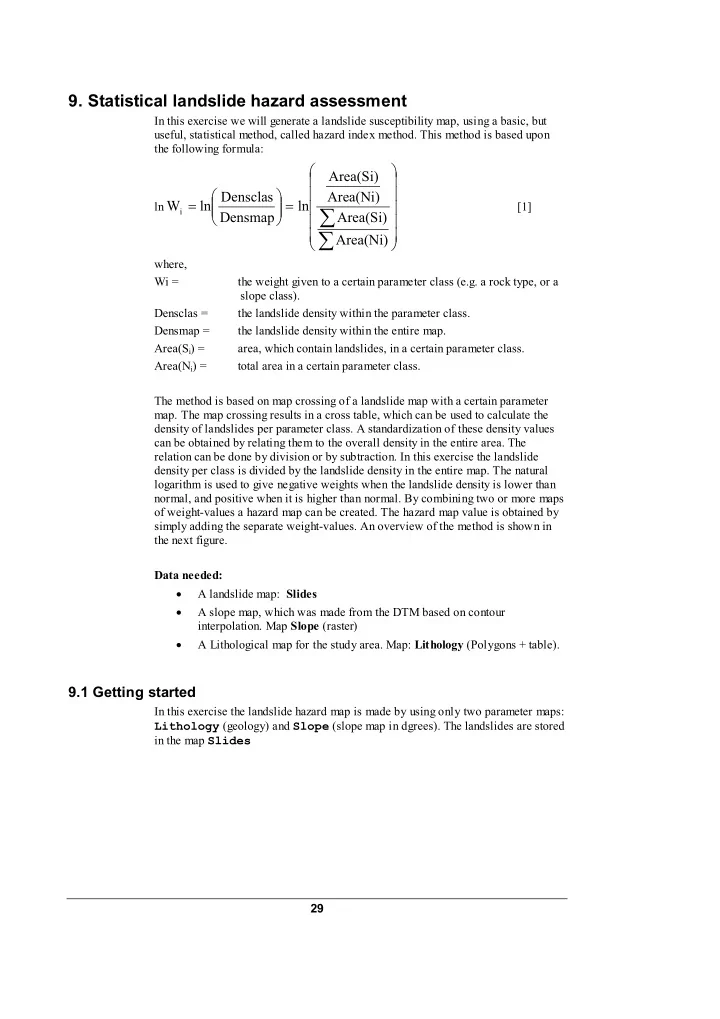
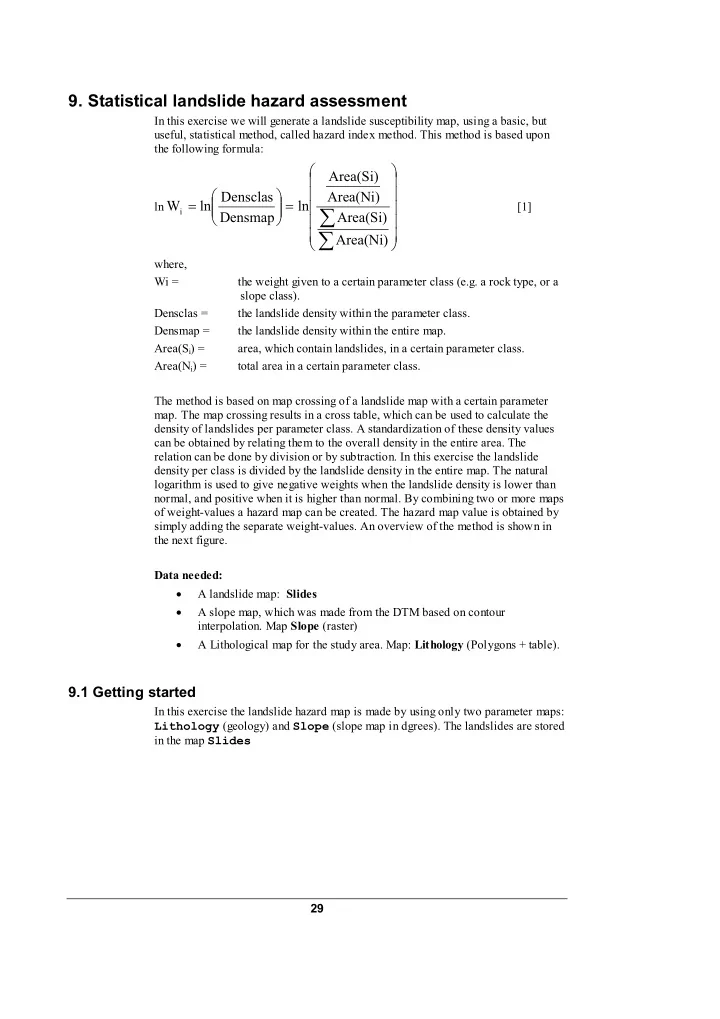
9. Statistical landslide hazard assessment In this exercise we will generate a landslide susceptibility map, using a basic, but useful, statistical method, called hazard index method. This method is based upon the following formula: Area(Si) Densclas Area(Ni) = = W i ln ln ln [1] ∑ Densmap Area(Si) ∑ Area(Ni) where, Wi = the weight given to a certain parameter class (e.g. a rock type, or a slope class). Densclas = the landslide density within the parameter class. Densmap = the landslide density within the entire map. Area(S i ) = area, which contain landslides, in a certain parameter class. Area(N i ) = total area in a certain parameter class. The method is based on map crossing of a landslide map with a certain parameter map. The map crossing results in a cross table, which can be used to calculate the density of landslides per parameter class. A standardization of these density values can be obtained by relating them to the overall density in the entire area. The relation can be done by division or by subtraction. In this exercise the landslide density per class is divided by the landslide density in the entire map. The natural logarithm is used to give negative weights when the landslide density is lower than normal, and positive when it is higher than normal. By combining two or more maps of weight-values a hazard map can be created. The hazard map value is obtained by simply adding the separate weight-values. An overview of the method is shown in the next figure. Data needed: • A landslide map: Slides • A slope map, which was made from the DTM based on contour interpolation. Map Slope (raster) • A Lithological map for the study area. Map: Lithology (Polygons + table). 9.1 Getting started In this exercise the landslide hazard map is made by using only two parameter maps: Lithology (geology) and Slope (slope map in dgrees). The landslides are stored in the map Slides 29
Case study: GIS for multi hazard risk assessment Figure 1: Simplified flowchart for bivariate statistical analysis. In this exercise only 2 input maps are used 30
Case study: GIS for multi hazard risk assessment � • Open the map High_res_image and add the layer Slides . Click OK in the Display Options dialog box. The map is displayed. Along side the landslide map you also have two parameter maps: Lithology (geological units) and Slope (slope angles). � • Open the map Lithology and consult the information from the map and the accompanying table. • Add the maps Lithology and Slope to the pixel information window. When you move through the map you can simultaneously read the information from all three maps and their tables. • Also open the map Slope and look at the content. The map Slope still needs to be classified into classes. Make a class (group) domain Slopecl , and add the slope classes you want to differentiate. You can make classes of 10 degree each. • Select from the main window: Operations / Image Processing /Slicing . Select the raster map Slope, and the domain Slopecl . Name the output map Slopecl . • Close the map windows and the Pixel information window • Before you can use the maps in the analysis, you need to rasterize the maps Slides and Lithology . Select from the main window Operations / Rasterize / Polygon to Raster . Select the polygon map: Slides , the georeference Somewhere and the output raster map: Slides . Do the same for the polygon map Lithology . Check the results So far you have only been looking at the content of the maps. You will now start with the actual analysis. A statistical analysis should be done using landslides with same characteristics. That is why we will separate the fossil landslides from the recent ones. We do that using a map calculation formula. � • We are going to use only the classes Br (body of recent landslides) and Sr (scarp of recent landslides). See the domain Slides for all codes and names. We make now a map in which these will have a value 1 and the rest (including the no-landslide areas) a value of 0. Type the following formula on the command line: Active:=iff(isundef(slides),0,iff((slides="br")or(Slides="sr"),1,0)) • Meaning: if the map Slides has undefined values (? In the non- landslide areas) then the result is 0. If the map Slides has the codes Br or Sr, than we assign a value of 1. For the other landslides we assign a value of 0. • The output map Active has a value domain, with minimum 0, maximum 1 and precision 1. 31
Case study: GIS for multi hazard risk assessment � • Additional exercise: • By the way, if you want to know how the slope map as made. Here is the procedure: • 1. Apply filter operation on the map Topo_dem . First DFDX filter (name map also DFDX ) and then DFDY filter (resulting in DFDY map). • 2. Type on the command line: SLOPEPCT = 100 * HYP(DFDX,DFDY) and SLOPE = RADDEG(ATAN(SLOPEPCT/100)) • Also make a slope map of the Lidar_dem . Check the differences. 9.2 Crossing the parameter maps with the landslide map The landslide occurrence map, showing only the recent landslides ( Active ) can be crossed with the parameter maps. In this case the two maps Slopecl and Lithology are selected as examples. Of course in real applications many more parameter maps should be evaluated. First the map crossings between the occurrence map and the two parameter maps have to be carried out. � • Select from the main ILWIS menu the options: Operations, Raster operations , Cross. • Select the map Slopecl as the first map, the map Active as the second map, and call the output table Actslope . (Ignoring the undefined values has no effects, as both maps don’t have undefined values). Click Show and OK. Now the crossing of the two maps takes place. • Have a look at the resulting cross table. As you can see this table contains the combinations of the classes from the map Slopecl and the two types from the map Active . • Repeat the procedure for the crossing of the maps Lithology and Active . Name the output cross-table ActLithology . Now the amount of pixels with different landslide activities in each slope class and each geological unit, has been calculated, the landslide densities can be calculated. 9.3 Calculating landslide densities After crossing the maps, the next step is to calculate density values. The cross-table includes the columns that will be calculated during this exercise. Each of the calculation steps is indicated below. � • Make sure that the cross-table Actslope is active. Step 1 : Create a column in which only the active landslide are indicated by typing the following formula on the command line of 32
Case study: GIS for multi hazard risk assessment the table window: AreaAct=iff(Active=1,area,0) ↵ You do this in order to calculate for each slope class the area with only active landslides. • Step 2: Calculate the total area in each slope class. Select from the table menu: Columns , Aggregation. Select the column: Area . Select the function Sum . Select group by column Slopecl . Deselect the box Output Table , and enter the output column Areasloptot . Press OK. Select a precision of 1.0. • Step 3 : Calculate the area with active landslides in each slope class. Again select from the table menu: Column , Aggregation. Select the column: AreaAct , Select the function Sum , select Group by column Slopecl . Deselect the box Output Table , and enter the output column: Areaslopeact . Press OK . Select a precision of 1.0. • Step 4: calculate the total area in the map . Again select from the table menu: Columns , Aggregation . Select the column: Area . Select the function Sum. Deselect the box group by . Deselect the box Output table , and enter the output column: Areamaptot . Press OK . Select a precision of 1.0 . • Step 5: The next step is to calculate the total area with landslides in the map. Again select from the table menu: Columns , Aggregation. Select the column: AreaAct . Select the function Sum. Deselect the box group by . Deselect the box Output Table , and enter the output column: Areamapact . Press OK . Select a step size of 1.0 . • Step 6: Calculate the landslide density per slope class Type: Densclas=Areaslopeact/Areasloptot ↵ Select a precision of 0.0001 . • Step 7: Calculate the landslide density for the entire map. Type: Densmap=Areamapact/Areamaptot ↵ Select a precision of 0.0001 . The result will look like below: Table 2.1: Cross table and calculated columns 33
Recommend
More recommend