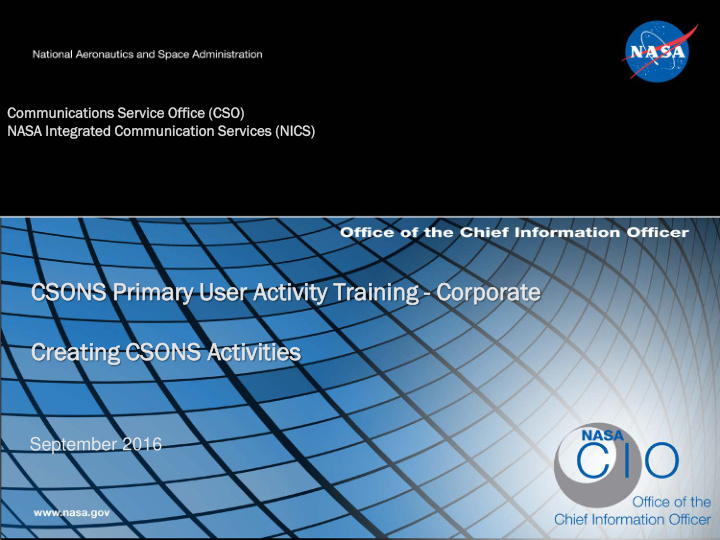

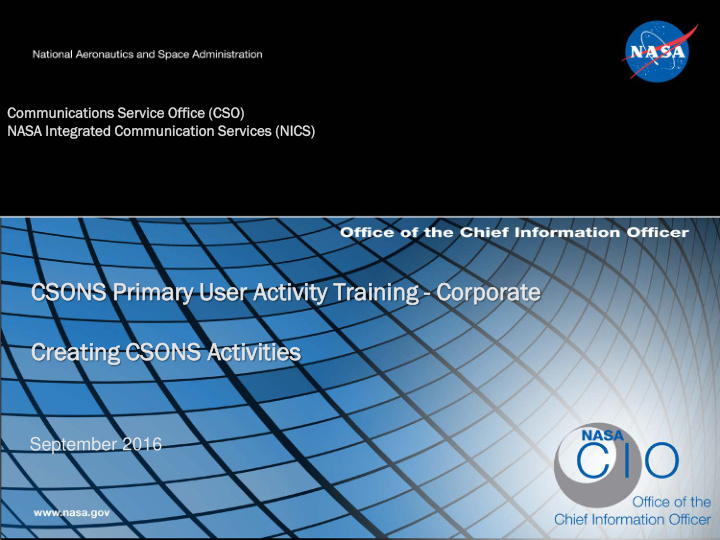

Communic icatio ions S Servic ice Office ( (CSO) NASA In Integra rated Communication S Servi rvices ( (NIC ICS) CSO CSONS S Pr Prima mary U y User er Activity T y Training - Corporate Cr Crea eating CSO CSONS S Activities September 2016
Reminder PLEASE K KEEP Y YOUR OUR P PHONE ON ON MUT UTE UN UNTIL Y YOU W OU WAN ANT T TO O ASK A AS A QUE QUESTION QUESTIO TIONS AND C COMME MENTS TS A ARE W WELC LCOME ME 9/12/2016 CSONS Primary User Training 2
Agenda References CSONS Overview Definitions High-level look at What’s New and Different Creating an Activity Demo 3
References The Policies, Procedures and Guidelines remain the same…only the tool has changed. NICS 3000-050 (Activity Creation and Administration) NICS 3000-081 (CNOC – NASCOM Operational Management Policy NISN-SOP-0002 (NISN SOP for Trouble Reporting, Activity Scheduling, Mission Freeze, and Major Outage Notification) 9/12/2016 CSONS Primary User Training 4
CSONS Overview The Communication Service Office (CSO) Notification System (CSONS) is the replacement for our current AOPNS and MONS notification systems which have reached end-of-life status CSONS is a ‘service based’ custom application within the NITSM Remedy tool It is designed to support the dissemination of technical notifications for: Outages associated with CSO Corporate and CSO Mission only Planned activities related to Infrastructure/services of CSO Corporate, CSO Mission, CSO Russia and MSFC CIO Agency Applications Office (AAO) CSONS S is schedu eduled ed to go-live Sep September 26, 2 2016 9/12/2016 CSONS Primary User Training 5
Definitions An ‘Activity’ y’ i is: A plan lanned operational al, main aintenance or upgrad ade ac action as associa iated wit ith a a support service t that at has as t the potential ial to produce a a temporar ary inter erruption o of service. An An ‘Outage’ ge’: An un An unpla lann nned failure o e or tem emporary inter erruption that at impac acts the usabilit ity y or functio ioning of a support servic ice. 9/12/2016 CSONS Primary User Training 6
CSONS Activities What’s New and Different CSONS Access Point Permissions Activity Access Options The CSONS Console The Task Form Key Field Changes Submitting a FER from an Activity 9/12/2016 CSONS Primary User Training 7
What’s New and Different CSONS Access Point NITSM TSM ( (Remed emedy) ) will be used d to create, e, update e and distribute plan anned activity y informat atio ion relat ated to Infrastructure/ser ervices es o of CSO Corporate, CSO O Mis Mission, CSO R O Russia an and MS MSFC CIO Agency Applic ications Of Office ( (AAO) O) To access CSONS and create, update and send Activities, you will log in to NITSM (Remedy) using your normal NITSM login. SSO will provide login verification, and once you are verified you will be taken directly to the IT Home Page Overview Console. 9/12/2016 CSONS Primary User Training 8
What’s New and Different Permissions To c create te, update, send or resend A Activity in information you m u mus ust: Have ve ‘ ‘ARSS’ p permission listed i in your NITSM p profile • If you are a NICS Support Tech, and were able to create an Activity in AOPNS you already have ARSS permission. If you are not a NICS Support Tech, or you could not previously create an Activity in AOPNS you will need to request ARSS permission by submitting a NAMS request. Please contact the NITSM Sustainment Team for information on submitting your ARSS NAMS request. To verify your permissions, click here to access the NITSM Training Portal and view the ‘Checking Your Assigned Permissions’ Job Aide. 9/12/2016 CSONS Primary User Training 9
What’s New and Different Activity Access Options In n CSONS, a an n Acti tivity c y can n be created, up updated a and nd sent nt: From t m the e CSONS C Console Fr From t the he ‘ ‘CSONS t tab’ on on the he T Task (T (TAS) f for orm 9/12/2016 CSONS Primary User Training 10
The CSONS Console The CS CSONS Co Cons nsole can n be us used t to: Create Carri rier r or Facilities Maintenance A Activi vities - Co Corpo porate a and nd M Mission onl nly All A Activit ities - Rus ussia o onl nly Search for or ‘P ‘Pending’ a and ‘S ‘Scheduled’ A Activities 9/12/2016 CSONS Primary User Training 11
Accessing the CSONS Console To a access the CSONS NS C Conso sole: Step 3 : From Step 1 : With the Overview the displayed Console open sub-menu, select CSONS on your screen, click Console . the Applications Tab . Step 2 : From the displayed menu, select Quick Links . 9/12/2016 CSONS Primary User Training 12
The CSONS Console Table The CSONS Console table allows you to see a snapshot of information on Pending, Scheduled and Overdue Activities for all organizations. Items in the Console are color coded as follows: Items displayed in ‘ Red ’ text are Activities that are scheduled to take place during a Mission Freeze Window. Items displayed in ‘ Green ’ text are Pending Approval. Items displayed in ‘ Black ’ text are Approved. 9/12/2016 CSONS Primary User Training 13
The CSONS Console Table When the Console opens it displays a list of all Activities for all organizations, that are in the ‘Activity Mode’ of “Pending.” To see Activities associated with Russia only, select ‘Russia Scheduled.' Double-click on a record, to open the Activity. 9/12/2016 CSONS Primary User Training 14
The CSONS Console Table To modify the number of columns displayed on the CSONS Console: Step 1: Click ‘Preferences’. Step 2: Click ‘Remove Column’. Step 3: Select the name of the column that you want to remove. The selected column will be removed. To make your change permanent, once the column has been removed: Step 1 : Click’ Preferences’. Step 2: Click ‘Save’. 9/12/2016 CSONS Primary User Training 15
CSONS Console Actions Create a New CSONS Activity To c create a new CSONS NS A Activi vity f from the CSONS NS C Conso sole: Step 2 : From the displayed menu, select New CSONS Activity . The Step 1 : From the displayed CSONS Activity form CSONS displays. Console, click on CSONS Activities . Completing the Activity information will be covered later in this training. 9/12/2016 CSONS Primary User Training 16
CSONS Console Actions Search CSONS Activity Step 2 : From the To s sear arch for an an e exis istin ing CSONS NS A Activi vity f from the C CSONS NS C Conso sole le: displayed menu, select Search Step 1 : From CSONS Activity . The CSONS Activity the displayed CSONS form displays. Console, click on CSONS Activities . Searching for an Activity will be covered later in this training. 9/12/2016 CSONS Primary User Training 17
Creating an Activity from a Task The ‘ ‘CSONS ta tab’ on n th the T Task form ( (TAS) w will be us used t to e ent nter, up update and nd send nd Acti tivity ty i informa mati tion 9/12/2016 CSONS Primary User Training 18
Creating an Activity from a Task Generally lly, an n Acti tivity y woul uld b be a associated w with th a a Task th that i is r related to a a Change Request ( (CRQ); however, th the CSONS T Tab i is visible and nd can b n be us used t to create a an n Act ctivity fr from om a CRQ RQ, a an Incident (I (INC) or or a Wor ork Order (W (WO) The Ma Master Reque uest I ID a and nd C Creating T Task ID w will a aut utomatically b be d displayed i in n the Ac Activity Although some me C CRQs ma may have a a spec pecific t task def efined ed f for crea eating t the e Activity, an n Activity m may y be c created o or up updated from a any T y Task a associated w with th th the C CRQ A A creat ated A Activit ity may y be v viewed f from any y Task associated w with th th the CRQ ( (Master Reques est) t) Although the A e Activity i information i is en enter ered and displ played i in the e Task, k, information a associated with the A e Activity d does es not g get po posted ed i into t the e Task’s Audit Log 9/12/2016 CSONS Primary User Training 19
What’s New and Different Updated Activity Form The A Activ ivity f y form has b been een upd pdated ed. Field labels h have b bee een mo modified ed, a and n new fields and nd f func unctionality a added. Old AOPNS Activity Form New CSONS Activity Form 9/12/2016 CSONS Primary User Training 20
Recommend
More recommend