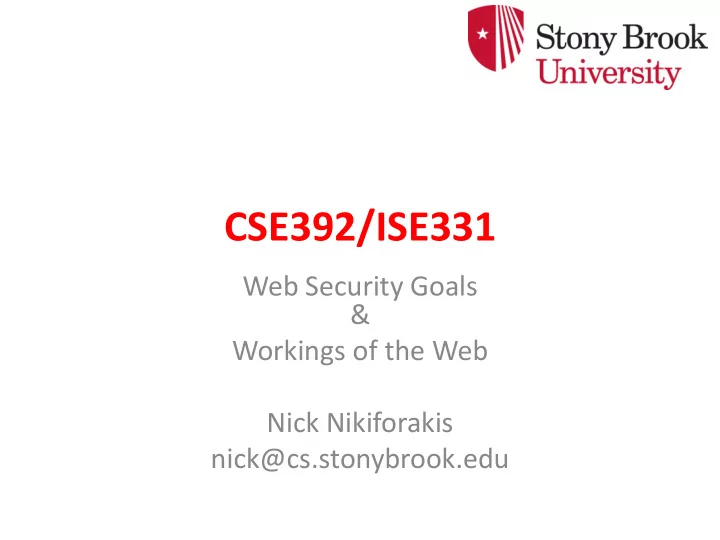
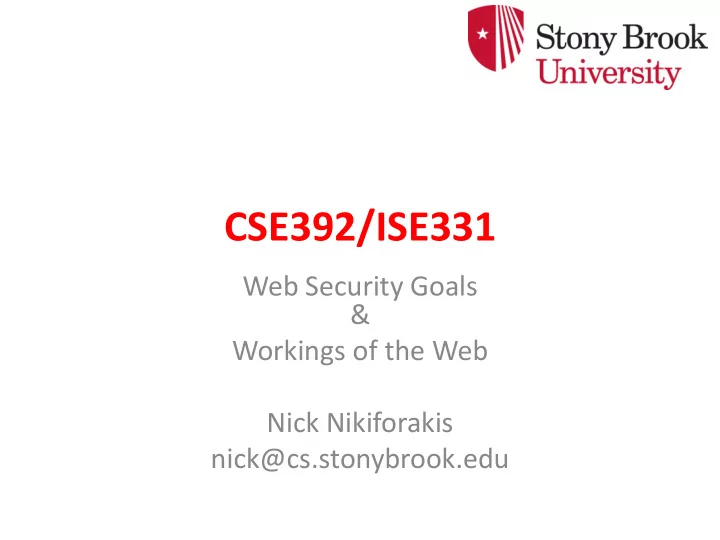
CSE392/ISE331 Web Security Goals & Workings of the Web Nick Nikiforakis nick@cs.stonybrook.edu
Goals of Web Security • Safely browse the Web – A malicious website cannot steal information from or modify legitimate sites or otherwise harm the user… – … even if visited concurrently with a legitimate site - in a separate browser window, tab, or even iframe on the same webpage • Support secure Web applications – Applications delivered over the Web should have the same security properties we require for standalone applications (what are these properties?) 2
All of These Should Be Safe • Safe to visit an evil website • Safe to visit two pages at the same time • Safe delegation 3
Security Vulnerabilities in 2011 Source: IBM X-Force 4
Two Sides of Web Security • Web browser – Responsible for securely confining Web content presented by visited websites • Web applications – Online merchants, banks, blogs, Google Apps … – Mix of server-side and client-side code • Server- side code written in PHP, Ruby, ASP, JSP… runs on the Web server • Client- side code written in JavaScript… runs in the Web browser – Many potential bugs: XSS, CSRF, SQL injection 5
Where Does the Attacker Live? website Network Browser attacker Web attacker OS Malware attacker Hardware 6
Web Threat Models • Web attacker • Network attacker – Passive: wireless eavesdropper – Active: evil Wi-Fi router, DNS poisoning • Malware attacker – Malicious code executes directly on victim’s computer – To infect victim’s computer, can exploit software bugs (e.g., buffer overflow) or convince user to install malicious content (how?) • Masquerade as an antivirus program, video codec, etc. 7
Web Attacker • Controls a malicious website (attacker.com) – Can even obtain an SSL/TLS certificate for his site ($0) • User visits attacker.com – why? – Phishing email, enticing content, search results, placed by an ad network, blind luck … – Attacker’s Facebook app • Attacker has no other access to user machine! • Variation: “iframe attacker” – An iframe with malicious content included in an otherwise honest webpage • Syndicated advertising, mashups, etc. 8
Dangerous Websites • Microsoft’s 2006 “Web patrol” study identified hundreds of URLs that could successfully exploit unpatched Windows XP machines – Many interlinked by redirection and controlled by the same major players • “But I never visit risky websites” – 11 exploit pages are among top 10,000 most visited – Trick: put up a page with popular content, get into search engines, page then redirects to the exploit site • One of the malicious sites was providing exploits to 75 “innocuous” sites focusing on (1) celebrities, (2) song lyrics, (3) wallpapers, (4) video game cheats, and (5) wrestling 9
Before we break the web • We must first understand how it works • Questions that need to be answered: – How the browser works? – What happens when we type a URL and hit “Enter”? – How does Facebook remember who I am? – … 10
Browser and Network request website Browser reply Network OS Hardware 11
12
DNS • istheinternetonfire.com does not mean anything to a computer • So first your browser needs to find the IP address belonging to that domain name – Exact DNS workings are outside the scope of this lecture (will come back to it in the future) – That said, the resolution of a domain name is an iterative procedure starting from your local machine potentially reaching to the DNS root servers that hold the Internet together 13
The answer from nslookup nslookup istheinternetonfire.com Server: 97.107.133.4 Address: 97.107.133.4#53 Non-authoritative answer: Name: istheinternetonfire.com Address: 166.84.7.99 14
Next step • Now that your browser knows the address, it can open a socket to that IP address and start sending information • What port is the webserver listening on? – By default port 80 • What kind of information do we send the server? – We send a request for the main page using the HTTP protocol and the GET method 15
HTTP request GET / HTTP/1.1 Host: istheinternetonfire.com Proxy-Connection: keep-alive Accept: text/html,application/xhtml+xml,application/xml;q=0.9,i mage/webp,*/*;q=0.8 User-Agent: Mozilla/5.0 (Windows NT 6.1; WOW64) AppleWebKit/537.36 (KHTML, like Gecko) Chrome/38.0.2125.104 Safari/537.36 Accept-Encoding: gzip,deflate,sdch Accept-Language: en-US,en;q=0.8 16
HTTP Requests • A request has the form: <METHOD> /path/to/resource?query_string HTTP/1.1 <header>* <BODY> • HTTP supports a variety of methods, but only two matter in practice: – GET: intended for information retrieval • Typically the BODY is empty – POST: intended for submitting information • Typically the BODY contains the submitted information 17
HTTP response HTTP/1.1 200 OK Date: Tue, 21 Oct 2014 16:21:44 GMT Server: Apache/2.2.25 (Unix) mod_ssl/2.2.25 OpenSSL/1.0.1h PHP/5.2.17 Last-Modified: Tue, 21 Oct 2014 15:37:09 GMT ETag: "3aaa5c-850-505f09ab7f211" Accept-Ranges: bytes Content-Length: 2128 Content-Type: text/html <!DOCTYPE html PUBLIC "-//W3C//DTD HTML 4.01 Transitional//EN"> <html><head> <title>Is The Internet On Fire?</title> <meta http-equiv="content-type" content="text/html; charset=UTF-8"> <link rev="made" href="mailto:jschauma@netmeister.org"> 18
HTTP Responses • A response has the form HTTP/1.1 <STATUS CODE> <STATUS MESSAGE> <header>* <BODY> • Important response codes: – 2XX: Success, e.g. 200 OK – 3XX: Redirection, e.g. 301 Moved Permanently – 4XX: Client side error, e.g. 404 Not Found – 5XX: Server side error, e.g. 500 Internal Server Error 19
Browser consumption of response • The browser gets the response and starts consuming it – Drawing on the screen according to the HTML code that was present in the response from the web server • <u>Lalala</u> • <hr> • <a href= “http://a.com”> Cool site! </a> 20
21
Automatic loading of remote resources • As the browser is parsing the HTML, whenever it finds a reference to a remote resource, it will automatically make a request to get it: • Images – <img src=http://foo.com/a.jpg/> • Cascading Style sheets – <link rel="stylesheet" type="text/css" href="default.css"/> • Scripts (more on that later) – <script src =“http…”></script> • Frames/iframes – <iframe src =“http…”></ iframe> 22
Where are we at? • We can ask for pages, and we get back responses • We can click on links, which will generate GET requests, and navigate around • Question – How about personalization? – How does a site know that we are logged in? 23
Let’s look at a login form <form method=“POST” action=“ login.php ”> Username: <input type=“text” name=“username”/> Password: <input type=“password” name=“password”/> <input type=“submit”/> </form> 24
Let’s look at a login form • Let’s assume that the user is typing “admin” for username and “ letmein ” for a password • The browser will emmit a “POST” request, as Instructed by the programmer 25
HTTP POST request POST /login.php HTTP/1.1 Host: in.gr Proxy-Connection: keep-alive Content-Length: 31 Cache-Control: max-age=0 Accept: text/html,application/xhtml+xml,application/xml;q=0.9,image/webp,*/*;q=0.8 Origin: null User-Agent: Mozilla/5.0 (Windows NT 6.1; WOW64) AppleWebKit/537.36 (KHTML, like Gecko) Chrome/38.0.2125.104 Safari/537.36 Content-Type: application/x-www-form-urlencoded Accept-Encoding: gzip,deflate Accept-Language: en-US,en;q=0.8 username=admin&password=letmein 26
Server-side • The webserver receives this request, passes it to a web application and then the web application checks to see whether such a user really exists – Typically in a database, present on the same machine or on other dedicated servers • Assume that the username and password are correct. Now what? – We will give the proper page to the user (e.g. wall/list of emails/banking page,etc.) – How will we remember the user in the next request? 27
No state • HTTP is, by design, stateless – There’s nothing baked in the protocol to identify one request as part of sequence of other requests • You can try to do it by IP address, but that’s not going to work well – Network Address Translation – DHCP – Mobile devices 28
Let’s have some state • There are more than one ways of introducing state, but the most popular (by far) is through the use of Cookies • Cookie: A small piece of data sent by the webserver to browsers, which the browsers are to include to all their subsequent requests to that server. 29
What Are Cookies Used For? • Authentication – The cookie proves to the website that the client previously authenticated correctly • Personalization – Helps the website recognize the user from a previous visit • Tracking – Follow the user from site to site; learn his/her browsing behavior, preferences, and so on 30
Recommend
More recommend