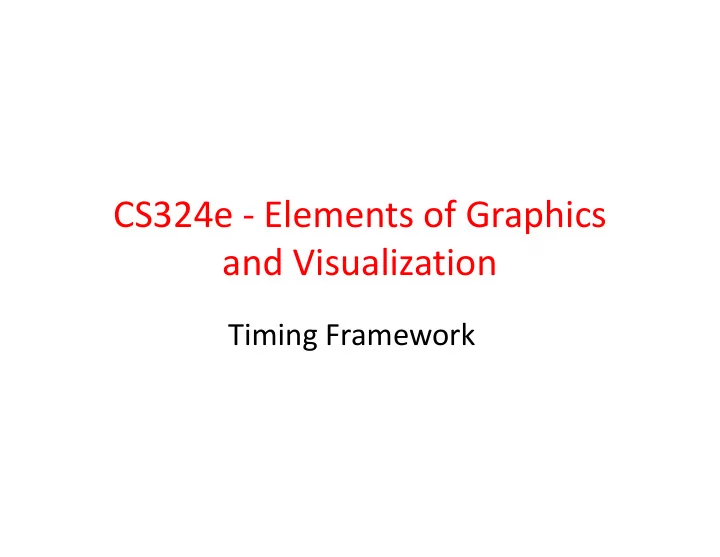
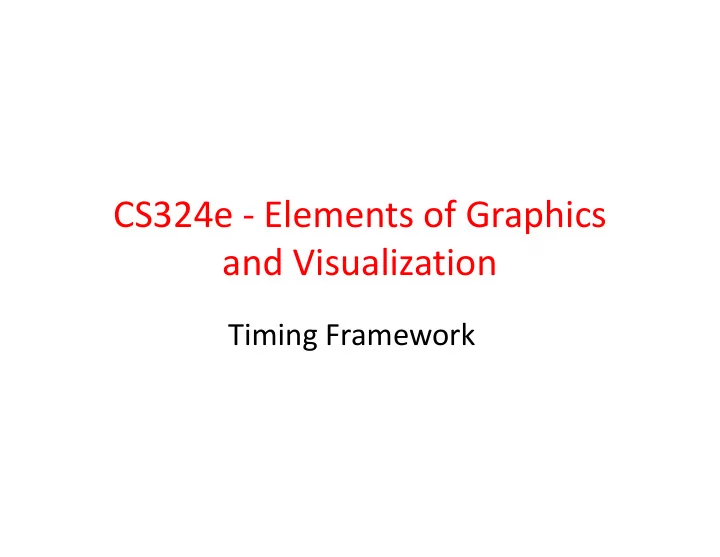
CS324e - Elements of Graphics and Visualization Timing Framework
Animating Swing Based Programs • From FRC • goal: provide framework and library to allow animation of components in a GUI • Set of utility classes that contain the code common to handling timing issues for animation • more functionality than the javax.swing.timer class 2
Example - Fading Button • When button clicked it fades out and then back in • fading cycle repeats until the button is pressed again 3
Fading Button Classes • JFrame to hold panel and button • checkerboard is a JPanel • Button is a FadingButtonTF – class extends the JButton class – implements ActionListener (instead of using an anonymous inner class) and TimingTarget interfaces 4
FRC Timing Framework • Handle common tasks such as determining what fraction of the animation has been completed • Provide a simple API (Application Programming Interface) – a way of using existing code in a simple way – We have been using the Java API 5
Core Concepts of FRC Timing Framework • handles timing, but alteration left to the programmer • Animator – class that contains most of the timing functionality • callbacks (listeners) – similar to timer callbacks but with more types of callbacks and more information 6
Core Concepts • Duration: length of time animation runs, or can be set to indefinite (a clock for a game) • Repetition: timer can run once and stop or repeat over and over • Resolution: frame rate or frames per second – how often does timer send out notifications – default is 20 fps 7
Core Concepts • Starting and Ending behaviors: – may add delay to start or begin in the middle of a repetition • Interpolation – default is linear interpolation – fractions based on elapsed time / total time – possible to have other kinds of interpolation – start and end slowly (ease in and out) 8
Example Program • Class declaration and instance variables 9
Example Program • Constructor with creation of Animator 10
Animator Properties • duration in milliseconds – can set to Animator.INFINITE to run continuously • repeatCount – number of times to run, can also be INFINITE • repeatBehavior: LOOP or REVERSE • target: listener for timer notifications 11
Loop vs. Reverse LOOP fraction from Animator time REVERSE fraction from Animator time 12
Animator Properties REVERSE fraction from Animator time 13
Controlling the Animator • methods for Animator Object • void start() – callbacks to start and timingEvent methods • void stop() – callback to end method • void cancel() – stops Animator, but no callbacks • void pause() • void resume() • boolean isRunning() 14
Fading Button Demo • Respond to button clicks • recall the FadingButtonTF class implements the ActionListener interface 15
Responding to Notifications • To respond to notifications from the animator create a class that implements the timing 16
Alteration of Button 17
Non Linear Interpolation • Animator objects have acceleration and deceleration properties • by default these are not used • can set so animation eases in and / or out • instead of fraction of animation being linear with respect to time elapsed 18
Set Acceleration and Deceleration • represented as fraction of animation to accelerate to average speed and decelerate to stop • sum of fractions must be <= 1 19
Linear • Horizontal axis is time • Vertical axis is fraction 20
Acceleration and Deceleration • .3 of duration for acceleration • .3 of duration for Deceleration • note, at 1 second (1/4 of time) fraction is still below 0.2 21
Acceleration and Deceleration • .7 of duration for acceleration • .2 of duration for Deceleration 22
Triggers • Part of FRC Timing Framework • Start animation based on a specified event – for example: – user presses a button – user clicks on a door in a game – car in a game goes off the track in a game 23
Triggers • Respond to – GUI events – time events – custom events created by the programmer • Use triggers by: – create trigger including information about the Animator the trigger will run – add listeners to respond to trigger when it goes off 24
Triggers in Action • Firing: when trigger event occurs the Animator objects start • Disarming: canceling a trigger • Auto-reverse: trigger has ability to run Animator forwards and then backwards – like the button fading in and out 25
Trigger Classes • Trigger: base case for more complicated triggers • TriggerEvent: part of framework to make it easy to add different kinds of Triggers • ActionTrigger: simplest kind of Trigger – responds to java.awt.event.ActionEvent (like button clicks) 26
Trigger Demo • Spheres fall and bounce based on various triggers • The spheres are in their own panels, placed side by side 27
Trigger Types • Program demos 5 different kinds of triggers • Yellow Sphere - ActionTrigger • when the Trigger button is clicked the yellow ball's animation runs • restarts if button clicked again before animation complete • action is the SpherePanel for the Yellow sphere 28
Animator for SpherePanel • The FRC timing framework includes a class to automate alteration aspect of animations – PropertySetter • From SpherePanel • Creates animator 29
More on PropertySetter • Note the PropertySetter.createAnimator method • duration, object that has property animated, name of property (must have set… method), values property takes (y coordinate -> top, bottom, top) 30
Focus Trigger • Blue Sphere - A FocusTrigger • When the Trigger Button gains the focus (not pressed) the Blue Sphere bounces • demo: use tab to change focus between Trigger button and Other Button 31
MouseTriggers • Two MouseTriggers in the demo • Red Sphere - armed trigger • When the mouse is pressed on the button the red sphere bounces • press and hold button • change from triggerButton to action panel 32
MouseTrigger • Green Sphere - MouseTrigger • Activated when the mouse enters the Trigger button region – does not need to be pressed 33
Timing Trigger • Gray Sphere - TimingTrigger • When the action trigger (yellow sphere) stops then the timing trigger for the silver sphere starts • useful for chaining animations • Add triggers so when gray sphere stops, red, green, and blue bounce 34
Recommend
More recommend