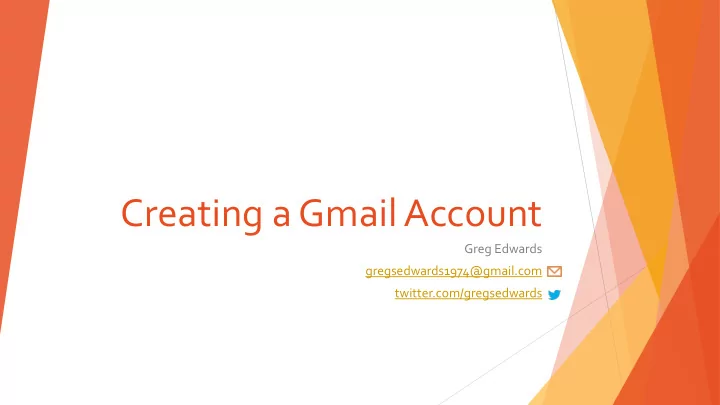
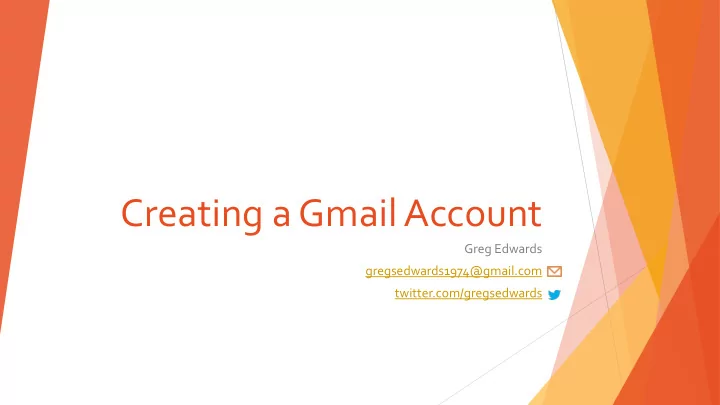
Creating a Gmail Account Greg Edwards gregsedwards1974@gmail.com twitter.com/gregsedwards
Gmail Google email for the masses People depend on personal email for communication What makes Gmail a good choice? Features and benefits
Google Account One account. All of Google. Central account for all Google services Gmail Google Search Google Drive YouTube Google Maps Google Play Google+ Login to 3 rd party apps and services
Demo Let’s get started! Navigate to www.gmail.com 10. Verify your account 1. Enter your name and select a 11. Click Continue 2. username 12. Click Add a photo Enter and confirm your password 3. 13. Select a photo from your computer Provide your birth date and gender 4. 14. Adjust the image and click Set as Provide additional security info profile picture 5. Solve the CAPTCHA challenge 15. Click Next step 6. Select your location 16. You’re all set! 7. TOS and Privacy Policy 8. Click Next step 9.
Additional resources Learn more about Gmail at http://mail.google.com/intl/en/mail/help/features.html If you have additional questions, please check https://support.google.com/accounts/
2- STEP VERIFICATION ? For added security, you may consider adding 2-step verification to your Google account, which requires you to use both a password and your mobile phone when you sign into your account from a new computer. You can receive your mobile password using a text message, voice call, or mobile app. You can decide whether you’re prompted each time you sign into a particular computer. To turn on two-step verification, click your Google avatar, click Account , navigate to the Security tab, and click Setup beside 2-step verification.
Recommend
More recommend