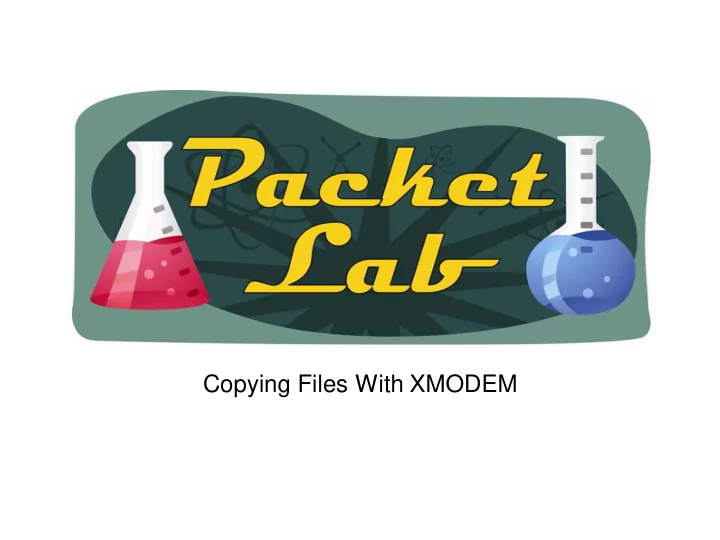
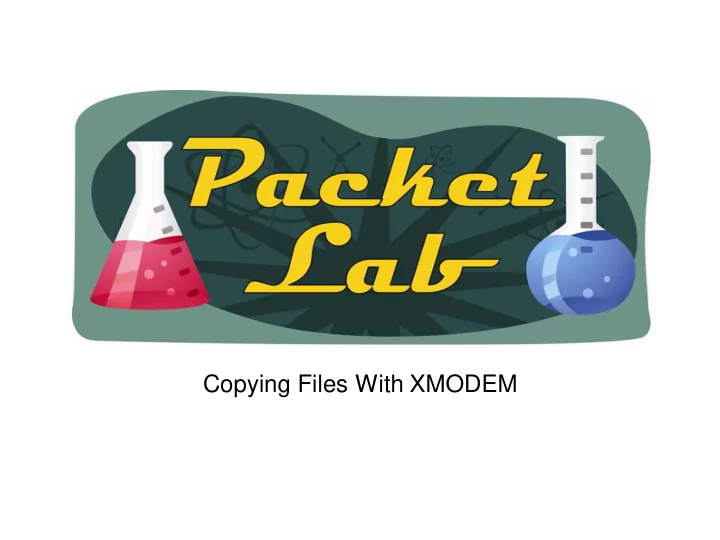
Copying Files With XMODEM
What Is XMODEM XMODEM is a simple file transfer protocol which became extremely popular in the early bulletin board system (BBS) market, largely because it was so simple to implement. XMODEM was later replaced by….you guessed it: YMODEM * and then ZMODEM. XMODEM is an old, slow transfer protocol. So why would we ever use it? *We’ll use XMODEM in this lesson, but YMODEM is also available on Cisco devices. I am unsure if YMODEM has any advantage over XMODEM for our purposes.
Transferring files via the console port You can used XMODEM to transfer files to a Cisco device when you do not have access to an FTP or TFTP server – but you do have access to the console port -and need to copy files to a Cisco device. There may be emergency situations where this may be your best – or only – method of getting files on a Cisco device.
Requirements You’ll need: A terminal emulator which supports XMODEM(or YMODEM) transfers. SecureCRT(shown), Hyperterminal * , and Tera Term Pro all support XMODEM ** . Access to the console port of the Cisco device. A PC with the files you want to transfer. * Microsoft – in their infinite wisdom – no longer packages Hyperterminal with Vista and Windows 7. ** I may be wrong, but I don’t believe that Putty supports XMODEM
SecureCRT
Tera Term Pro
HyperTerminal
Setting the console port speed By default the console port’s speed is 9600 baud: 2610# sh line con 0 | i Baud Baud rate (TX/RX) is 9600/9600 , no parity, 2 stopbits, 8 databits You can change this with the ‘speed’ command under the console line: 2610(config)# line con 0 2610(config-line)# speed ? <0-4294967295> Transmit and receive speeds 2610(config-line)# speed 115200 Très important: You MUST match the console line speed with a speed that your terminal emulator is capable of providing. When you change the line speed you’ll lose connectivity until you match that speed with your emulator. If you set a speed that you cannot match…then you’re fucked. Well, until you reboot the device that is. A good speed to set is 115200. This is the max speed on a lot of Cisco devices.
Match speed on your terminal emulator
copy xmodem: XMODEM is one of the options with the ‘copy’ command: r2# copy ? xmodem: Copy from xmodem: file system ymodem: Copy from ymodem: file system Copying a file using FTP, rcp, or TFTP is much faster than copying a file using Xmodem. Use the copy xmodem: command only if you do not have access to an FTP, TFTP, or rcp server. This copy operation is performed through the console or AUX port. The AUX port, which supports hardware flow control, is recommended. 2610# copy xmodem: flash:2: Destination filename []? c2600-i-mz.123-26.bin Erase flash:2: before copying? [confirm]n This command is only supported from the Console %Error opening xmodem: (Permission denied)
copy xmodem: No output is displayed on the port over which the transfer is occurring. You can use the logging buffered command to log all router messages sent to the console port during the file transfer . Again this seems to be platform/IOS dependent: 2610# copy xmodem: flash:2: Destination filename []? c2600-i-mz.123-26.bin Erase flash:2: before copying? [confirm]n Begin the Xmodem or Xmodem-1K transfer now... CCCCCCCC Starting xmodem transfer. Press Ctrl+C to cancel. Transferring c2600-i-mz.123-26.bin... 0% 6 KB 0 KB/s 02:48:08 ETA 0 Errors
XMODEM Transfer is SLOW Depending on the baud speed you use and the size of the file, an XMODEM file transfer can range from irritatingly slow to agonizingly slow. This method of file transfer should only be used if there are no other options. An 8Mb IOS file with 9600 baud speed: Transferring c2600-i-mz.123-26.bin... 100% 7572 KB 0 KB/s 02:38:39 0 Errors Verifying checksum... OK (0xE19A) 7754624 bytes copied in 9541.895 secs (813 bytes/sec) = 159 minutes = 2.65 hours = 6.5Kbps The same file sent with a speed of 115200 baud: Transferring c2600-i-mz.123-26.bin... 100% 7572 KB 7 KB/s 00:16:23 0 Errors Verifying checksum... OK (0xE19A) 7754624 bytes copied in 1001.386 secs (7744 bytes/sec) = 16.69 minutes....much faster!!!
XMODEM with ROMMON xmodem To copy a Cisco IOS image to a router using the ROM monitor and the Xmodem or Ymodem protocol, use the xmodem command in ROM monitor mode. xmodem [ -c ] [ -y ] [ -e ] [ -f ] [ -r ] [ -x ] [ -s data-rate ] [ filename ] Syntax Description (Optional) CRC-16 checksumming, which is more sophisticated and thorough than standard checksumming. -c -y (Optional) Uses the Ymodem protocol for higher throughput. -e (Optional) Erases the first partition in Flash memory before starting the download. This option is only valid for the Cisco 1600 series. -f (Optional) Erases all of Flash memory before starting the download. This option is only valid for the Cisco 1600 series. -r (Optional) Downloads the file to DRAM. The default is Flash memory. (Optional) Do not execute Cisco IOS image on completion of the download. -x -s data-rate (Optional) Sets the console port's data rate during file transfer. Values are 1200, 2400, 4800, 9600, 19200, 38400, and 115200 bps. The default rate is specified in the configuration register. This option is only valid for the Cisco 1600 series. (Optional) Filename to copy. This argument is ignored when the -r keyword is specified, because only one filename file can be copied to DRAM. On the Cisco 1600 series routers, files are loaded to the ROM for execution.
XMODEM with ROMMON Use the xmodem ROM monitor command to download a new system image to your router from a local personal computer (such as a PC, Mac, or UNIX workstation), or a remote computer over a modem connection, to the router's console port. The computer must have a terminal emulation application that supports these protocols. The following example uses the xmodem -c filename ROM monitor command to copy the file named new-ios-image from a remote or local computer: rommon > xmodem -c new-ios-image Do not start the sending program yet... File size Checksum File name 1738244 bytes (0x1a8604) 0xdd25 george-admin/c3600-i-mz WARNING: All existing data in bootflash will be lost! Invoke this application only for disaster recovery. Do you wish to continue? y/n [n]: yes Ready to receive file new-ios-image ...
Summary Using XMODEM to install an IOS image on a Cisco device should only be done if there are no other transfer (TFTP, FTP, etc.) available. It’s still good to be aware of this option in case you end up in a situation where these other methods are not available. You will need a computer directly connected to the Cisco device and a terminal emulator which supports xmodem (or ymodem). And a ton of time. This method will take quite a long time to transfer a file, but if it’s your only option, then it’s a godsend.
Recommend
More recommend