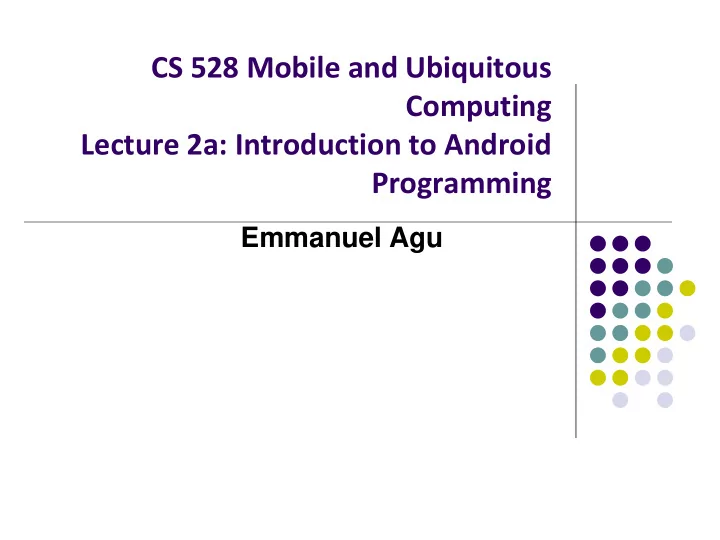
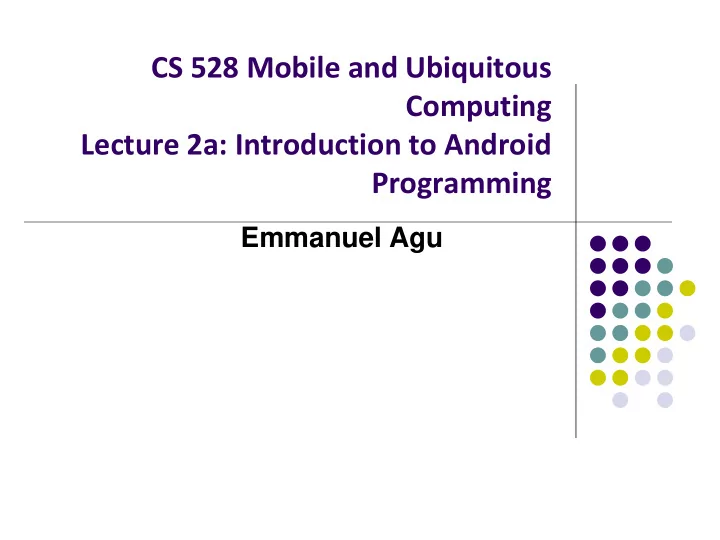
CS 528 Mobile and Ubiquitous Computing Lecture 2a: Introduction to Android Programming Emmanuel Agu
Editting in Android Studio
Recall: Editting Android Can edit apps in: Text View: edit XML directly Design View: or drag and drop widgets unto emulated phone
Android UI Design in XML
Recall: Files Hello World Android Project XML file used to design Android UI 3 Files: Activity_main.xml: XML file specifying screen layout MainActivity.Java: Java code to define behavior, actions taken when button clicked (intelligence) AndroidManifest.xml: Lists all app components and screens Like a table of contents for a book E.g. Hello world program has 1 screen, so AndroidManifest.xml has 1 item listed App starts running here (a bit like main( ) in C), launching activity with a tag “LAUNCHER”
Recall: Widgets Android UI design involves arranging widgets on a screen Widgets? Rectangles containing texts, image, etc Screen design: Pick widgets, specify attributes (dimensions, margins, etc) Widgets
Recall: Design Option 1: Drag and Drop Widgets Drag and drop widgets in Android Studio Design View Edit widget properties (e.g. height, width, color, etc) Drag and drop button or any other widget or view Edit widget properties
Recall: Design Option 2: Edit XML Directly Text view: Directly edit XML file defining screen (activity_main.xml) Note: dragging and dropping widgets in design view auto-generates corresponding XML in Text view Drag and drop widget Edit XML
Android Widgets
Example: Some Common Widgets TextView: Text in a rectangle EditText: Text box for user to type in text Button: Button for user to click on
General Form of Widget Declaration E.g. TextView, button, EditText, etc <widget type List of attributes (e.g. format, width, length, etc) ………… ……….. />
TextView Widget Text in a rectangle Just displays text, no interaction TextView Widgets XML code Common attributes: typeface (android:typeface e.g monospace), bold, italic, (android:textStyle ), text size, text color (android:textColor e.g. #FF0000 for red), width, height, padding, background color Can also include links to email address, url, phone number, web, email, phone, map, etc
TextView TextView widget is available in widgets palette in Android Studio Layout editor Plain TextView , Large text, Medium text and Small text After dragging Textview widget in, edit properties
Widget ID Every widget has ID, stored in android:id attribute Using Widget ID declared in XML, widget can be referenced, modified in java code (More later)
Button Widget Clickable Text or icon on a Widget (Button) E.g. “Click Here” Appearance can be customized Declared as subclass of TextView so similar attributes (e.g. width, height, etc)
Button in Android Studio Button widget available in palette of Android Studio graphical layout editor Drag and drop button, edit its attributes
Responding to Button Clicks May want Button press to trigger some action How? 2. In Java file (e.g. MainActivity.java) 1. In XML file (e.g. Activity_my.xml), declare method/handler to take set android:onClick attribute desired action to specify method to be invoked Activity_my.xml MainActivity.java
Embedding Images: ImageView and ImageButton ImageView: display image (not clickable) ImageButton: Clickable image Use android:src attribute to specify image source in drawable folder (e.g. @drawable/icon ) File molecule.png in drawable/ folder
ImageView in Widgets Palette Can drag and drop ImageView from Widgets Palette Use pop-up menus (right-click) to specify: src: choose image to be displayed scaleType: choose how image should be scaled
Options for Scaling Images (scaleType) “centerCrop” centers “center” centers image image, scales it but does not scale it “fitXY” scales/distorts image (maintaining aspect ratio) so to fit ImageView, ignoring that shorter dimension fills aspect ratio available space, and crops longer dimension
EditText Widget Widget with box for user input Example: Text fields can have different input types e.g. number, date, password, or email address android:inputType attribute sets input type, affects What type of keyboard pops up for user E.g. if inputType is a number, numeric keyboard pops up
EditText Widget in Android Studio Palette A section of Android Studio palette has EditText widgets (or text fields) Text Fields Section of Widget palette EditText inputType menu
Some Other Available Widgets Rectangle that Rectangle that contains a map contains a web page
Pickers TimePicker: Select a time DatePicker: Select a date Typically displayed in pop-up dialogs ( TimePickerDialog or DatePickerDialog ) DatePicker TimePicker
Spinner Controls user must select one of a set of choices
Checkbox Checkbox has 2 states: checked and unchecked XML code to create Checkbox
Other Indicators & More Widgets ProgressBar RatingBar Chronometer DigitalClock AnalogClock
Android Layouts in XML
Android UI using XML Layouts Layout? Pattern in which multiple widgets are arranged Layouts contain widgets In Android internal classes, widget is child of layout Layouts (XML files) stored in res/layout
Some Layouts FrameLayout, LinearLayout, TableLayout, GridLayout, RelativeLayout, ListView, GridView, ScrollView, DrawerLayout, ViewPager
LinearLayout aligns child elements (e.g. buttons, text boxes, pictures, etc.) in one direction Example: Layout properties orientation attribute defines direction (vertical or horizontal): E.g. android:orientation= "vertical"
Layout Width and Height Attributes wrap_content: widget as wide/high as its content (e.g. text) match_parent: widget as wide/high as its parent layout box fill_parent: older form of match_parent Text widget width should be as wide as Its parent (the layout) Text widget height should Be as wide as the content (text) Hierarchy Screen (Hardware) Linear Layout TextView
LinearLayout in Android Studio LinearLayout in Android Studio Graphical Layout Editor After selecting LinearLayout, toolbars buttons to set parameters Change gravity of Toggle width, height between LinearLayout match_parent and wrap_content (more on this later)
LinearLayout Attributes Ref: https://developer.android.com/reference/android/widget/LinearLayout
Setting Attributes in layout xml file Can also design UI, set attributes in Java program (e.g. ActivityMain.java) (More later)
Adding Padding Paddings sets space between layout sides and its parent (e.g. the screen)
Setting Margins Can increase gap (margin) between adjacent widgets E.g. To add margin between two buttons, in declaration of bottom button Other options
Gravity Attribute By default, linearlayout left- and top-aligned center Gravity attribute changes alignment : e.g. android:gravity = “right” right
Linear Layout Weight Attribute Specifies "importance“, larger weights takes up more space Can set width, height = 0 then weight = percent of height/width you want element to cover
Scrolling Phone screens are small, scrolling content helps Examples: Scroll through large image Linear Layout with lots of elements Views for Scrolling: ScrollView for vertical scrolling HorizontalScrollView Rules: Only one direct child View Child could have many children of its own
RelativeLayout First element listed is placed in "center" Positions of children specified relative to parent or to each other. RelativeLayout available In Android Studio palette
Positioning Views Relative to Parent Layout Position a view (e.g. button, TextView) relative to its parent Example: Button aligned to top, right in a Relative Layout See Head First Android Development (2 nd edition) page 169-220 for more examples
Table Layout Specify number of rows and columns of views. Available in Android Studio palette TableRows
GridLayout In TableLayout, child views can span multiple columns only In GridLayout, child views/controls can span multiple rows AND columns See section “ GridLayout Displays Views in a Grid” in Head First Android Development 2 nd edition (pg 824)
Absolute Layout Allows specification of exact x,y coordinates of layout’s children.
FrameLayout child elements pinned to top left corner of layout adding a new element / child draws over the last one
Other Layouts: Tabbed Layouts
Android Example: My First App (Ref: Head First Android)
My First App Hello World program in Head First Android Development (Chapter 1) Creates app, types “Sup doge” in a TextView
Recommend
More recommend