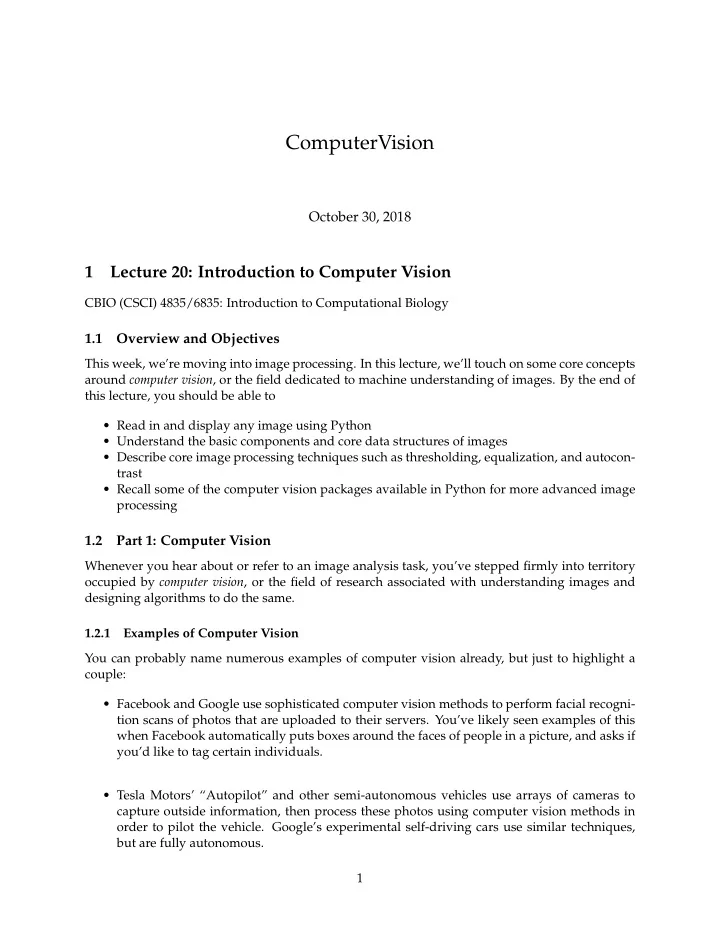
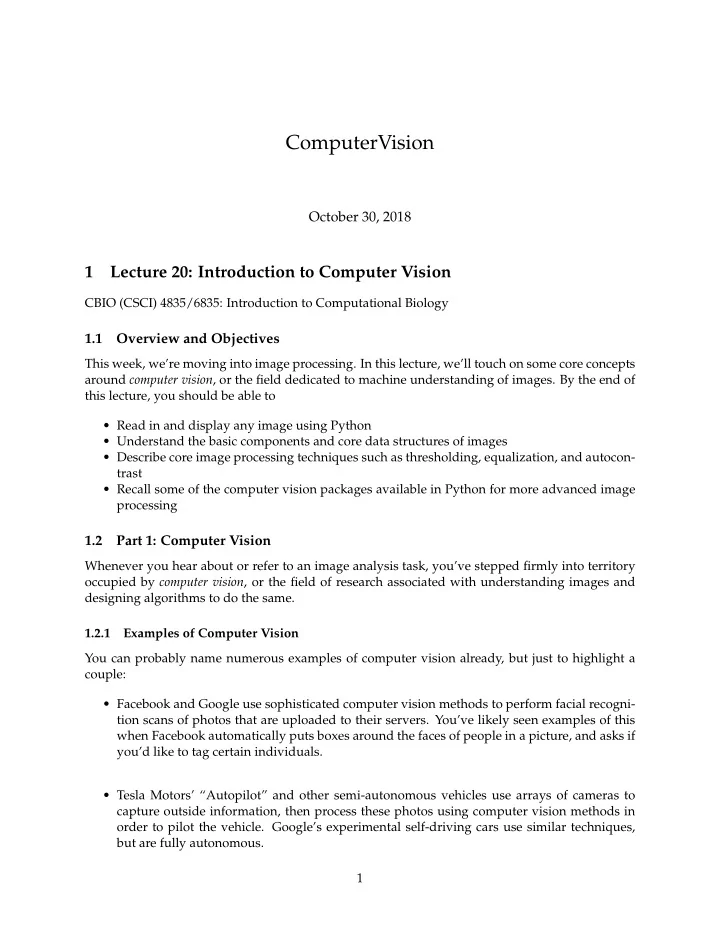
ComputerVision October 30, 2018 1 Lecture 20: Introduction to Computer Vision CBIO (CSCI) 4835/6835: Introduction to Computational Biology 1.1 Overview and Objectives This week, we’re moving into image processing. In this lecture, we’ll touch on some core concepts around computer vision , or the field dedicated to machine understanding of images. By the end of this lecture, you should be able to • Read in and display any image using Python • Understand the basic components and core data structures of images • Describe core image processing techniques such as thresholding, equalization, and autocon- trast • Recall some of the computer vision packages available in Python for more advanced image processing 1.2 Part 1: Computer Vision Whenever you hear about or refer to an image analysis task, you’ve stepped firmly into territory occupied by computer vision , or the field of research associated with understanding images and designing algorithms to do the same. 1.2.1 Examples of Computer Vision You can probably name numerous examples of computer vision already, but just to highlight a couple: • Facebook and Google use sophisticated computer vision methods to perform facial recogni- tion scans of photos that are uploaded to their servers. You’ve likely seen examples of this when Facebook automatically puts boxes around the faces of people in a picture, and asks if you’d like to tag certain individuals. • Tesla Motors’ “Autopilot” and other semi-autonomous vehicles use arrays of cameras to capture outside information, then process these photos using computer vision methods in order to pilot the vehicle. Google’s experimental self-driving cars use similar techniques, but are fully autonomous. 1
computer-vision1 facebook 2
tesla oscars 3
• The subarea of machine learning known as “deep learning” has exploded in the last five years, resulting in state-of-the-art image recognition capabilities. Google’s DeepMind can recognize arbitrary images to an extraordinary degree, and similar deep learning methods have been used to automatically generate captions for these images. This is all to underscore: computer vision is an extremely active area of research and appli- cation! • Automated categorization and annotation of YouTube videos (identification of illegal con- tent?) • Analyzing photos on your smartphones • License plate and facial recognition for law enforcement officials • Disabled access to web technologies • Virtual reality 1.2.2 Images and their Representations From the perspective of the computer, the simplest constituent of an image is a pixel. • pix : picture • el : element A pixel is a picture element . • In a grayscale image, the pixel contains the intensity . Depending on the image format this may range from 0-1, 0-255, or be any floating point number. • In a color image, a pixel is (usually) a triple (red, green, blue) of color values where each color intensity ranges from 0-255 (24-bit color). (There are many other image formats and representations, but they tend to be variations on this theme) In either grayscale or color, the pixels are arranged in rectangular arrays, one for each color channel (1 for grayscale, 3 for RGB). (What could these arrays possibly be in Python?) 1.3 Part 2: Loading and Manipulating Images Let’s jump in and get our hands dirty! First, let’s use a relevant image: • Actin • HSP27 • DAPI I’ve stored this image in the course GitHub repository under lectures/ComputerVision ( https://github.com/eds-uga/cbio4835-fa18 ) if you’re interested. Here’s how to load the images in Python: 4
chdata image1 5
In [1]: %matplotlib inline import numpy as np import matplotlib.pyplot as plt import matplotlib.image as mpimg In [2]: # Loads the image (just like a text file!) img = mpimg.imread("ComputerVision/image1.png") print(type(img)) <class 'numpy.ndarray'> Just a regular NumPy array! Let’s see if we can visualize it. In [3]: plt.imshow(img) Out[3]: <matplotlib.image.AxesImage at 0x11b27b9b0> This shows the whole image, all three channels. In [4]: print(img.shape) (480, 640, 3) As evidenced by the .shape property of the NumPy array, there are three dimensions to this image: 6
• the first is height (or rows) • the second is width (or columns) • the third is color (or depth) Each slice of the third dimension is a color channel, of which there are 3: one for red, one for green, and one for blue (hence: RGB). We can plot them separately! In [5]: # First, separate out the channels. r = img[:, :, 0] g = img[:, :, 1] b = img[:, :, 2] # Now, plot each channel separately. f = plt.figure(figsize = (12, 6)) f.add_subplot(1, 3, 1) plt.imshow(np.array(r), cmap = "gray") f.add_subplot(1, 3, 2) plt.imshow(np.array(g), cmap = "gray") f.add_subplot(1, 3, 3) plt.imshow(np.array(b), cmap = "gray") Out[5]: <matplotlib.image.AxesImage at 0x11c011710> Image analysis of any kind is usually done on a single channel. Since images are stored as NumPy arrays, all the usual NumPy functionality (besides slicing, as we saw earlier) is available to you. • Want to compute the maximum and minimum pixel values in the images? In [6]: print(np.max(img)) print(np.min(img)) 1.0 0.0 • Want to compute the average and median pixel values? 7
In [7]: print(np.mean(img)) print(np.median(img)) 0.13152441 0.07058824 • How about the median of each of the red, green, and blue channels separately? In [8]: print(np.median(r)) print(np.median(g)) print(np.median(b)) 0.20784314 0.007843138 0.07450981 1.3.1 Converting Image Types Recall that our img object was loaded from a PNG image; this is the only format type that Mat- plotlib natively supports (more on that later). When you read an image into Python, it will automatically detect the format and read it into the closest approximate Python data format it can. However, you can always manually convert it once it’s in Python. For instance, we use a slightly different approach to instead read in our image as grayscale: In [9]: import scipy.ndimage as ndimg img_gray = ndimg.imread("ComputerVision/image1.png", flatten = True) # The "flatten" arg print(img_gray.shape) (480, 640) /opt/python/lib/python3.6/site-packages/ipykernel_launcher.py:3: DeprecationWarning: `imread` is `imread` is deprecated in SciPy 1.0.0. Use ``matplotlib.pyplot.imread`` instead. This is separate from the ipykernel package so we can avoid doing imports until Note how there are only 2 dimensions now–just a height and width. There is no need for a 3rd dimension because there’s only 1 channel: luminescence, or grayscale intensity. In [10]: plt.imshow(img_gray, cmap = "gray") Out[10]: <matplotlib.image.AxesImage at 0xb1df891d0> 8
We can access individual pixels, just as you would individual elements of a matrix NumPy array (because that’s all it is): In [11]: print(img_gray[100, 200]) 35.139 In [12]: print(img_gray[150, :]) [11.606 12.503 11.279 11.692 11.692 11.621 12.208 13.034 12.518 12.023 12.148 11.436 12.148 12.023 11.963 12.479 13.305 12.892 12.821 12.935 14.43 12.967 13.576 13.206 13.178 13.662 14.26 14.63 13.733 15.402 13.619 13.75 13.576 14.718 14.305 12.593 11.468 12.909 13.806 12.909 12.98 13.578 12.752 12.823 11.513 13.41 11.926 12.812 13.068 12.78 11.769 11.829 13.21 12.808 12.982 11.911 12.384 13.053 13.053 13.961 13.064 14.858 15.146 17.549 18.435 16.527 17.054 16.228 18.136 17.848 17.239 17.609 18.136 18.136 15.929 18.435 15.929 17.239 16.94 16.342 17.125 16.527 15.755 19.631 17.538 18.25 18.848 18.549 20.044 21.539 22.436 21.849 24.643 27.334 29.911 33.613 37.201 38.984 34.923 37.614 36.119 36.407 35.336 36.005 36.532 34.749 35.222 35.934 33.841 34.151 36.244 36.646 36.956 38.554 39.647 37.853 40.06 41.854 41.854 43.833 43.278 40.245 41.854 39.288 39.576 41.185 36.7 37.184 39.092 36.928 37.412 35.917 36.216 33.949 34.846 34.547 33.949 34.351 32.878 34.362 34.96 34.96 37.238 35.672 33.65 36.156 34.672 35.373 34.672 33.106 34.074 37.292 36.58 35.797 37.096 38.374 35.313 35.313 36.993 35.199 36.438 39.015 40.51 42.005 41.179 39.385 40.624 41.407 38.912 38.118 9
Recommend
More recommend