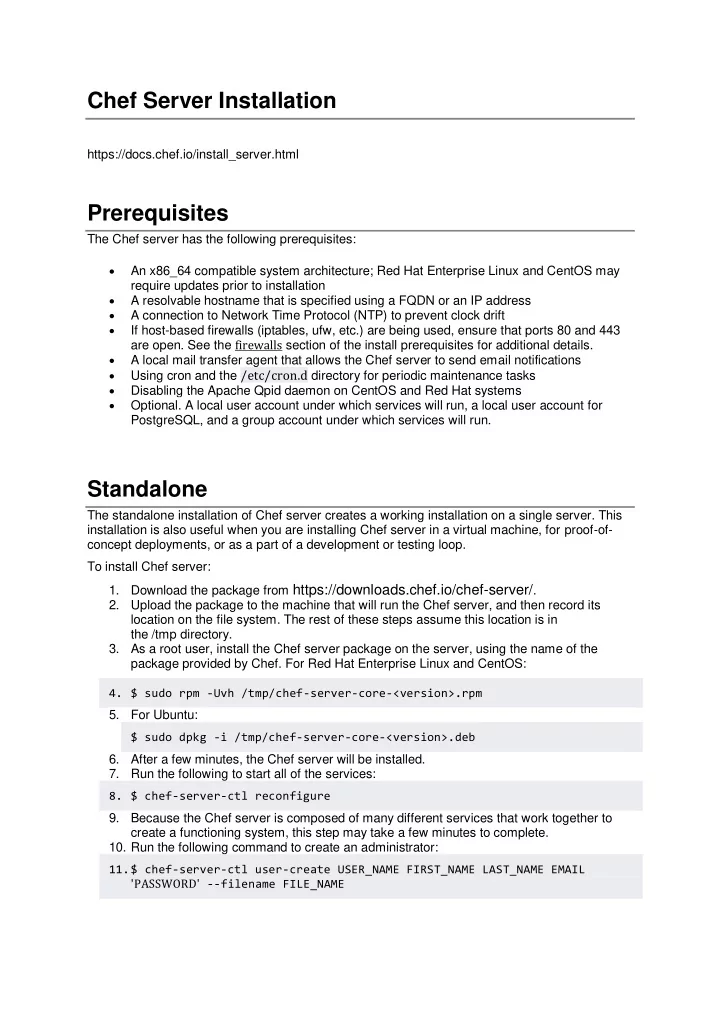
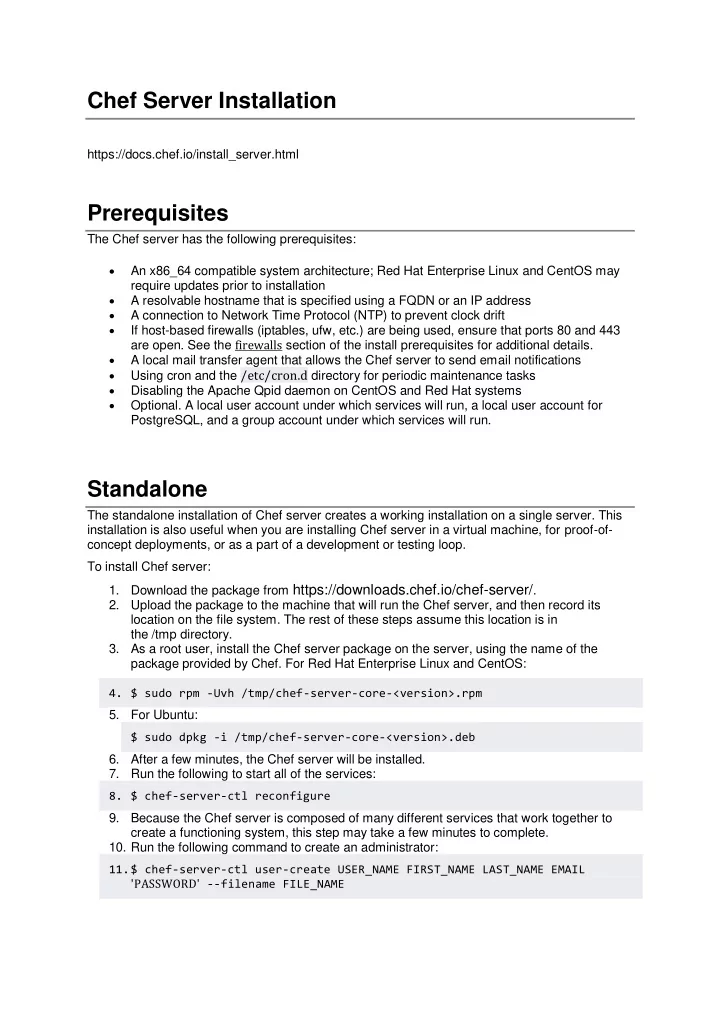
Chef Server Installation https://docs.chef.io/install_server.html Prerequisites The Chef server has the following prerequisites: An x86_64 compatible system architecture; Red Hat Enterprise Linux and CentOS may require updates prior to installation A resolvable hostname that is specified using a FQDN or an IP address A connection to Network Time Protocol (NTP) to prevent clock drift If host-based firewalls (iptables, ufw, etc.) are being used, ensure that ports 80 and 443 are open. See the firewalls section of the install prerequisites for additional details. A local mail transfer agent that allows the Chef server to send email notifications Using cron and the /etc/cron.d directory for periodic maintenance tasks Disabling the Apache Qpid daemon on CentOS and Red Hat systems Optional. A local user account under which services will run, a local user account for PostgreSQL, and a group account under which services will run. Standalone The standalone installation of Chef server creates a working installation on a single server. This installation is also useful when you are installing Chef server in a virtual machine, for proof-of- concept deployments, or as a part of a development or testing loop. To install Chef server: 1. Download the package from https://downloads.chef.io/chef-server/ . 2. Upload the package to the machine that will run the Chef server, and then record its location on the file system. The rest of these steps assume this location is in the /tmp directory. 3. As a root user, install the Chef server package on the server, using the name of the package provided by Chef. For Red Hat Enterprise Linux and CentOS: 4. $ sudo rpm -Uvh /tmp/chef-server-core-<version>.rpm 5. For Ubuntu: $ sudo dpkg -i /tmp/chef-server-core-<version>.deb 6. After a few minutes, the Chef server will be installed. 7. Run the following to start all of the services: 8. $ chef-server-ctl reconfigure 9. Because the Chef server is composed of many different services that work together to create a functioning system, this step may take a few minutes to complete. 10. Run the following command to create an administrator: 11. $ chef-server-ctl user-create USER_NAME FIRST_NAME LAST_NAME EMAIL 'PASSWORD' --filename FILE_NAME
12. An RSA private key is generated automatically. This is the user’s private key and should be saved to a safe location. The --filename option will save the RSA private key to the specified absolute path. 13. For example: $ chef-server-ctl user-create stevedanno Steve Danno steved@chef.io 'abc123' --filename /path/to/stevedanno.pem 14. Run the following command to create an organization: $ chef-server-ctl org-create short_name 'full_organization_name' -- association_user user_name --filename ORGANIZATION-validator.pem The name must begin with a lower-case letter or digit, may only contain lower-case letters, digits, hyphens, and underscores, and must be between 1 and 255 characters. For example: 4thcoffee. The full name must begin with a non-white space character and must be between 1 and 1023 characters. For example: 'Fourth Coffee, Inc.'. The --association_user option will associate the user_name with the admins security group on the Chef server. An RSA private key is generated automatically. This is the chef-validator key and should be saved to a safe location. The --filename option will save the RSA private key to the specified absolute path. For example: $ chef-server-ctl org-create 4thcoffee 'Fourth Coffee, Inc.' -- association_user stevedanno --filename /path/to/4thcoffee-validator.pem 15. Enable additional features of the Chef server! The packages may be downloaded directly as part of the installation process or they may be first downloaded to a local directory, and then installed. 16. Use Downloads The install subcommand downloads packages from https://packages.chef.io/ by default. For systems that are not behind a firewall (and have connectivity to https://packages.chef.io/ ), these packages can be installed as described below. Feature Command Use Chef management console to manage data bags, attributes, run-lists, roles, environments, and cookbooks from a web user interface. On the Chef server, run: $ chef-server-ctl install chef-manage then: Chef $ chef-server-ctl reconfigure Manage and then: $ chef-manage-ctl reconfigure Note Starting with the Chef management console 2.3.0, the Chef MLSA must be accepted when reconfiguring the product. If the Chef MLSA has not already been accepted, the reconfigure process will prompt for a yes to accept it. Or run chef-manage-
Feature Command ctlreconfigure --accept-license to automatically accept the license. Use Chef push jobs to run jobs — an action or a command to be executed — against nodes independently of a chef-client run. On the Chef server, run: $ chef-server-ctl install opscode-push-jobs-server Chef Push then : Jobs $ chef-server-ctl reconfigure and then: $ opscode-push-jobs-server-ctl reconfigure Use Reporting to keep track of what happens during every chef-client runs across all of the infrastructure being managed by Chef. Run Reporting with Chef management console to view reports from a web user interface. On the Chef server, run: $ chef-server-ctl install opscode-reporting Reporting then: $ chef-server-ctl reconfigure and then: $ opscode-reporting-ctl reconfigure Use Local Packages The install subcommand downloads packages from https://packages.chef.io/ by default. For systems that are behind a firewall (and may not have connectivity to packages.chef.io), these packages can be downloaded from https://downloads.chef.io/chef-manage/ , and then installed manually. First download the package that is appropriate for the platform, save it to a local path, and then run the install command using the --pathoption to specify the directory in which the package is located: $ chef-server-ctl install PACKAGE_NAME --path /path/to/package/directory For example: $ chef-server-ctl install chef-manage --path /root/packages The chef-server-ctl command will install the first chef-manage package found in the /root/packagesdirectory.
Update config for purchased nodes When using more than 25 nodes, a configuration change to your Chef server needs to be made in order for your Chef server to be properly configured and recognize your purchased licenses. You will need to edit your /etc/opscode/chef-server.rb file by following the process below: 1. On your Chef server, if the chef-server.rb file does not exist, create it. 2. sudo mkdir /etc/opscode && sudo touch /etc/opscode/chef-server.rb 3. Open up the newly created chef-server.rb file in your favorite text editor. 4. sudo vi /etc/opscode/chef-server.rb 5. Paste or add the following text. Please note the placement of the single quotation (‘) marks. license ['nodes'] = N where N is the number of licensed nodes you have purchased 6. Save the file. Because we are using the vi editor, you can save your changes in vi with the following command: :wq 7. Run chef-server-ctl reconfigure for the changes to be picked up by your Chef server. sudo chef-server-ctl reconfigure Chef Client Installation https://downloads.chef.io/chef Bootstrap a Node knife bootstrap 13.127.139.79 --ssh-user ubuntu --sudo --identity-file newpuppet.pem --node-name node1-ubuntu
Recommend
More recommend