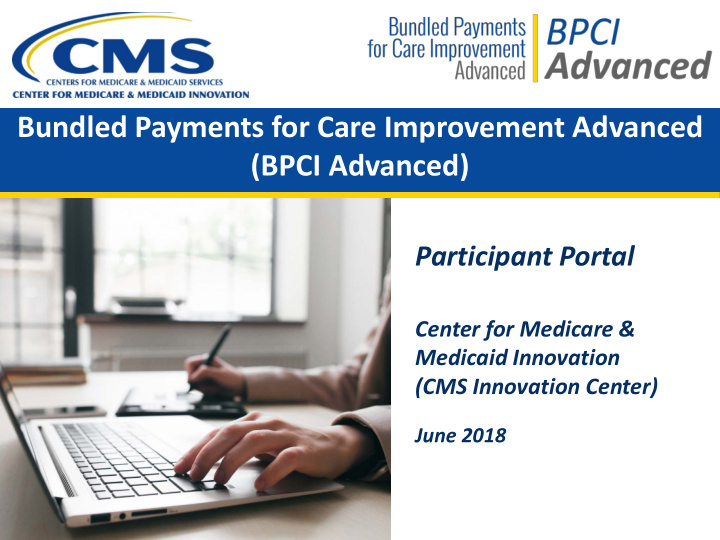

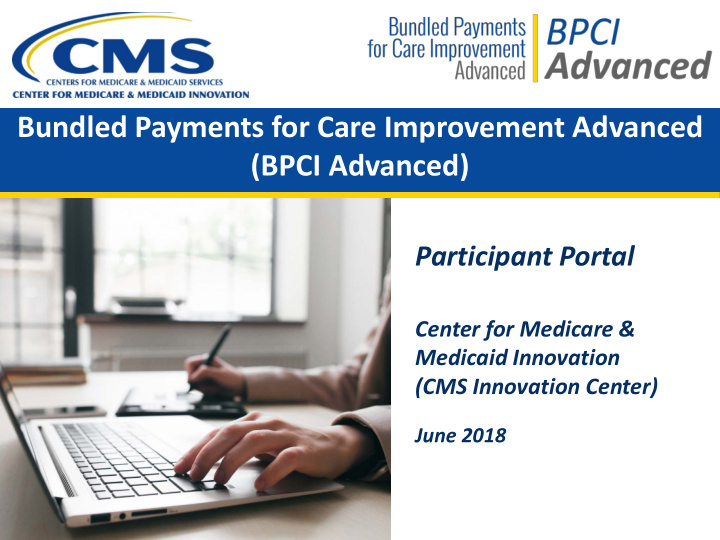

Bundled Payments for Care Improvement Advanced (BPCI Advanced) Participant Portal Center for Medicare & Medicaid Innovation (CMS Innovation Center) June 2018
Webcast Outline • Portal Registration and Navigation • Home Page • Profile Page Profile Details – – Contacts – Episodes – Episode Initiators • Deliverables Mass Emails • • Legal Documents – Application – Agreements – Amendments HelpDesk and User Manual • 2
Participant Portal Overview The BPCI Advanced Participant Portal is an online platform that allows Participants to: • Access and review organizational data, • Verify Clinical Episode selection, • Manage deliverables, and • Serve as repository of legal documents related to their BPCI Advanced participation. 3
Registering and Navigating the Portal 4
Accessing the Portal Enter the URL into your browser to access the portal: https://app1.innovation.cms.gov/bpciadv 5
Registering for the Portal To register, click the “ Register Here!” Link. 6
Registration Page 1 Enter your first name, last name, and email address. 2 Click the Register button. 7
Successful Registration Submission 8
Username and Password Email Your username will be your email with the .bpciadv extension. Contact the Use this link to set-up CMMI Help Desk your password. with questions 9
Change Password Screen Password Tips Passwords must contain: • A minimum of 8 characters • A mix of numbers, uppercase and lowercase letters When you finish entering • At least one of the your new password, click following special the Change Password characters: button. !#$%_=+<>. Passwords are case-sensitive 10
Login Enter your username and new password, then click the Login button. 11
Portal Homepage 12
Navigating to a Participant Home Page Use the Search Use the Show entries field to customize field to find the number of entries displayed participants Click on the Select link to navigate to the Participant page (shown on next slide) Use the Previous and Next buttons to navigate through table pages 13
Home Page, Continued Static links Static BPID label Vertical Navigation 14
Home Page, Continued 15
Profile Page 16
Profile Page Overview 17
Profile Details Click the + sign to expand the folders. 18
Contacts Overview Create a Edit existing new contact contact 19
Editing an Existing Contact Edit contact 1 information 2 Save contact 20
Adding a New Contact 1 Enter all required fields. 2 Save contact 21
Removing a Contact 22
Viewing Clinical Episodes Clicking View All Episodes generates a PDF with past, current, and future Clinical Episodes. 23
Viewing Episode Initiators View an Episode Initiator’s details or view episodes in a printable PDF. 24
Deliverables 25
Deliverables Overview 26
Managing Deliverables Manage displays more information. Deliverables showing only a due date have yet to be submitted. 27
Deliverable Submission Dates This deliverable has been submitted and the deadline has not yet passed. 28
Deliverable Status This deliverable has been submitted. 29
Deliverable Status, Continued 30
Accessing a Deliverable TIP For each tile, if you do not have any previously submitted View, submit, deliverables and/or or download a upcoming deliverable deliverables due, that tile will be blank. 31
Downloading a Deliverable Template Download 1 template 3 2 To navigate back Upload to the main completed deliverable page, deliverable use the vertical navigation bar and click the "Deliverables" option. 32
Selecting a Deliverable for Upload Select a file to upload 33
Uploading a Completed Deliverable Click Upload File 34
Successful Upload of a Deliverable 1 Confirmation message displays Close the 2 window Note: The uploaded deliverable will appear on screen in a collapsible accordion folder organized by submission period. 35
Email Notification of a Successful Upload 36
Viewing Uploaded Deliverables Current status Upload supporting documents, as appropriate 37
Viewing Uploaded Deliverables, Continued Add comment 38
Adding Comments to Uploaded Deliverables 1 Test Comment Enter comments in the box Click Add 2 Comment 39
Viewing Deliverable Comments 40
Deliverable Status Change Deliverable requires revision. Click Manage. 41
Uploading a Revised Deliverable Upload revised deliverable 42
Confirming Upload Current status Version history shown with each deliverable 43
Mass Emails 44
Viewing Mass Emails The Mass Emails page acts as a repository of important emails sent out to all Participants. 45
Viewing Mass Emails, Continued 46
Downloading Mass Emails Download a copy 47
Legal Documents 48
Legal Documents Overview 49
Viewing Your Submitted Application View Application 50
Downloading Your Submitted Application Download and save important documents 51
Legal Documents Manage Agreement 52
Downloading an Agreement Template 1 Download template Upload signed 2 Agreement 53
Uploading a Signed Agreement Choose 1 file Click 2 Upload File button 54
Successful Upload of a Signed Agreement 1 Confirmation message displays Close the dialogue box 2 55
Email Notification of a Successful Upload Greetings, Thank you for your continued engagement in the Bundled Payments for Care Improvement Advanced (BPCI Advanced) Model. We confirm receipt of the Participation Agreement for 0000-0001 TEST Convener Participant Name submitted via the BPCI Advanced P ortal. You will receive a message from the BPCI Advanced Team if a revision is requested and/or when the document is executed by CMMI leadership. If you need to communicate any concerns regarding this submission, you may contact the BPCI Advanced Team at BPCIAdvanced@cms.hhs.gov. Best regards, BPCI Advanced Team for CMS Bundled Payments for Care Improvement Advanced 56
Viewing Uploaded Agreements Current status Submit revised Agreement 57
Revising an Agreement Upload Version history 58
Legal Documents Manage Amendments 59
Downloading an Amendment Template 1 Download template Upload signed 2 Amendment 60
Uploading a Signed Amendment Choose 1 file Click 2 Upload File button 61
Successful Upload of a Signed Amendment 1 Confirmation message displays Close the dialogue box 2 62
Email Notification of a Successful Upload 63
Viewing Uploaded Amendments Current status Version history To submit revision, select Upload Amendment 64
HelpDesk / User Manual • If you have technical difficulties accessing the BPCI Advanced Participant Portal please contact the HelpDesk at: CMMIForceSupport@cms.hhs.gov or call 1-888-734-6433, option 5. • For step-by-step instructions, please refer to the Portal User Manual. You will find the link on the home page. • If you have questions about the BPCI Advanced Model, please contact the BPCI Advanced Team at BPCIAdvanced@cms.hhs.gov 65
Recommend
More recommend