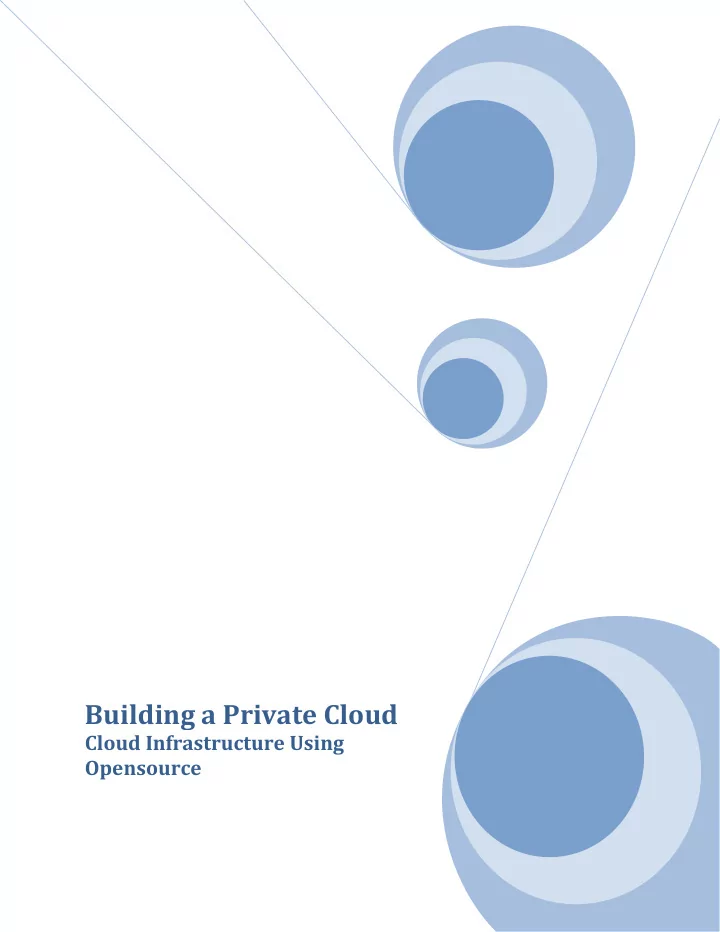
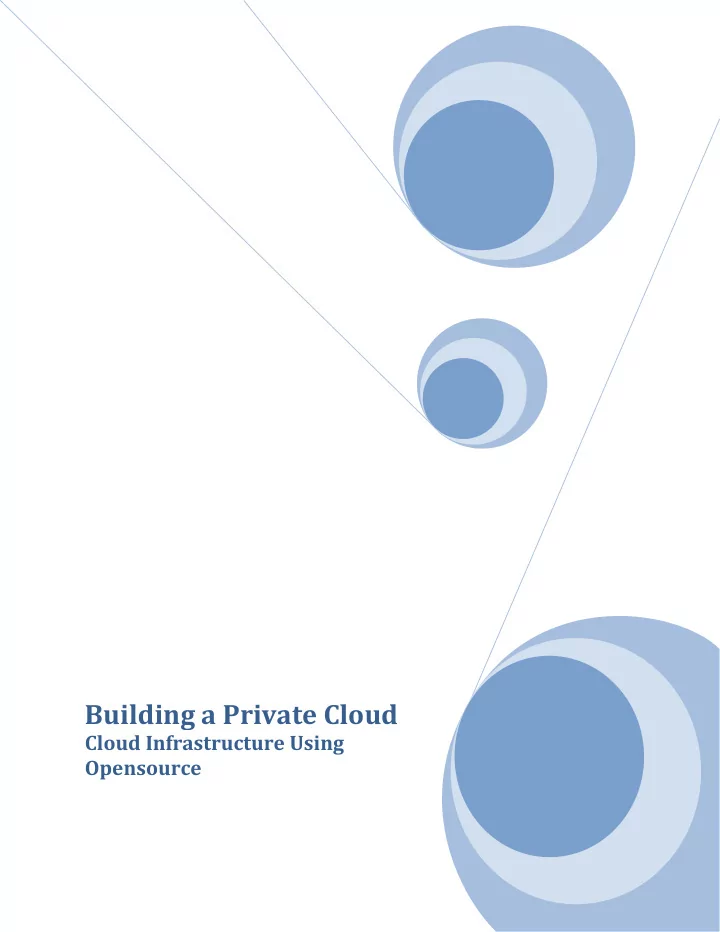
Building a Private Cloud Cloud Infrastructure Using Opensource
Building a Private Cloud OSCON 2010 Building a Private Cloud with Ubuntu Server 10.04 Enterprise Cloud (Eucalyptus) OSCON 2010 (Note: Special thanks to Jim Beasley, my lead Cloud Ninja, for putting this document together!) Introduction In this demonstration we will show the steps required to build a private enterprise cloud. After the cloud has been built we will show how to manage images, security groups, monitor resources and deploy instances within the private cloud. We chose Ubuntu for this demonstration as it facilitates a rapid deployment of open source Amazon EC2 clone Eucalyptus. Preparation For our installation we will be using two servers, one as a cloud controller and the other as a cloud node. Cloud instances will be running on the node, so unless the systems are identical we will choose the system with more CPU cores and memory as our node controller. This allows us more room for growth in the cloud as we add instances. We will be using the default network configuration of “Managed - NoVLAN” which provides dynamic IP assignment for VMs and allows us to control ingress traffic by building iptables profiles known as security groups. Note that another mode of network configuration known as “Managed” mode provides the additional feature of VM network isolation. Additional Areas of Interest Several areas we may explore if time permits include tweaking the /etc/eucalyptus/euca.conf file to multiplex several VMs per core, adding additional nodes to the cluster, VM to VM network access and/or isolation, custom image creation, etc. 2
Building a Private Cloud OSCON 2010 Getting Started – Building the Cloud Controller First we will build our cloud controller by booting from the Ubuntu 10.04 Server cdrom and selecting “Install Ubuntu Enterprise Cloud” from the menu: 3
Building a Private Cloud OSCON 2010 After making the appropriate language, country and keyboard selections, we will be prompted to configure the network. For this lab we will be using eth0 for both the cloud and node controllers. 4
Building a Private Cloud OSCON 2010 Next we will assign a hostname. We have chosen the name “cc” for our cl oud controller: 5
Building a Private Cloud OSCON 2010 Because we don’t already have a cl oud controller installed on this network, we ’ll select continue at this screen: 6
Building a Private Cloud OSCON 2010 Here we must choose the role this server will play in our cloud. In larger and/or more complex installations, each of the functions shown in this menu may be divided onto separate physical servers. Eucalyptus private clouds will have a single cloud controller, but there may be multiple cluster controllers within the cloud, and multiple node controllers reporting to each cluster controller. Walrus is the data storage component of Eucalyptus, which is similar to Amazon’s Simple Storage Service (S3). For our simplified demonstration, we will use a single-cluster installation and accept the default cloud installation mode of Cloud controller, Walrus storage service, cluster controller, and storage controller. 7
Building a Private Cloud OSCON 2010 In our lab we will use the eth0 interface to connect to the public network and to communicate with the node. 8
Building a Private Cloud OSCON 2010 The next several screens show us accepting the default proposal for partitioning the disks: 9
Building a Private Cloud OSCON 2010 We have one disk to present to the Ubuntu installer, which is a RAID 1+0 array we built using the HP smart array bios: 10
Building a Private Cloud OSCON 2010 If existing data is detected, you will notice a screen similar to this: 11
Building a Private Cloud OSCON 2010 Here we will accept the default partitioning and configure Linux Volume Manager (LVM): 12
Building a Private Cloud OSCON 2010 In our Lab we will keep it simple and use the entire volume group for guided partitioning: 13
Building a Private Cloud OSCON 2010 Here we will write the new changes to disk: 14
Building a Private Cloud OSCON 2010 Next, the installer will format the partitions and install the base system: 15
Building a Private Cloud OSCON 2010 Here we are prompted to create a user account which will have sudo privileges. We chose “cladmin” as our username , with a password of “cloud9” : 16
Building a Private Cloud OSCON 2010 Although we aren’t using automatic updates in our demonstration, it is recommend ed: 17
Building a Private Cloud OSCON 2010 After answering several email-related questions, we configure the name of the cluster: 18
Building a Private Cloud OSCON 2010 Here we provide a pool of addresses that will be automatically assigned to VMs as they are instantiated. These addresses will be automatically assigned to cloud instances to make them accessible from outside the cloud: 19
Building a Private Cloud OSCON 2010 Next we install the Grand Unified Boot loader, GRUB: 20
Building a Private Cloud OSCON 2010 This completes the initial installation of the cloud controller. 21
Building a Private Cloud OSCON 2010 Building the Node Controller Now that our cloud controller (and cluster controller, walrus, storage controller) has been built, we will move on to the next server. To begin build our node controller we will boot from the Ubuntu 10.04 Server cdrom and select “Install Ubuntu Enterprise Cloud” from the menu: 22
Building a Private Cloud OSCON 2010 After making the appropriate language, country, keyboard selections and network interface, we will be prompted for the hostname. We entered “nc” as the hostname of our node controller. 23
Building a Private Cloud OSCON 2010 The installer will detect the cluster controller already running on our network, and default to a cloud installation mode of “Node Controller” which we will accept: 24
Building a Private Cloud OSCON 2010 After selecting the cloud installation mode, you might see a screen similar to this one if there is more than one cluster controller on the subnet: A word of caution: we ran into some issues when installing more than one cloud on the same subnet, so beware! 25
Building a Private Cloud OSCON 2010 The next several installation screens will present us with disk partitioning options, and we will use the same settings that were used for the cloud controller, then the installation will finish the node will be rebooted. Now that our cloud controller and node controller have been installed, we are ready to configure administrative access to the cloud. Please note that from here on, we may use the hostnames “cc” and “nc” in commands. If DNS is not configured on your network, you will need to specify the IP address instead of the hostname. Configuring Access for the Eucalyptus User NOTE: These steps are not needed if the node controller detected the cloud controller during installation. Step 1: Here we will set a temporary password for the eucalyptus account. Login to the node controller as user “cladmin” password “cloud9” : cladmin@nc:~$ sudo passwd eucalyptus Type “cloud9” for the temporary password. Step 2: Here we will login to the cloud controller and copy the ssh public key for the eucalyptus user to the node controller: cladmin@cc:~$ sudo -u eucalyptus ssh-copy-id -i ~eucalyptus/.ssh/id_rsa.pub eucalyptus@nc Step 3: Now, from our node controller we’ll remove the temporary password: cladmin@nc:~$ sudo passwd -d eucalyptus 26
Building a Private Cloud OSCON 2010 Installing Cloud Administrative Credentials through the Eucalyptus Web Interface Before we can use the Amazon EC2 command-line utilities to interact with the cloud, we will need to install credentials which consist of x.509 certificates and environment variables. Step 1: Browse to the URL https://cc:8443 Login with the default username and password of admin, admin. 27
Building a Private Cloud OSCON 2010 Step 2: Set a new password for the admin account and supply an email address. The cloud host IP is automatically filled in and is the public facing IP for the cloud controller: 28
Building a Private Cloud OSCON 2010 Step 3: Now we will download our credentials. The web front end of Eucalyptus is currently limited, so after the initial configuration much of the administration will be done from the command line using the Amazon EC2 tools. On Ubuntu the name of the package is “euca2ools” and is conveniently installed by default on our cloud controller, so we’ll be using the cloud controller as our command -line headquarters for managing the cloud later in this guide. To download credentials, click the “Credentials” tab and click “Download Credentials” : 29
Recommend
More recommend