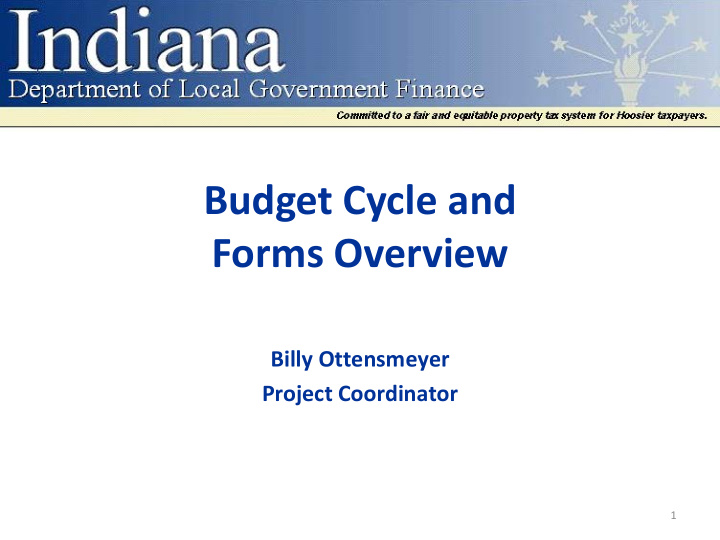

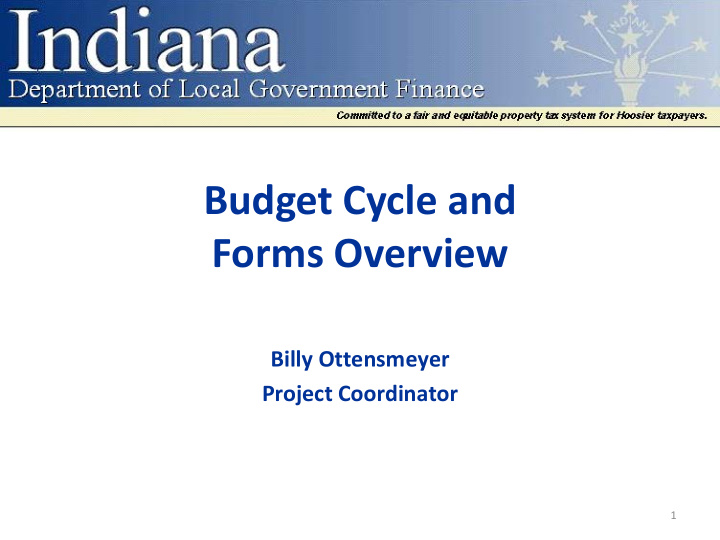

Budget Cycle and Forms Overview Billy Ottensmeyer Project Coordinator 1
Gateway Budget Forms Process • Customize Funds, Departments, Debts, Rev. Codes • Verify. Add/Remove items as needed. • Current Year Financial Worksheet, Form 1, Form 2, Debt Worksheet. • Form 4A: Click blue “Click to insert All Unit Amounts From Form 1” button. • Form 4B: Click gray “Click Here to Insert Finan. Wksht, Debt Wksht, Form 2, & Form 4A advertised amounts/Adopted Amounts” to pull all into the form (lines 1-10). Lines 11-17 will be used to calculate the tax levy and rate. • Circuit Breaker: Line 1 of 4B = gross or increased budget. 2
Gateway Budget Forms Process • Form 3: Notice to Taxpayers and Submission (Net Budget) • Form 4: Adoption Resolution/Ordinance (Net Budget) • 1782 Notice Recipients – Review/Update • Submit Budget Forms – Submit all remaining forms within 48 hours after adoption, DW might be exception. • Upload Signed Form 4 – Within 48 hours after adoption. 3
Budget Forms – Flow Chart Form 1: Current Year Form 2 Debt Budget Financial (Misc. Worksheet Estimate Worksheet Revenue) Form 4A: Budget Report Form 4B: Budget Estimate, Financial Statement, and Proposed Tax Rates Form 3: Form 4: Ordinance/ Notice to Taxpayers Resolution 4
Customize Funds, Departments, Debts, Rev. Codes • Customize Funds, Departments, Debts, Rev. Codes. 5
Customize Funds, Departments, Debts, Rev. Codes • How to add a fund. 6
Customize Funds, Departments, Debts, Rev. Codes • How to add a Department. 7
Customize Funds, Departments, Debts, Rev. Codes • How to link Debt. 8
Customize Funds, Departments, Debts, Rev. Codes • How to add a Revenue Code. 9
Current Year Financial Worksheet Calculates lines of the Form 4B Formerly called “Line 2 Worksheet” Line 2 Line 3 Line 4a Line 4b Line 6 Line 7 10
Current Year Financial Worksheet • CYFW – Shows snapshot of budget and financial standings as of June 30. • This form should be completed for each fund. • It calculates 6 “lines” of the Form 4B. 11
Current Year Financial Worksheet • Most common lines: • Line 2 - Budget left to spend in the last 6 months. • Line 6 - June 30 cash balance. • Line 7 - Property taxes to be received in the last 6 months. 12
Debt Worksheet This form allows you to tell us when you make your debt payments for four different time periods. 13
Debt Worksheet This form allows you to tell us when you make your debt payments for four different time periods. 14
Debt Worksheet • Debt Worksheet captures the payments needing to be made in a 2.5 year period. • Last 6 months of current year (July - Dec.). • All the ensuing budget year. • First 6 months of the following year (Jan. - June). • Second 6 months of the following year (July – Dec.). 15
Debt Worksheet • Customize Debt page and how to link. • Anticipated Debt Service – Manual data entry of amounts. • If you do not have any debt, you may skip the Debt Worksheet. 16
Form 2: Revenue Estimates Two separate time Broken down by fund periods Organized by category 17
Budget Form 2 • Budget Form 2 – Estimate of Miscellaneous Revenue • Accounts for revenue other than property taxes. • Each fund has its own Form 2. 18
Budget Form 2 • Column A is for revenue to be received July 1 to Dec. 31 of the current year. Column A amount will transfer from the Form 2 to Line 8A of the Form 4B. • Column B is for revenue to be received Jan. 1 to Dec. 31 of the ensuing budget year. Column B amount will transfer from the Form 2 to Line 8B of the Form 4B. 19
Budget Form 1: Next Year's Budget Broken down by fund (and department) Further broken down by expenditure category Line items 20
Budget Form 1: Next Year's Budget • Budget Form 1 – Budget Estimate • Form 1 is divided into six categories for cities and towns: • Personal services • Supplies • Other services and charges • Capital outlays • Debt service • Property tax cap estimates 21
Budget Form 1: Next Year's Budget • This form breaks down budgeted "line items" by fund and expense category. • Each fund has its own Form 1. • If a fund has departments, each department in a fund will have a separate Form 1. • Amounts are separated into Advertised and Adopted columns. • Form 1 data will be pulled into Form 4A. • Line Items in the Form 1 roll over from the previous year, however Capital Outlays do NOT roll over. 22
Budget Form 4A: (Summary of Form 1) Click to insert all Form 1 Data Summary of Form 1 line items by category 23
Budget Form 4A • Budget Form 4A – Summary of Form 1 • Lists a fund's budget summarized by expenditure category. • If fund is departmentalized, it breaks down amounts by department as well. • Two columns: • Original advertised budget • Adopted budget • Click the “Insert” button to pull data from Form 1. • Anytime data is changed in Form 1, click the “Insert” button again. 24
What Data Pulls into Form 4B? Form 1: Current Year Form 2 Debt Budget Financial (Misc. Worksheet Estimate Worksheet Revenue) Form 4A: Budget Report Form 4B: Budget Estimate, Financial Statement and Proposed Tax Rates These forms pull into lines 1 through 10 of Form 4B. 25
Budget Form 4B Net Assessed Value Expenses Funding 26
Budget Form 4B Calculates Tax levy, rate & operating balance 27
Budget Form 4B • Budget Form 4B – Financial Statement • Also known as the “16 Line Statement” or the “Fund Report.” • Shows financial snapshot for an 18-month period. • Two columns: • Advertised – Reflects budget, rate, and levy as prepared by the fiscal officer. • Adopted – Reflects budget, rate, and levy as approved by the fiscal body. 28
Budget Form 4B • Provides estimated levy and tax rate per fund. • Lines 1-10 pull in from other forms. • Lines 11-17 are to calculate a property tax levy and rate. (Gateway Calculator can help!) 29
Budget Form 4B Gateway Calculator available to Enter the selected field and help complete the bottom section save Calculates Tax levy and rate 30
Budget Form 4B • Gateway Calculator • Units may make their own calculations, or use the Gateway Calculator. • Enter Operating Bal. (Fill Line 11) • Enter Levy (Fill Line 16) - Most Common • Enter Rate (Fill Line 17) • Make sure NAV entered. • If unsure, contact Budget Field Representative. 31
Form 3: Notice to Taxpayers • Notifies taxpayers of the public and adoption meeting information, along with the estimated max levy and property tax cap loses. 32
Form 3: Notice to Taxpayers • Notifies taxpayers of proposed Budget and Property Tax Levy by fund. 33
Form 3: Notice to Taxpayers • Current Tax Levy is automatically populated. • Advertised online by submitting Form 3 in Gateway at least 10 days before public hearing (www.budgetnotices.in.gov). • At least 10 calendar days between public hearing and adoption. (Exception for 2nd class cities) 34
Form 3: Notice to Taxpayers • Deadlines • Public Hearing no later than Oct. 22 . • Adoption Meeting no later than Nov. 1 . • Dates subject to change due to non-business days. Review the annual budget calendar for official dates. • Required Information to be advertised • Date, time, and location of public hearing and adoption meeting. • Estimated maximum levy and circuit breaker impact. • Fund name, budget estimate, fund levy, excessive levy appeal, and current fund levy. 35
Form 3: Notice to Taxpayers • Question to be answered when completing the Form 3: • Has the territory of the unit changed? • Annexations • Extensions of Services • This question will impact how the unit is handled for the purposes of online ads. 36
Budget Form 3 Form 3 must be submitted by the Clerk-Treasurer/ City Controller at least 10 calendar days before the public hearing. Submit to fulfill online advertising 37
Budget Form 4 (Adoption) 38
Budget Form 4 (Adoption) • Budget Form 4 – Adoption Ordinance/Resolution • Fiscal body adopts the Form 4, approving budgets, tax levies, and tax rates. • Budgets, tax levies, and tax rates for all funds must be listed. • Budgets, Tax Levies, and Tax Rates transfer from Line 1, 16, and 17 of the Form 4B's adopted column • Budget is net of property tax caps. This is calculated as Line 1 of Form 4B’s adopted column minus the property tax cap amount at bottom of Form 4B. • Double and triple check the amounts on the Form 4 for each fund. These are the amounts being formally adopted. 39
Budget Form 4 (Adoption) • Adoption date should be the same as shown on Form 3. • Attestation line applies only to counties, cities, and towns. Mayor Action line only applies to cities. • The voting members must mark their vote and sign the Form 4. • After adoption the signed Form 4 must be scanned and uploaded into Gateway. 40
1782 Notice Recipients • After the DLGF works your budget, a “1782 Notice” is emailed to everyone on this form. This notice contains the budgets, levies, and rates about to be certified. • The Department recommends adding multiple recipients to this form. 41
Recommend
More recommend